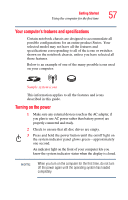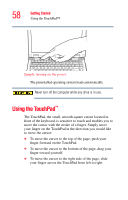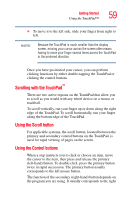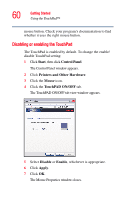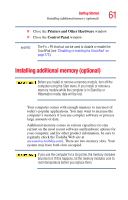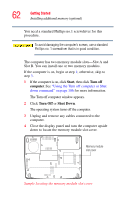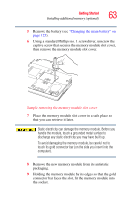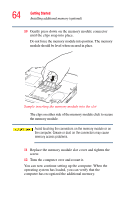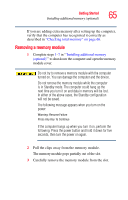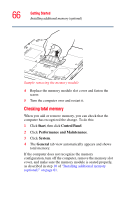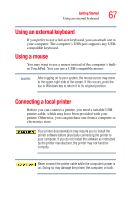Toshiba Qosmio E15 User Guide - Page 62
Start, Turn off, computer, Shut Down, The Turn off computer window appears.
 |
View all Toshiba Qosmio E15 manuals
Add to My Manuals
Save this manual to your list of manuals |
Page 62 highlights
62 Getting Started Installing additional memory (optional) You need a standard Phillips no.1 screwdriver for this procedure. To avoid damaging the computer's screws, use a standard Phillips no. 1 screwdriver that is in good condition. The computer has two memory module slots-Slot A and Slot B. You can install one or two memory modules. If the computer is on, begin at step 1; otherwise, skip to step 3. 1 If the computer is on, click Start, then click Turn off computer. See "Using the Turn off computer or Shut down command" on page 106 for more information. The Turn off computer window appears. 2 Click Turn Off or Shut Down. The operating system turns off the computer. 3 Unplug and remove any cables connected to the computer. 4 Close the display panel and turn the computer upside down to locate the memory module slot cover. Memory module slot cover Sample locating the memory module slot cover