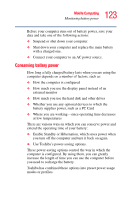Toshiba Qosmio E15 User Guide - Page 122
What to do when the battery runs low, Setting battery alarms, Start, Control Panel
 |
View all Toshiba Qosmio E15 manuals
Add to My Manuals
Save this manual to your list of manuals |
Page 122 highlights
122 Mobile Computing Monitoring battery power What to do when the battery runs low When the battery runs low you can: ❖ Plug the computer into an external power source and recharge the battery. ❖ Put the computer in Hibernate mode and replace the battery with a charged spare. ❖ Save your work and turn off the computer. If you do not set any of these options before the battery completely runs out of power, the computer automatically enters Hibernation mode and turns itself off. Hibernation mode keeps track of where you were so, when you turn on the power again, you can continue where you left off. The computer stores the information on what you were doing until the battery runs out of power. If you have Hibernation mode enabled (the default), the computer copies the details of your open programs and files to the hard disk before shutting down. Setting battery alarms Your computer can be configured to warn you of a low battery charge condition, so you can take the necessary steps to save your work. Your Windows® operating system offers two alarms before your system shuts down. To change the default alarm settings: 1 Open the Start menu, click Control Panel, then Performance and Maintenance. 2 Click the Toshiba Power Saver icon. 3 Click the Setup Action tab. 4 Select the Alarm settings in the Setup Alarm section.