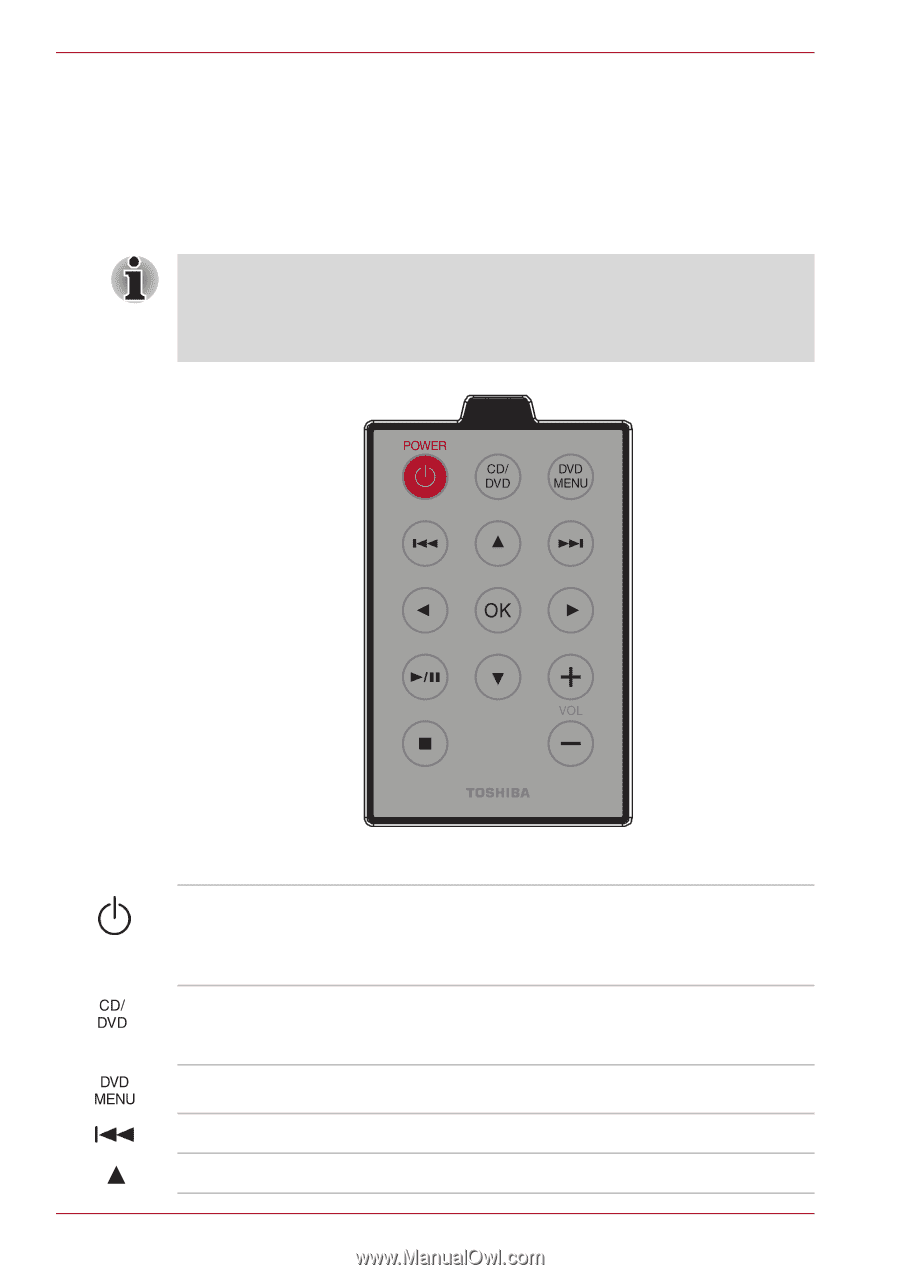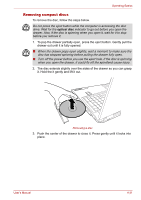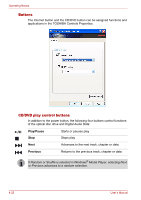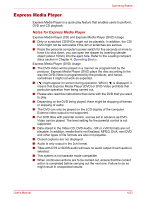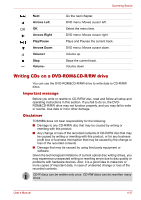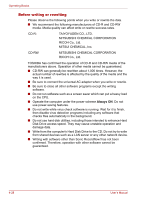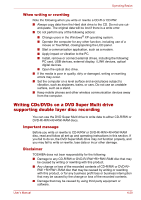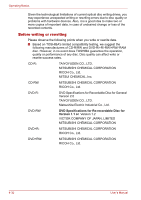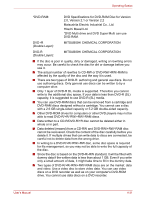Toshiba Satellite P100-ST1072 User Manual - Page 102
Using The TOSHIBA Remote Control, Power, CD/DVD, DVD Menu, Previous, Arrows Up
 |
View all Toshiba Satellite P100-ST1072 manuals
Add to My Manuals
Save this manual to your list of manuals |
Page 102 highlights
Operating Basics Using The TOSHIBA Remote Control You can control your Windows® software, digital media files and files on CDs or DVDs with the TOSHIBA remote control. The receiver port on the front of your computer should not be blocked or covered for it to work. To use, simply point the controller towards the computer's front panel and press the appropriate button. ■ The Power button on the TOSHIBA remote control cannot be used when you remove the AC adaptor. Please press the Power or CD/DVD buttons on your computer to turn on the computer's power. ■ Not all models ship with the TOSHIBA remote control. The remote control's features are: Power CD/DVD DVD Menu Press this button to turn on the computer in Windows mode or to shut down the computer from Windows mode or Express Media Player mode. When the computer is turned on in Windows mode, press this button to start WinDVD/ Windows Media Player. Go to DVD title menu. Previous Arrows Up Go the Previous Chapter. DVD menu: Moves cussor up. 4-26 User's Manual