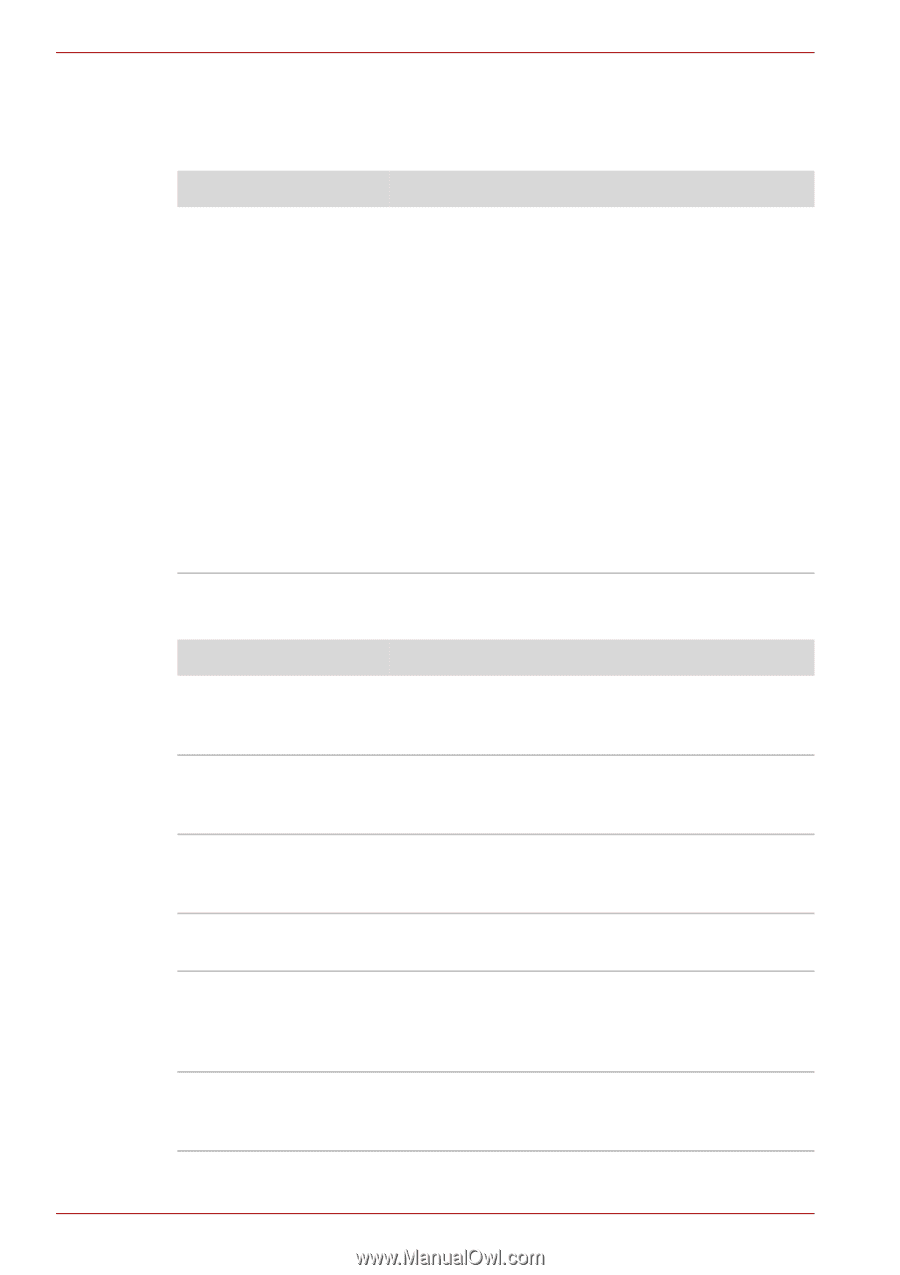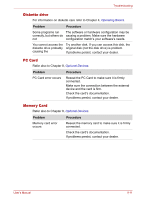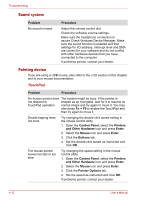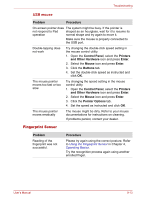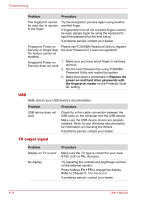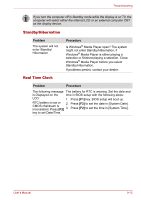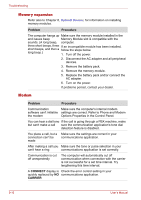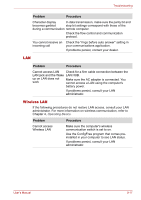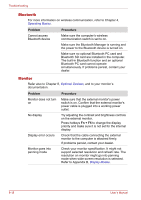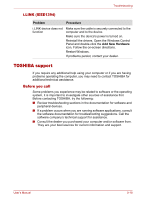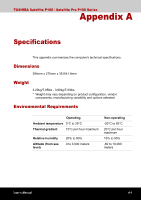Toshiba Satellite P100-ST1072 User Manual - Page 166
Memory expansion, Modem, Problem, Procedure, CONNECT, CARRIER
 |
View all Toshiba Satellite P100-ST1072 manuals
Add to My Manuals
Save this manual to your list of manuals |
Page 166 highlights
Troubleshooting Memory expansion Refer also to Chapter 8, Optional Devices, for information on installing memory modules. Problem Procedure The computer hangs up Make sure the memory module installed in the and issues beep Memory Module slot is compatible with the sounds. (A long beep, computer. three short beeps, three If an incompatible module has been installed, short beeps, and then a follow the steps below. long beep.) 1. Turn off the power. 2. Disconnect the AC adapter and all peripheral devices. 3. Remove the battery pack. 4. Remove the memory module. 5. Replace the battery pack and/or connect the AC adapter. 6. Turn on the power. If problems persist, contact your dealer. Modem Problem Procedure Communication Make sure the computer's internal modem software can't initialize settings are correct. Refer to Phone and Modem the modem Options Properties in the Control Panel. You can hear a dial tone If the call is going through a PBX machine, make but can't make a call sure the communication application's tone dial detection feature is disabled. You place a call, but a Make sure the settings are correct in your connection can't be communications application. made After making a call you Make sure the tone or pulse selection in your can't hear a ring communications application is set correctly. Communication is cut off unexpectedly The computer will automatically cut off communication when connection with the carrier is not successful for a set time interval. Try lengthening this time interval. A CONNECT display is Check the error control setting in your quickly replaced by NO communications application. CARRIER 9-16 User's Manual