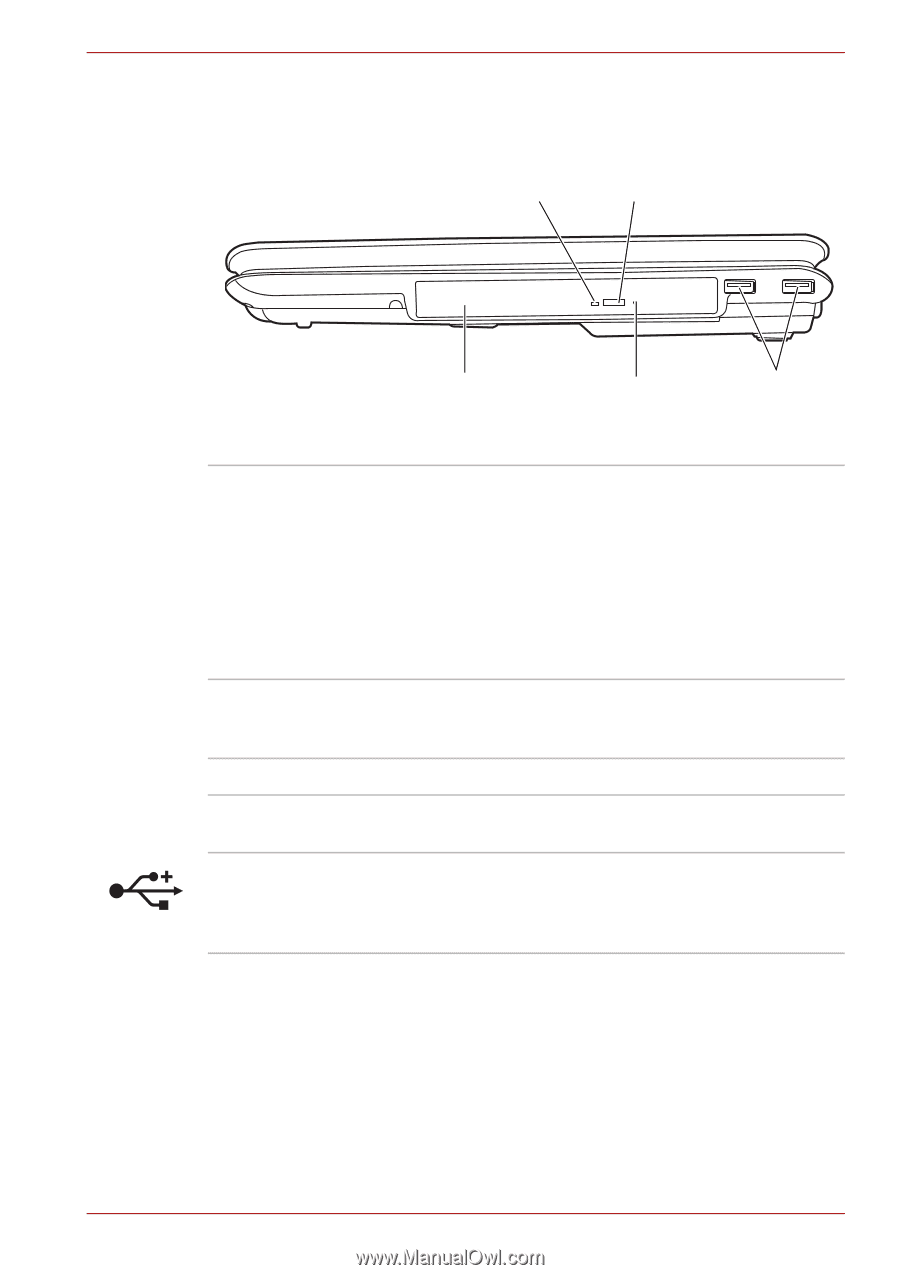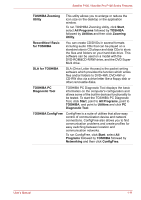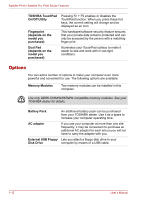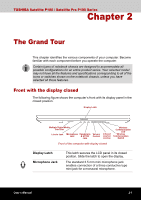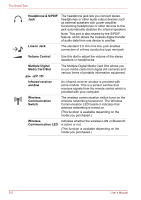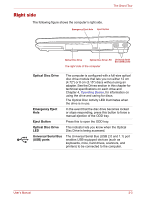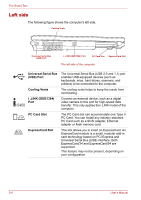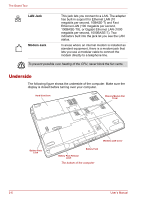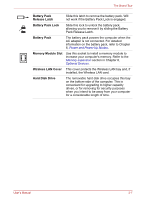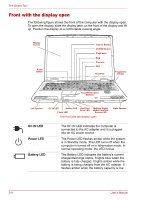Toshiba Satellite P100-ST1072 User Manual - Page 53
Right side, Optical Disc Drive, Emergency Eject, Eject Button, Universal Serial Bus, USB ports
 |
View all Toshiba Satellite P100-ST1072 manuals
Add to My Manuals
Save this manual to your list of manuals |
Page 53 highlights
The Grand Tour Right side The following figure shows the computer's right side. Emergency Eject Hole Eject Button Optical Disc Drive Optical Disc Drive LED The right side of the computer Universal Serial Bus (USB) ports Optical Disc Drive The computer is configured with a full-size optical disc drive module that lets you run either 12 cm (4.72") or 8 cm (3.15") discs without using an adapter. See the Drives section in this chapter for technical specifications on each drive and Chapter 4, Operating Basics, for information on using the drive and caring for discs. The Optical Disc Activity LED illuminates when the drive is in use. Emergency Eject Hole In the event that the disc drive becomes locked or stops responding, press this button to force a manual ejection of the ODD tray. Eject Button Press this to open the ODD tray. Optical Disc Drive LED This indicator lets you know when the Optical Disc Drive is being accessed. Universal Serial Bus (USB) ports The Universal Serial Bus (USB 2.0 and 1.1) port enables USB-equipped devices (such as keyboards, mice, hard drives, scanners, and printers) to be connected to the computer. User's Manual 2-3