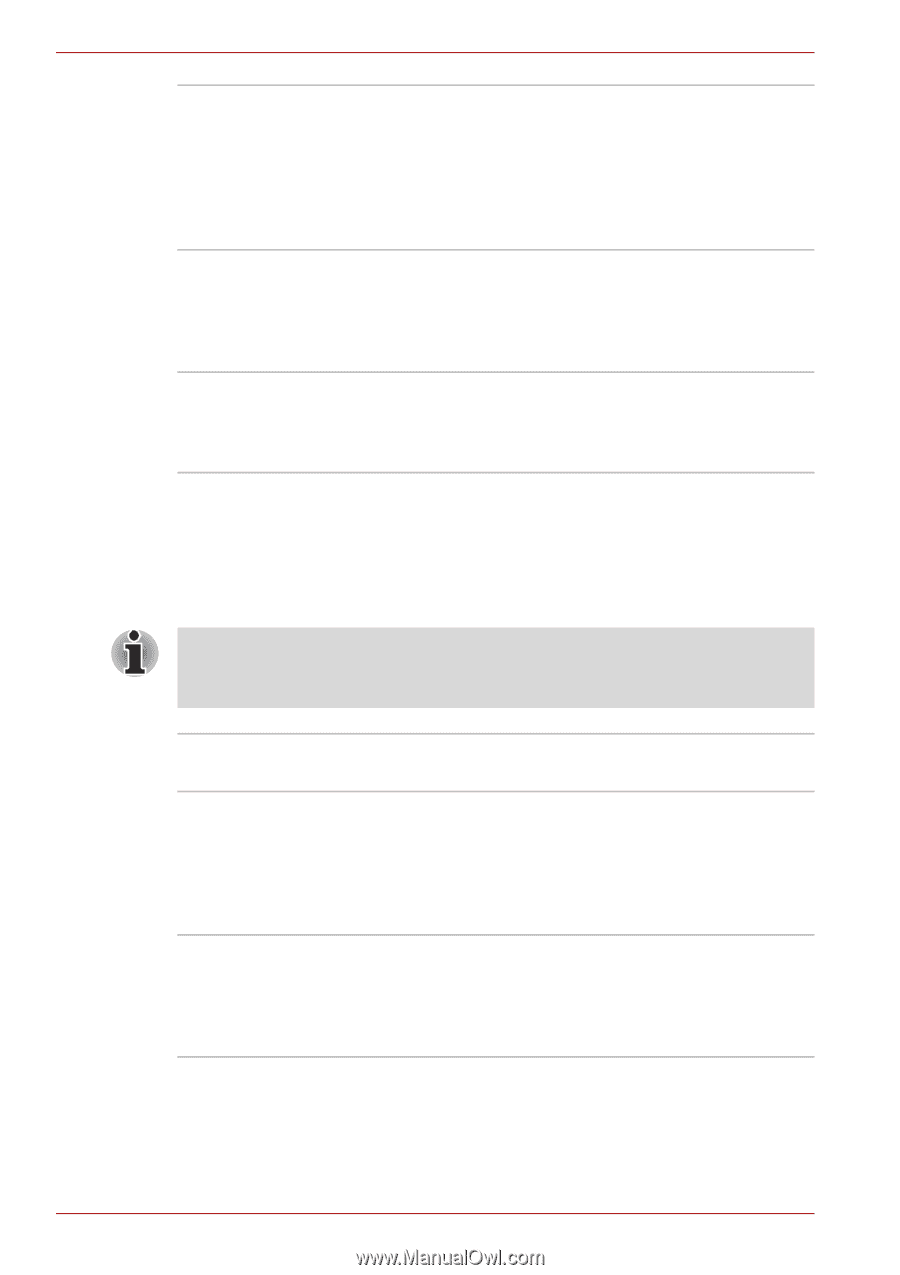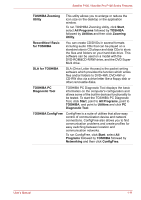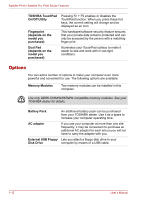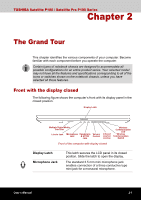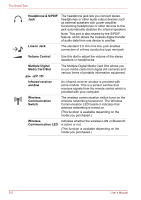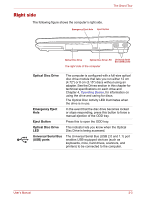Toshiba Satellite P100-ST1072 User Manual - Page 48
Utilities, DVD Video Player
 |
View all Toshiba Satellite P100-ST1072 manuals
Add to My Manuals
Save this manual to your list of manuals |
Page 48 highlights
Satellite P100 / Satellite Pro P100 Series Features Hibernation Standby Fingerprint Security (depends on the model you purchased) This feature lets you turn off the power without exiting from your software. The contents of main memory are saved to the hard disk, when you turn on the power again, you can continue working right where you left off. Refer to the Turning off the power section in Chapter 3, Getting Started, for details. If you have to interrupt your work, you can turn off the power without exiting from your software. Data is maintained in the computer's main memory. When you turn on the power again, you can continue working right where you left off. Adds an additional layer of security to your files by requiring a valid fingerprint to access them. Utilities This section describes preinstalled utilities and tells how to start them. For details on operations, refer to each utility's online manual, help files or readme.txt files. Please note that the descriptions for starting some Utilities are based on setting the Control Panel to Category View. In Classic View the description is different. TOSHIBA Assist HW Setup DVD Video Player TOSHIBA Assist is a graphical user interface that provides easy access to help and services. This program lets you customize your hardware settings according to the way you work with your computer and the peripherals you use. To start the utility, double click the TOSHIBA Assist on your desktop, select OPTIMIZE tab , and click TOSHIBA HW Settings. The DVD Video Player is used to play DVD Video. It has an on-screen interface and functions. Click Start, point to All Programs, point to InterVideo WinDVD, then click InterVideo WinDVD. 1-10 User's Manual