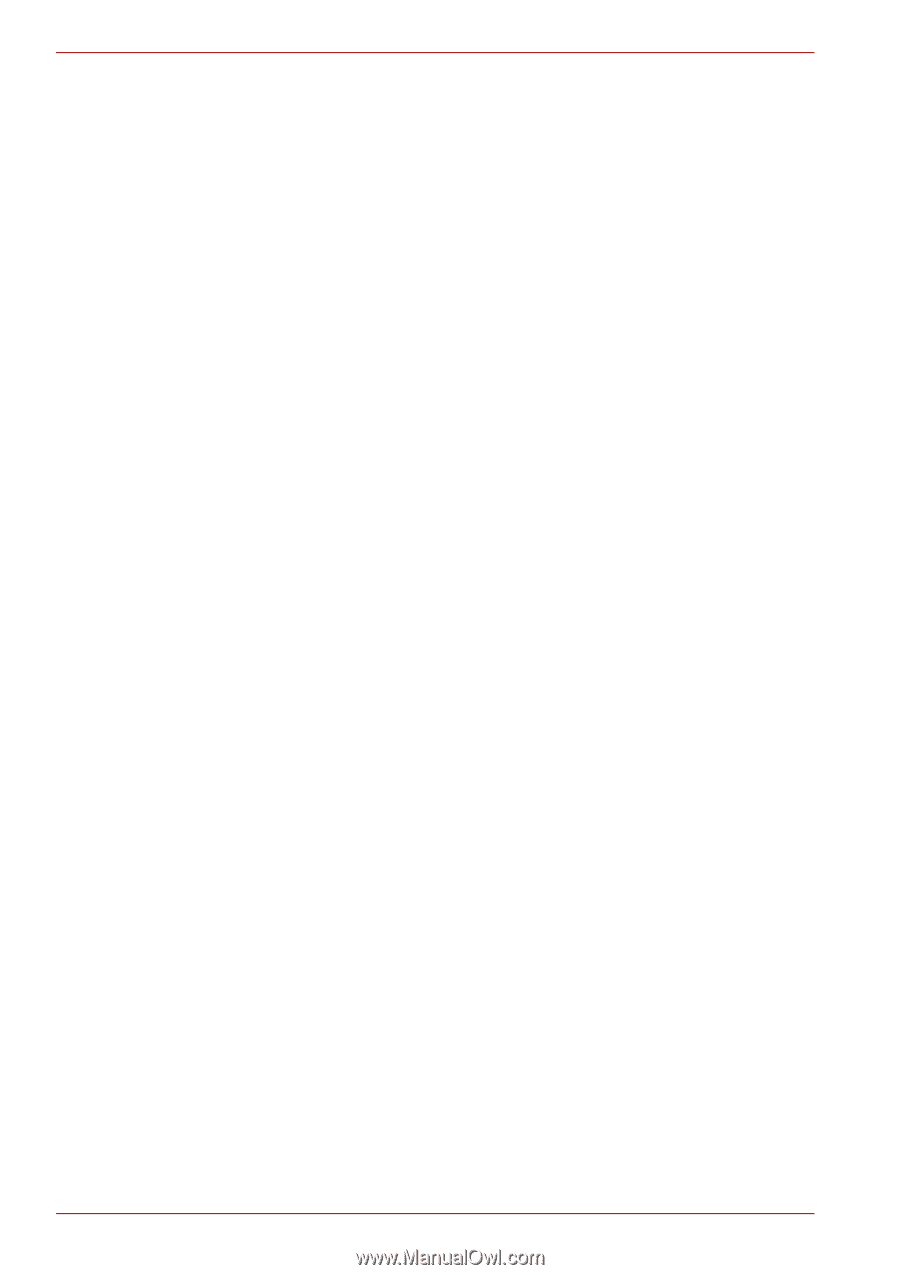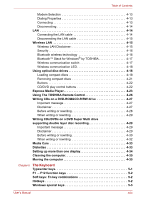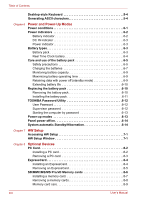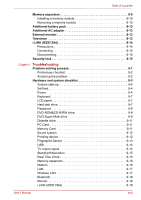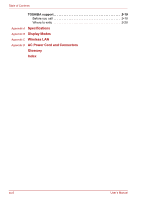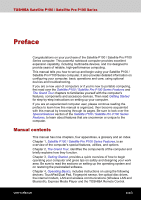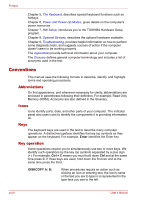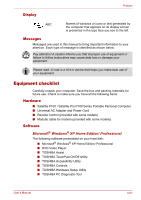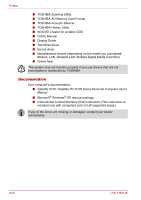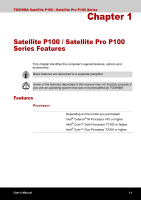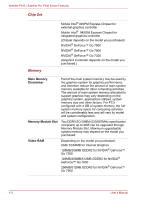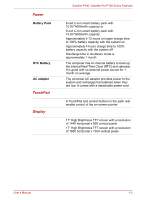Toshiba Satellite P100-ST1072 User Manual - Page 36
Conventions, Abbreviations, Icons, Keys, Key operation
 |
View all Toshiba Satellite P100-ST1072 manuals
Add to My Manuals
Save this manual to your list of manuals |
Page 36 highlights
Preface Chapter 5, The Keyboard, describes special keyboard functions such as hotkeys. Chapter 6, Power and Power-Up Modes, gives details on the computer's power resources. Chapter 7, HW Setup, introduces you to the TOSHIBA Hardware Setup program. Chapter 8, Optional Devices, describes the optional hardware available. Chapter 9, Troubleshooting, provides helpful information on how to perform some diagnostic tests, and suggests courses of action if the computer doesn't seem to be working properly. The Appendices provide technical information about your computer. The Glossary defines general computer terminology and includes a list of acronyms used in the text. Conventions This manual uses the following formats to describe, identify, and highlight terms and operating procedures. Abbreviations On first appearance, and whenever necessary for clarity, abbreviations are enclosed in parentheses following their definition. For example: Read Only Memory (ROM). Acronyms are also defined in the Glossary. Icons Icons identify ports, dials, and other parts of your computer. The indicator panel also uses icons to identify the components it is providing information on. Keys The keyboard keys are used in the text to describe many computer operations. A distinctive typeface identifies the key top symbols as they appear on the keyboard. For example, Enter identifies the Enter key. Key operation Some operations require you to simultaneously use two or more keys. We identify such operations by the key top symbols separated by a plus sign (+). For example, Ctrl + C means you must hold down Ctrl and at the same time press C. If three keys are used, hold down the first two and at the same time press the third. DISKCOPY A: B: When procedures require an action such as clicking an icon or entering text, the icon's name or the text you are to type in is represented in the type face you see to the left. xxxiv User's Manual