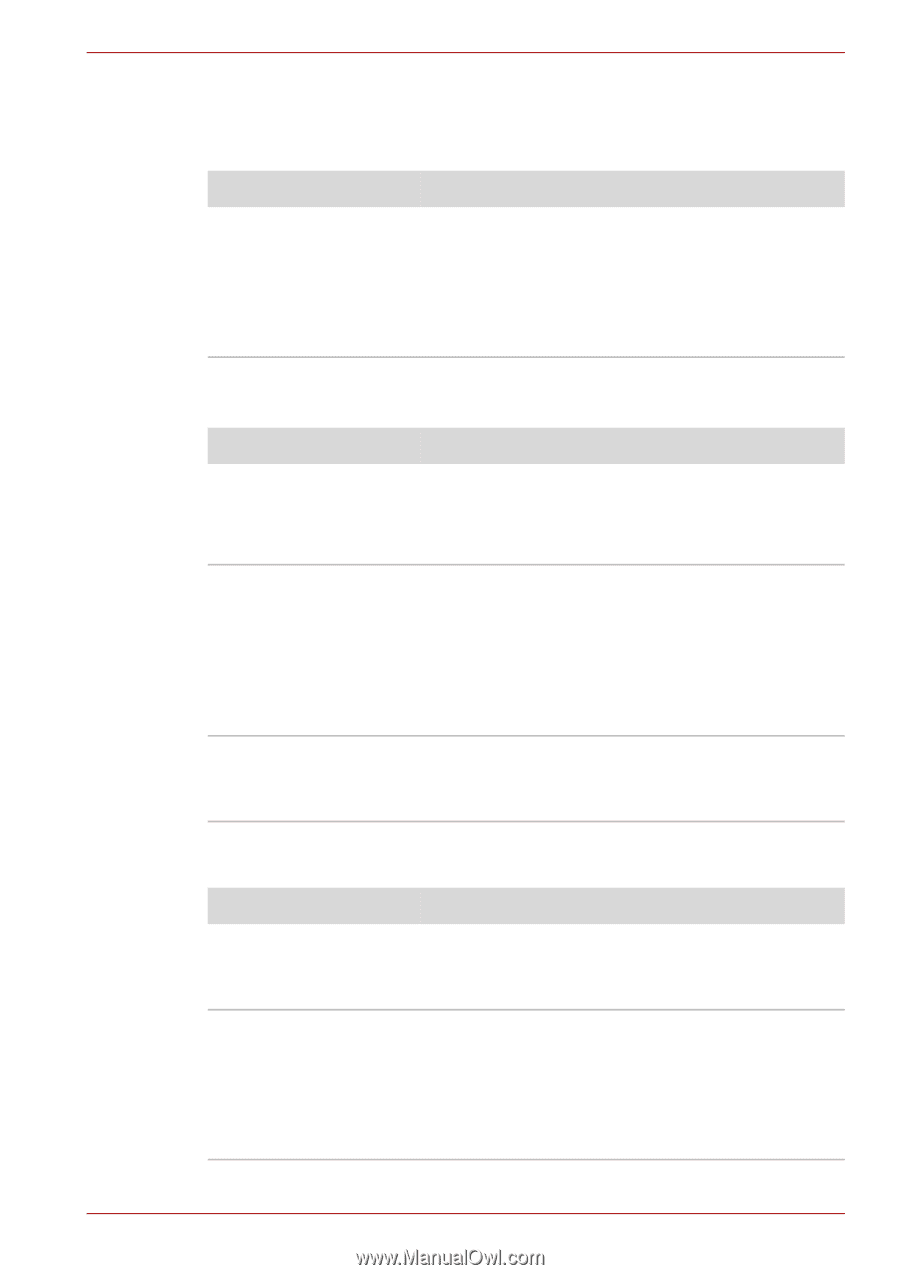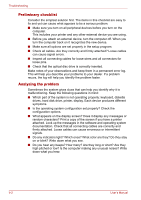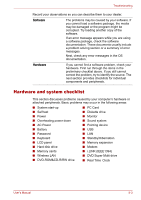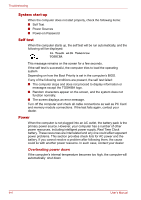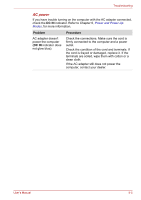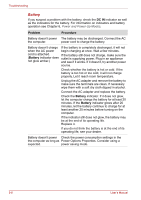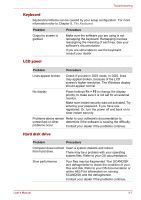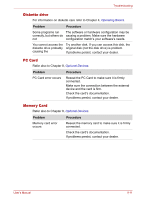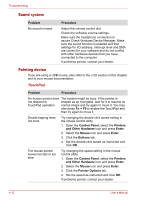Toshiba Satellite P100-ST1072 User Manual - Page 157
Keyboard, LCD panel, Hard disk drive, Problem, Procedure, Fn + F5
 |
View all Toshiba Satellite P100-ST1072 manuals
Add to My Manuals
Save this manual to your list of manuals |
Page 157 highlights
Troubleshooting Keyboard Keyboard problems can be caused by your setup configuration. For more information refer to Chapter 5, The Keyboard. Problem Output to screen is garbled. Procedure Make sure the software you are using is not remapping the keyboard. Remapping involves reassigning the meaning of each key. See your software's documentation. If you are still unable to use the keyboard, consult your dealer. LCD panel Problem Procedure Lines appear broken. Check if you are in DOS mode. In DOS, lines may appear broken, because of the LCD screen's higher resolution. The Windows display should appear normal. No display Press hotkeys Fn + F5 to change the display priority, to make sure it is not set for an external monitor. Make sure instant security was not activated. Try entering your password, if you have one registered. Or, turn the power off and back on to clear instant security. Problems above remain Refer to your software's documentation to unresolved or other determine if the software is causing the difficulty. problems occur. Contact your dealer if the problems continue. Hard disk drive Problem Procedure Computer does not boot Insert a system diskette and reboot. from hard drive. There may be a problem with your operating system files. Refer to your OS documentation. Slow performance Your files may be fragmented. Run SCANDISK and defragmenter to check the condition of your files and disk. Refer to your OS documentation or online HELP for information on running SCANDISK and the defragmenter. Contact your dealer if the problems continue. User's Manual 9-7