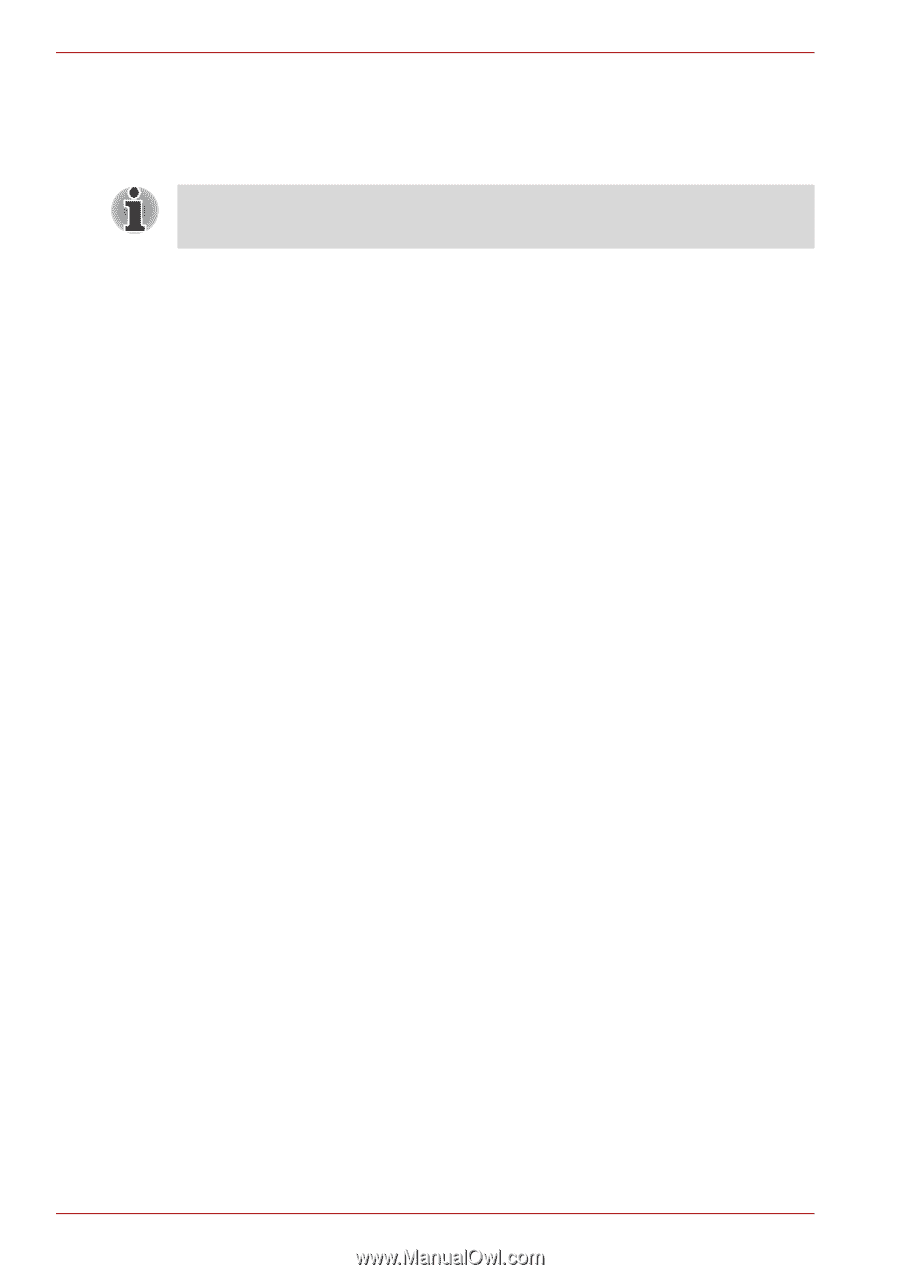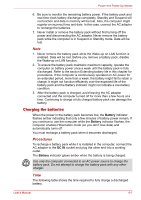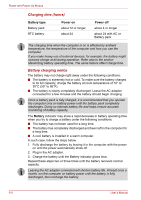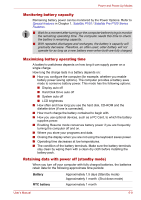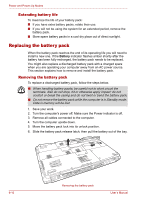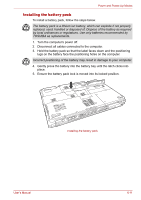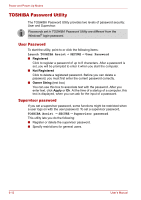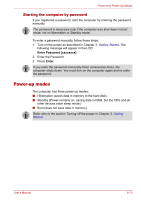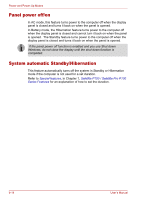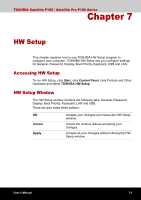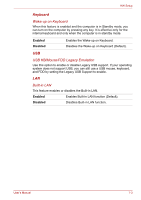Toshiba Satellite P100-ST1072 User Manual - Page 128
TOSHIBA Password Utility, User Password, Supervisor password
 |
View all Toshiba Satellite P100-ST1072 manuals
Add to My Manuals
Save this manual to your list of manuals |
Page 128 highlights
Power and Power-Up Modes TOSHIBA Password Utility The TOSHIBA Password Utility provides two levels of password security: User and Supervisor. Passwords set in TOSHIBA Password Utility are different from the Windows® login password. User Password To start the utility, point to or click the following items: Launch TOSHIBA Assist SECURE User Password ■ Registered Click to register a password of up to 8 characters. After a password is set, you will be prompted to enter it when you start the computer. ■ Not Registered Click to delete a registered password. Before you can delete a password, you must first enter the current password correctly. ■ Owner String (text box) You can use this box to associate text with the password. After you enter text, click Apply or Ok. At the time of a startup of a computer, this text is displayed, when you can ask for the input of a password. Supervisor password If you set a supervisor password, some functions might be restricted when a user logs on with the user password. To set a supervisor password, TOSHIBA Assist SECURE Supervisor password This utility lets you do the following: ■ Register or delete the supervisor password. ■ Specify restrictions for general users. 6-12 User's Manual