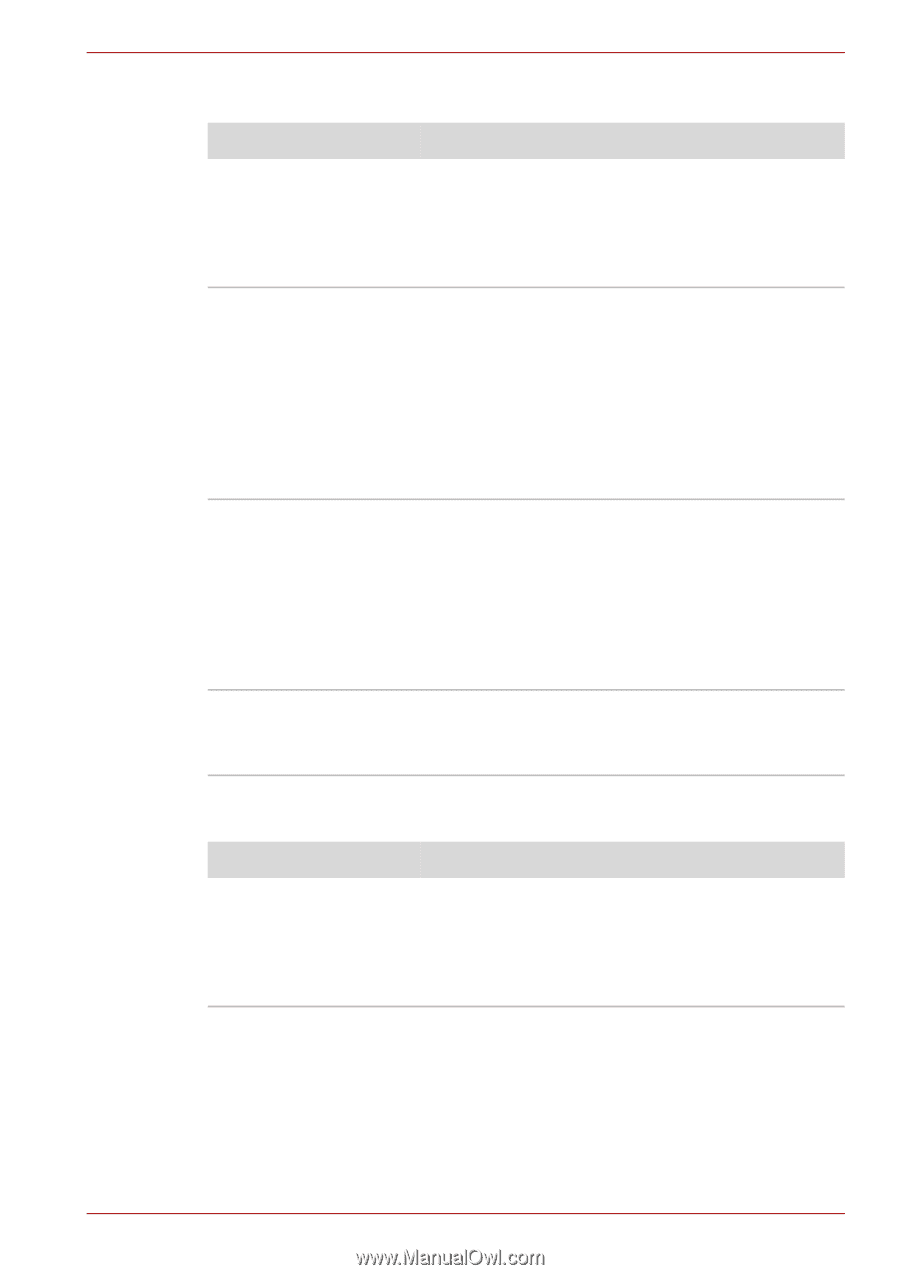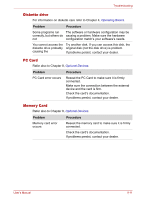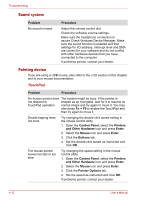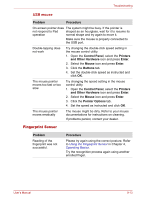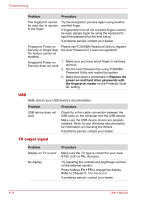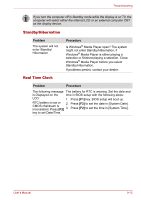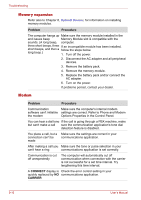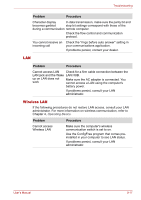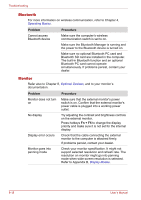Toshiba Satellite P100-ST1072 User Manual - Page 163
Fingerprint Sensor, USB mouse
 |
View all Toshiba Satellite P100-ST1072 manuals
Add to My Manuals
Save this manual to your list of manuals |
Page 163 highlights
Troubleshooting USB mouse Problem Procedure On-screen pointer does The system might be busy. If the pointer is not respond to Pad shaped as an hourglass, wait for it to resume its operation normal shape and try again to move it. Make sure the mouse is properly connected to the USB port. Double-tapping does not work Try changing the double-click speed setting in the mouse control utility. 1. Open the Control Panel, select the Printers and Other Hardware icon and press Enter. 2. Select the Mouse icon and press Enter. 3. Click the Buttons tab. 4. Set the double-click speed as instructed and click OK. The mouse pointer moves too fast or too slow Try changing the speed setting in the mouse control utility. 1. Open the Control Panel, select the Printers and Other Hardware icon and press Enter. 2. Select the Mouse icon and press Enter. 3. Click the Pointer Options tab. 4. Set the speed as instructed and click OK. The mouse pointer moves erratically The mouse might be dirty. Refer to your mouse documentations for instructions on cleaning. If problems persist, contact your dealer. Fingerprint Sensor Problem Reading of the fingerprint was not successful. Procedure Please try again using the correct posture. Refer to Using the Fingerprint Sensor in Chapter 4, Operating Basics. Try the recognition process again using another enrolled finger. User's Manual 9-13