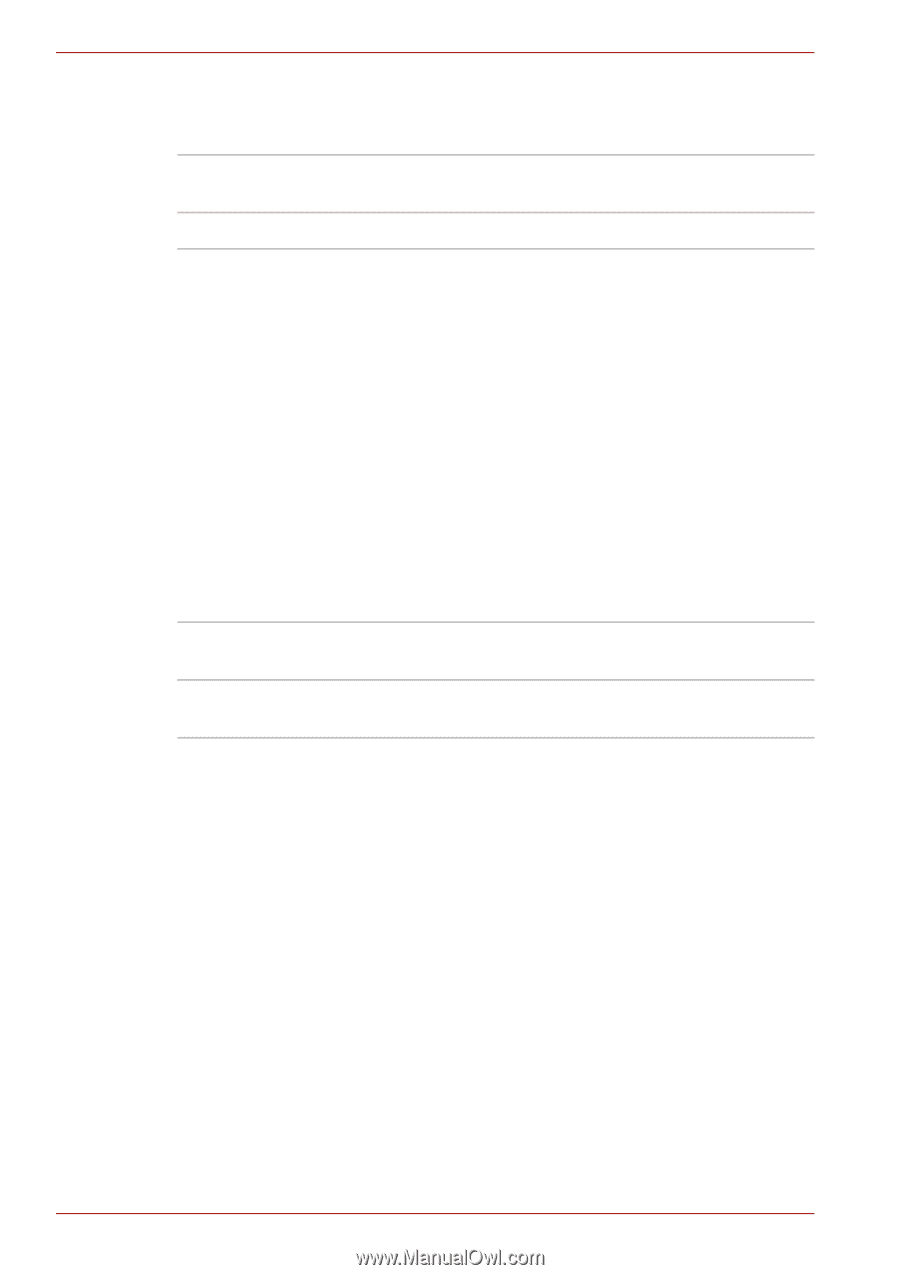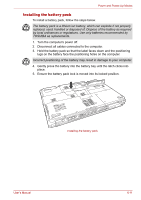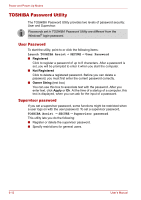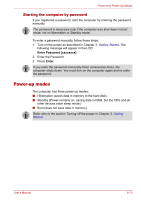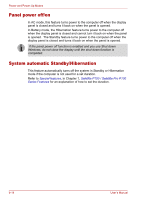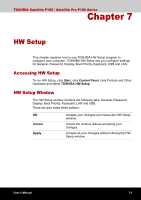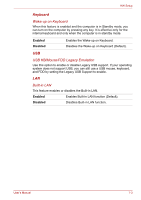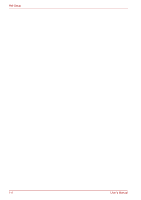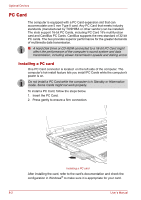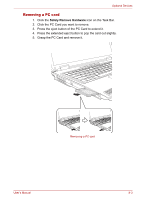Toshiba Satellite P100-ST1072 User Manual - Page 132
General, Password, Display, Boot Priority, Setup, Power On Display, Boot Priority Options
 |
View all Toshiba Satellite P100-ST1072 manuals
Add to My Manuals
Save this manual to your list of manuals |
Page 132 highlights
HW Setup General This window displays the BIOS version and contains two buttons: Default About Return all HW Setup values to the factory settings. Display the HW Setup version. Setup This field displays BIOS Version and date. Password This tab allows you to set or reset the user password for power on. Display This tab lets you customize your computer's display settings for either the internal LCD screen or for an external monitor. Power On Display Lets you use the display to be used when the computer is booted (This setting is only available on Standard VGA mode and not available on Windows® Desktop). Auto-Selected LCD + Analog RGB Selects an external monitor if one is connected. Otherwise, it selects the internal LCD (Default). Selects both the internal LCD and external monitor for simultaneous display. Boot Priority Boot Priority Options This option sets the priority for booting the computer. To select the boot drive you want, follow the steps below. 1. Boot-up your computer and press F12 to enter the boot menu. 2. The boot select screen will be displayed: Hard Disk Drive, CD/DVD and FDD. 3. Use the upper/lower cursor keys to highlight the boot device you want and press Enter. 7-2 User's Manual