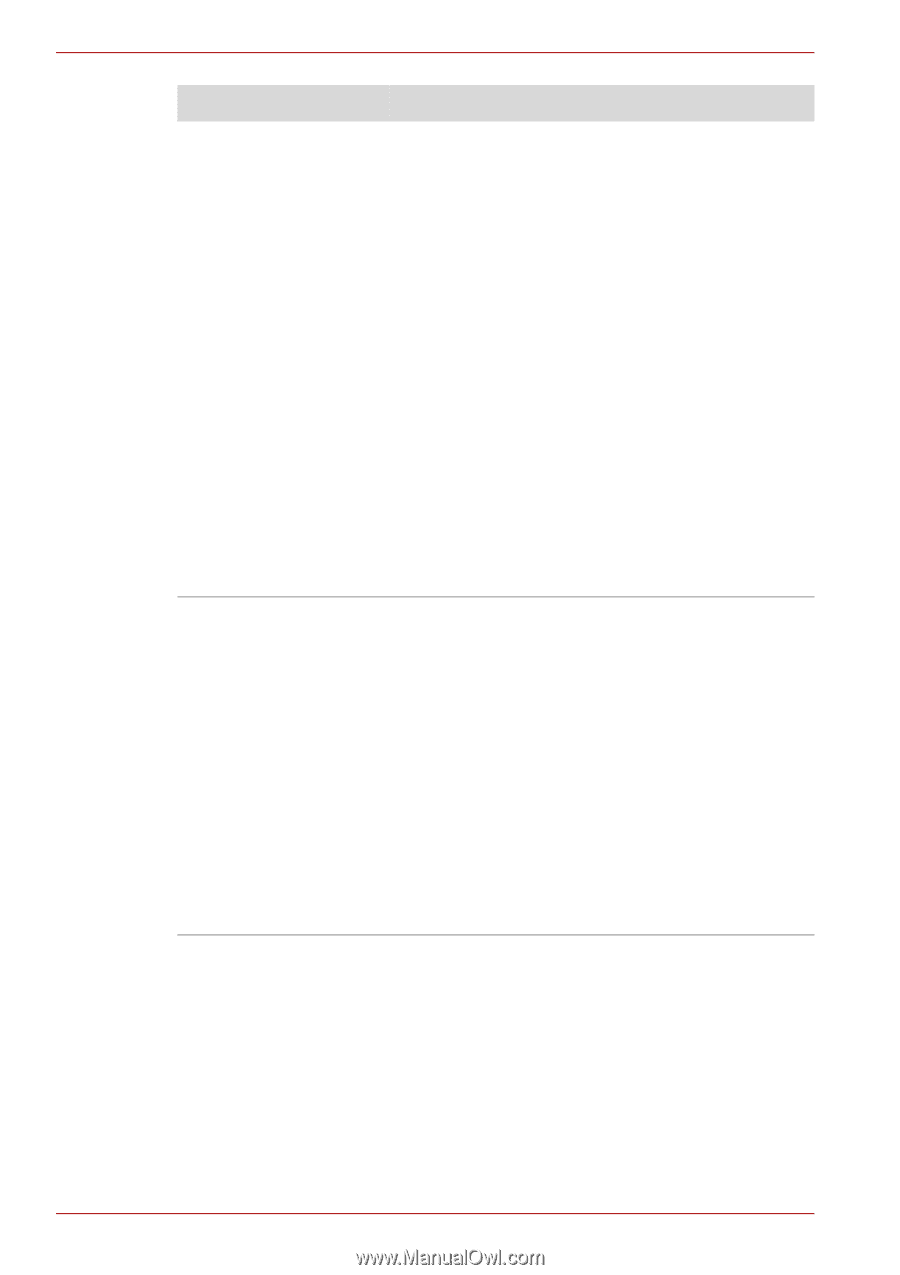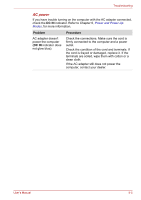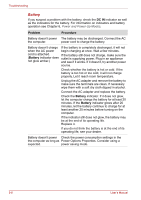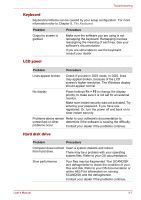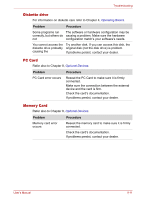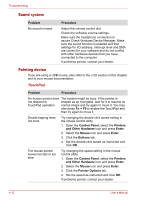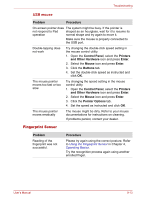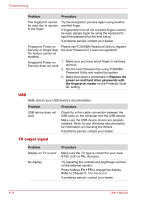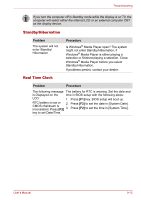Toshiba Satellite P100-ST1072 User Manual - Page 160
DVD+R Double Layer is supported by DVD
 |
View all Toshiba Satellite P100-ST1072 manuals
Add to My Manuals
Save this manual to your list of manuals |
Page 160 highlights
Troubleshooting Problem Procedure Some discs run correctly, but others do not The software or hardware configuration may be causing a problem. Make sure the hardware configuration matches your software's needs. Check the disc's documentation. Check the type of disc you are using. The drive supports: DVD-ROM: DVD-ROM, DVD-Video, DVD-R, DVD-RW, DVD+R, DVD+RW, DVD-RAM, DVD+R (Double Layer) * DVD+R (Double Layer) is supported by DVD Super Multi drive supporting double layer only CD-ROM: CD-DA, CD-Text, Photo CD (single/multi-session), CD-ROM Mode 1, Mode 2, CD-ROM XA Mode 2 (Form1, Form2), Enhanced CD (CD-EXTRA), CD-G (Audio CD only) Check the region code on the DVD. It must match that on the DVD Super Multi drive. Cannot write correctly If you have trouble writing, make sure you are observing the following precautions: ■ Use only media recommended by TOSHIBA. ■ Do not use the mouse or keyboard during writing. ■ Use only the software supplied with the computer for recording. ■ Do not run or start other software during writing. ■ Do not jar the computer during writing. ■ Do not connect/ disconnect external devices or install/remove internal cards during writing. If problems persist, contact your dealer. 9-10 User's Manual