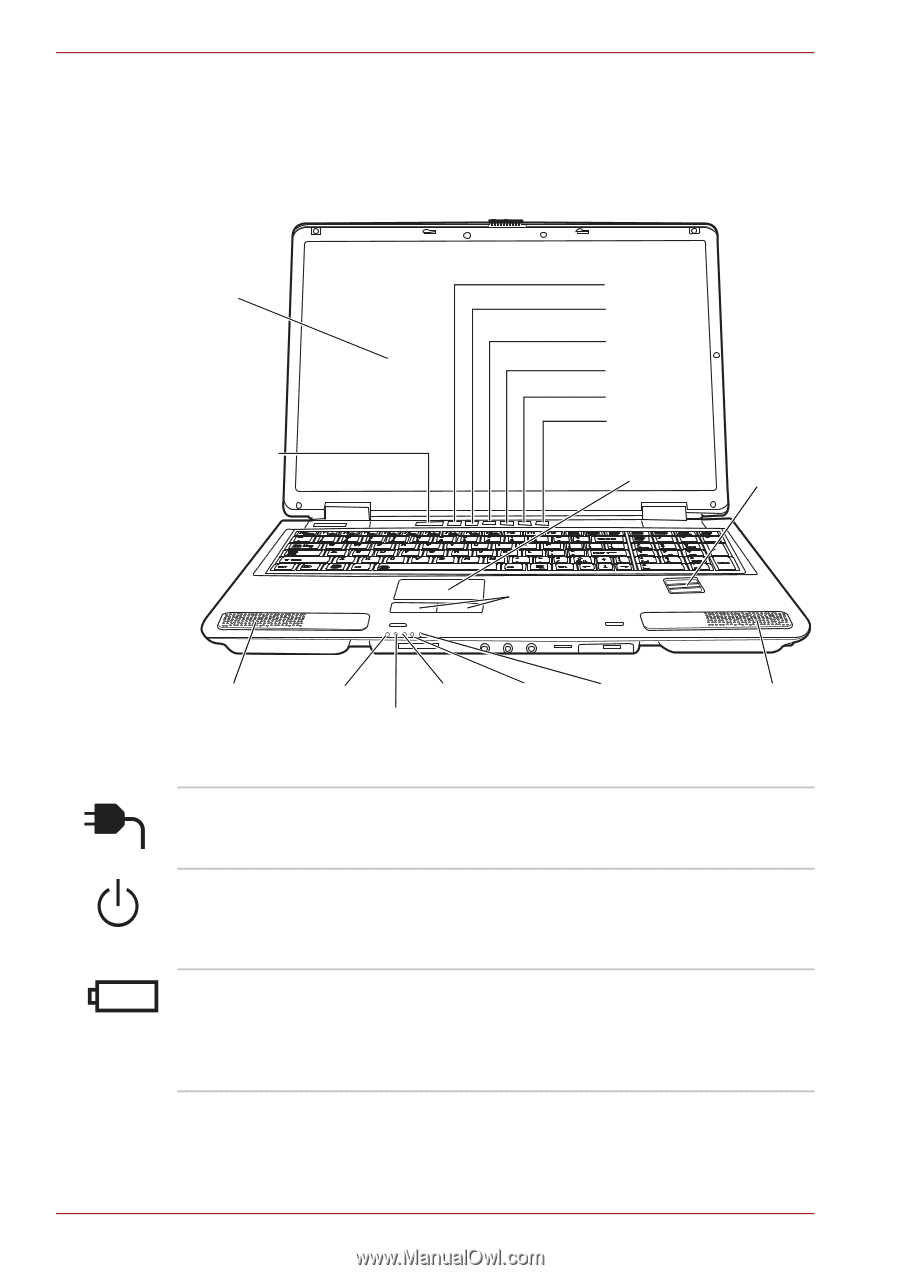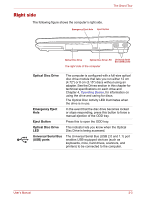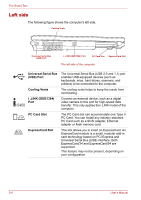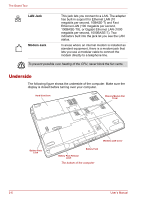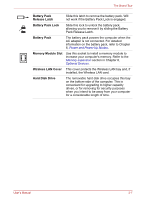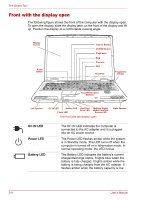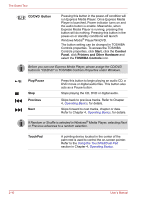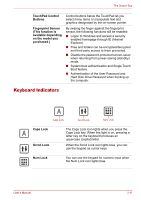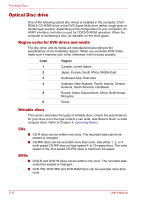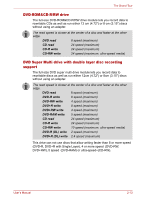Toshiba Satellite P100-ST1072 User Manual - Page 58
Front with the display open, DC IN LED, Power LED, Battery LED
 |
View all Toshiba Satellite P100-ST1072 manuals
Add to My Manuals
Save this manual to your list of manuals |
Page 58 highlights
The Grand Tour Front with the display open The following figure shows the front of the computer with the display open. To open the display, slide the display latch on the front of the display and lift up. Position the display at a comfortable viewing angle. Display Screen Power Button Internet Button CD/DVD Button Play/Pause Stop Previous Next TouchPad Fingerprint Sensor TouchPad Control Buttons Left Speaker DC IN LED Battery LED Hard Disk Drive LED Power LED Multiple Digital Media Card Slot Access LED The front with the display open Right Speaker DC IN LED Power LED Battery LED The DC IN LED indicates the computer is connected to the AC adapter and it is plugged into an AC power source. The Power LED flashes amber while the system is in Standby mode. The LED turns off when the computer is turned off or in hibernation mode. In normal operating mode, the LED is blue. The Battery LED indicates the battery's current charge/discharge status. It lights blue when the battery is fully charged. It lights amber while the battery is being charged from the AC adapter. It flashes amber when the battery capacity is low. 2-8 User's Manual