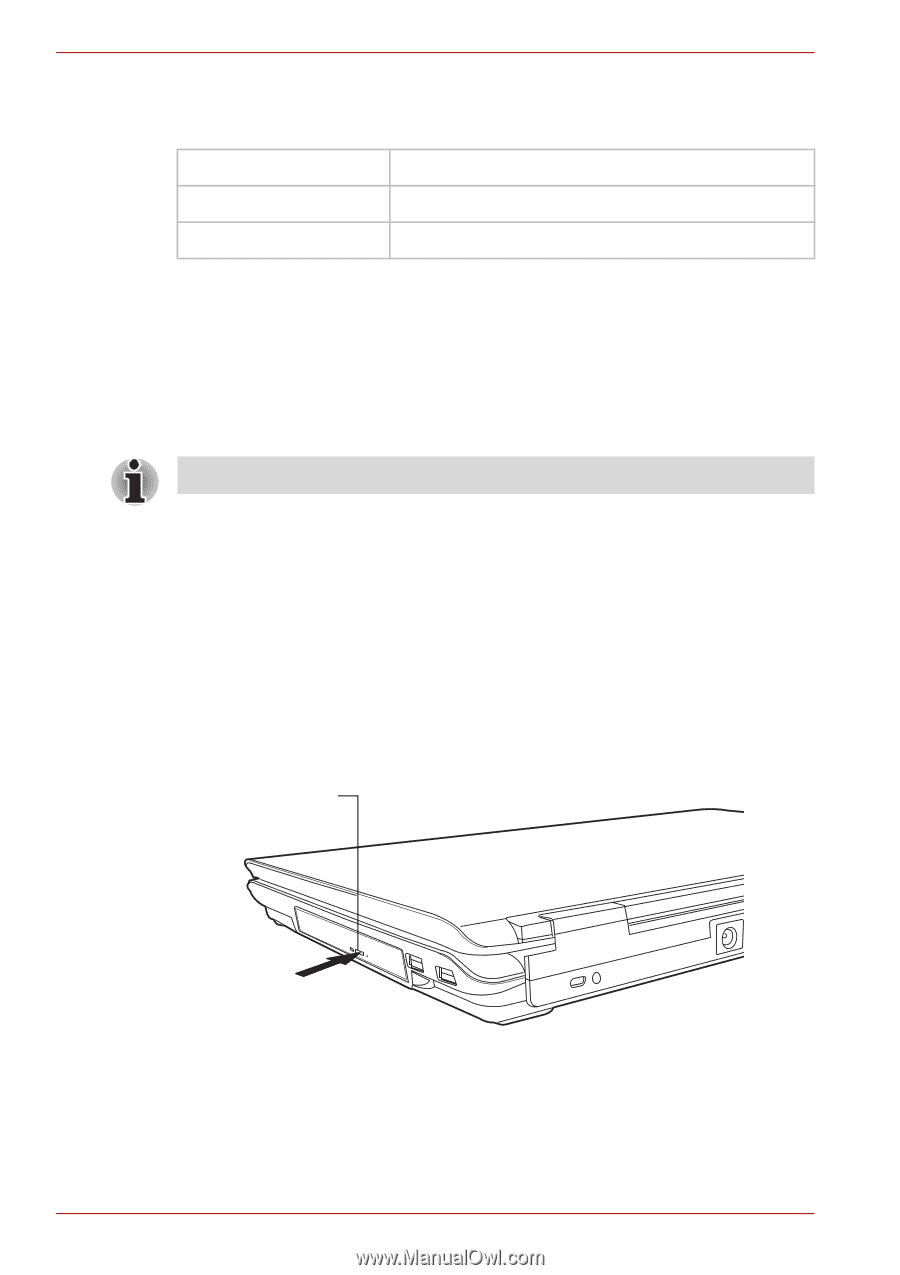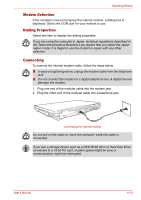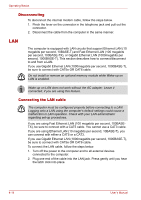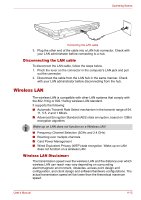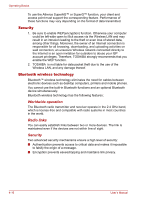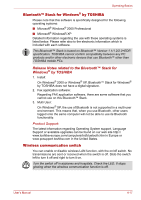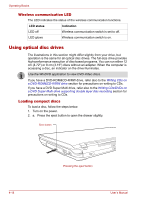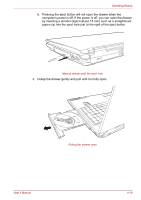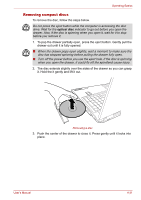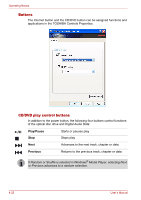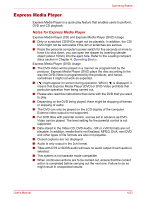Toshiba Satellite P100-ST1072 User Manual - Page 94
Wireless communication LED, Using optical disc drives, Loading compact discs
 |
View all Toshiba Satellite P100-ST1072 manuals
Add to My Manuals
Save this manual to your list of manuals |
Page 94 highlights
Operating Basics Wireless communication LED The LED indicates the status of the wireless communication functions. LED status Indication LED off Wireless communication switch is set to off. LED glows Wireless communication switch is on. Using optical disc drives The illustrations in this section might differ slightly from your drive, but operation is the same for all optical disc drives. The full-size drive provides high-performance execution of disc-based programs. You can run either 12 cm (4.72") or 8 cm (3.15") discs without an adapter. When the computer is accessing a disc, an indicator on the drive illuminates. Use the WinDVD application to view DVD-Video discs. If you have a DVD-ROM&CD-R/RW drive, refer also to the Writing CDs on a DVD-ROM&CD-R/RW drive section for precautions on writing to CDs. If you have a DVD Super Multi drive, refer also to the Writing CDs/DVDs on a DVD Super Multi drive supporting double layer disc recording section for precautions on writing to CDs. Loading compact discs To load a disc, follow the steps below. 1. Turn on the power. 2. a. Press the eject button to open the drawer slightly. Eject button 4-18 Pressing the eject button User's Manual