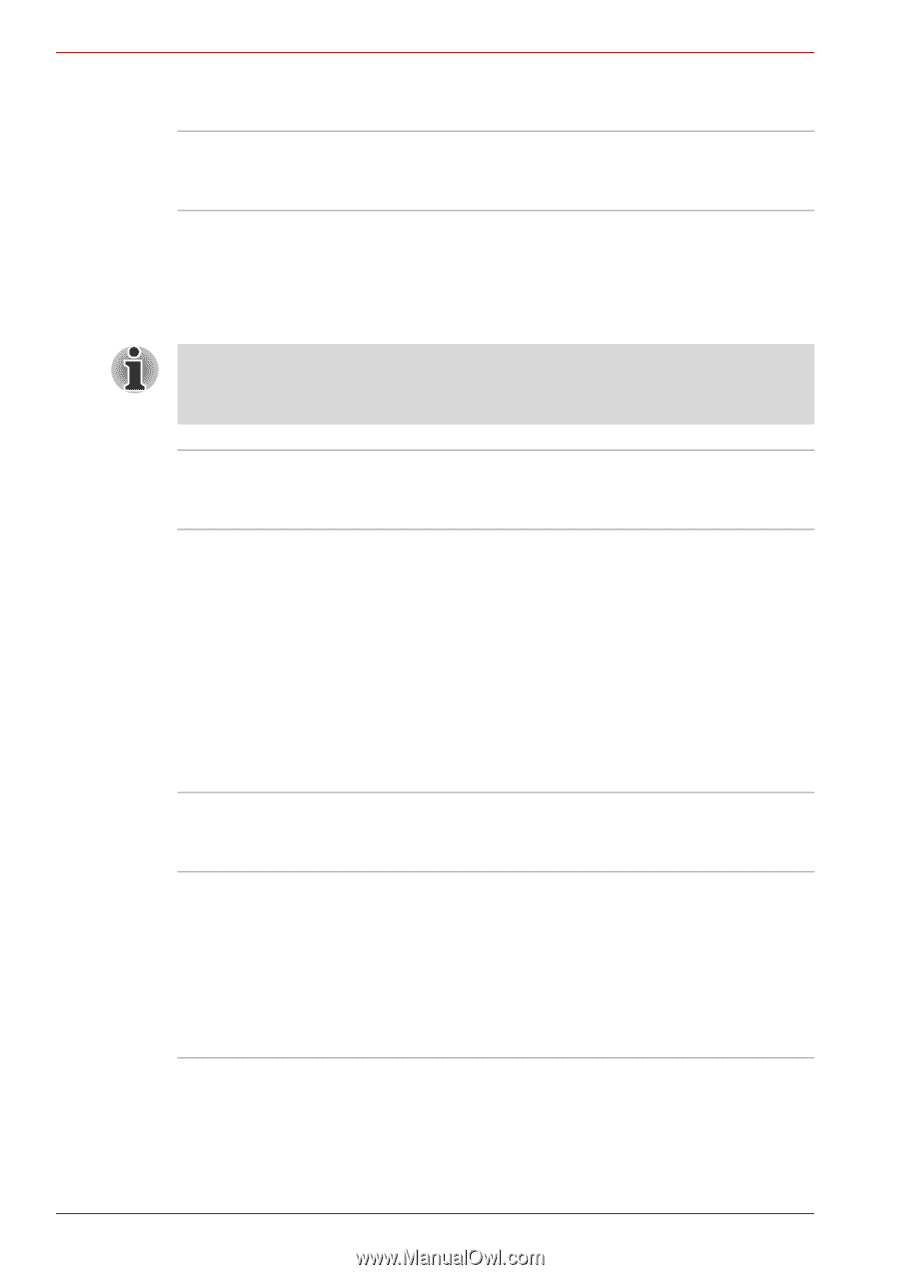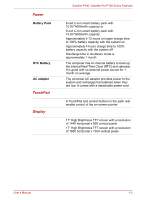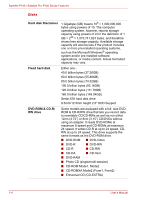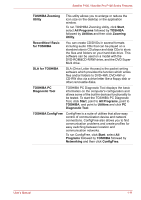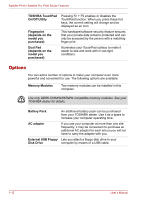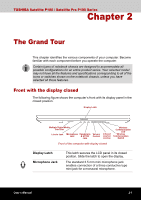Toshiba Satellite P100-ST1072 User Manual - Page 46
Special features, Security Lock Slot
 |
View all Toshiba Satellite P100-ST1072 manuals
Add to My Manuals
Save this manual to your list of manuals |
Page 46 highlights
Satellite P100 / Satellite Pro P100 Series Features Security Lock Slot Receives an optional security lock in order to anchor the computer to a desk or other large, heavy object. Special features The following features are either unique to TOSHIBA computers or are advanced features, which make the computer more convenient to use. Please note that the descriptions for starting some special features are based on setting the Control Panel to Category View. On Classic view the description is different. Hot Keys Key combinations let you quickly modify the system configuration directly from the keyboard without running a system configuration program. Power On Password Two levels of password security, supervisor and user, are available to prevent unauthorized access to your computer. To register a supervisor password, double click the TOSHIBA Assist on your desktop select the SECURE tab and start the Supervisor password utility. To set a user password, select the SECURE tab on TOSHIBA Assist, then start the User password utility. On the Password tab you can register a user password. Instant Security The hot key function Fn + F1 blanks the screen and disables the computer, providing data security. Display Automatic Power Off This feature automatically cuts off power to the internal display when there is no keyboard input for a time specified. Power is restored when any key is pressed. To specify the time click Start, Control Panel, Performance and Maintenance, Power Options. At Power Schemes tab, you can select the time for Turn off monitor. 1-8 User's Manual