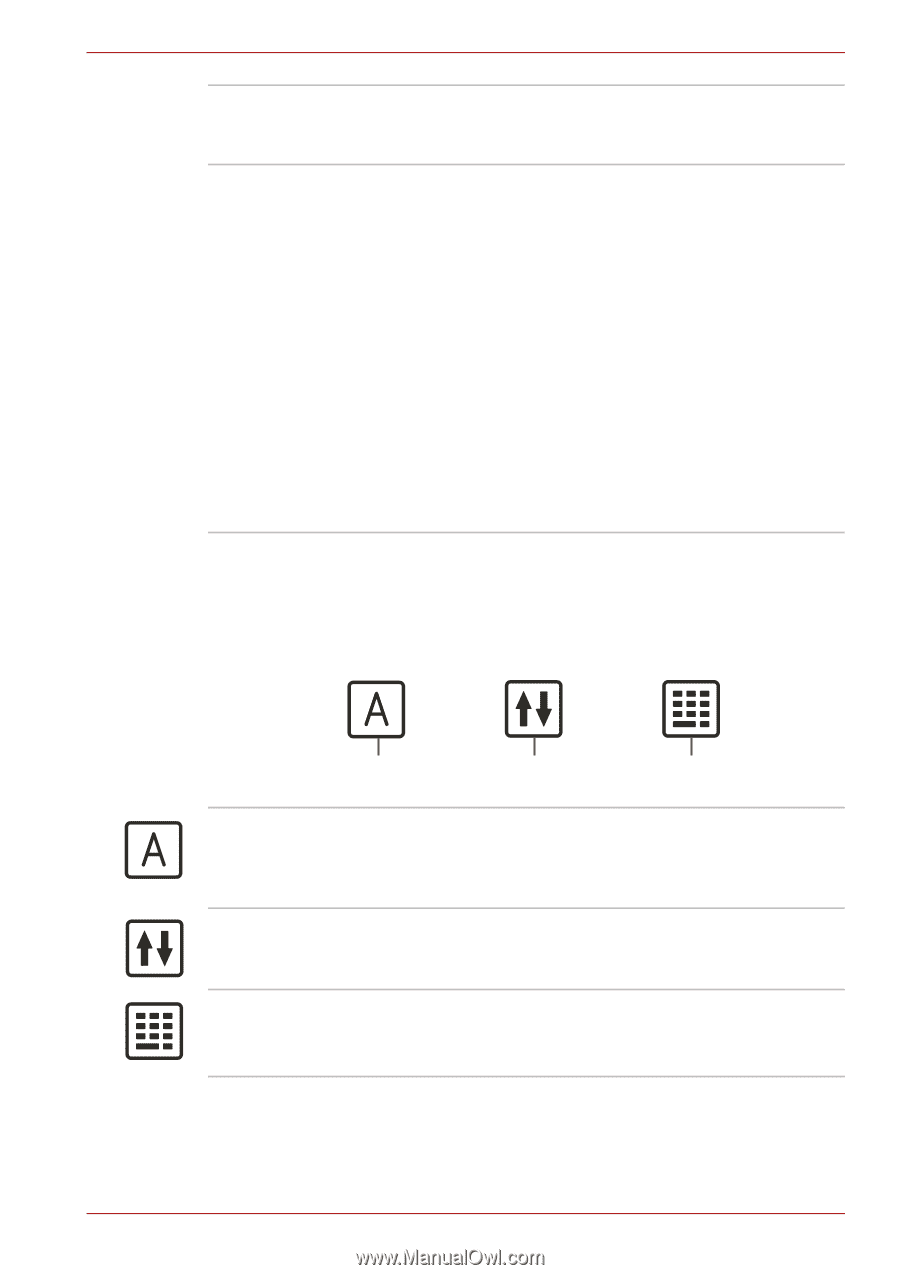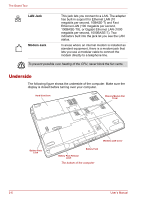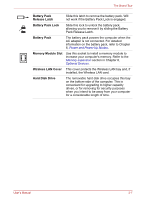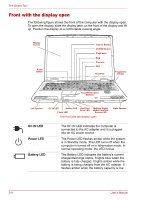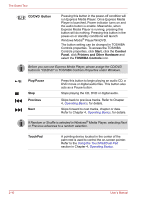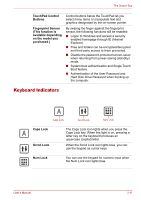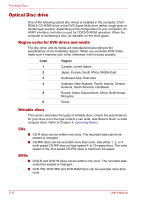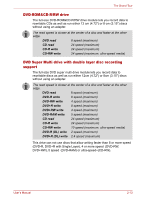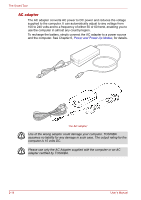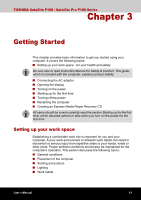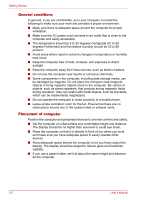Toshiba Satellite P100-ST1072 User Manual - Page 61
Keyboard Indicators, TouchPad Control, Buttons, Fingerprint Sensor, This function is
 |
View all Toshiba Satellite P100-ST1072 manuals
Add to My Manuals
Save this manual to your list of manuals |
Page 61 highlights
The Grand Tour TouchPad Control Buttons Fingerprint Sensor (This function is available depending on the model you purchased.) Control buttons below the TouchPad let you select menu items or manipulate text and graphics designated by the on-screen pointer. By swiping the finger against the fingerprint sensor, the following functions will be enabled: ■ Logon to Windows and access a security enabled homepage through IE (Internet Explorer). ■ Files and folders can be encrypted/decrypted and third party access to them prevented. ■ Disable the password-protected screen-saver when returning from power-saving (standby) mode. ■ System boot authentication and Single Touch Boot feature. ■ Authentication of the User Password and Hard Disk Drive Password when booting up the computer. Keyboard Indicators Caps Lock Scroll Lock Num Lock Caps Lock Scroll Lock The Caps Lock icon lights when you press the Caps Lock key. When this light is on, pressing a letter key on the keyboard produces an uppercase (capital) letter. When the Scroll Lock icon lights blue, you can use the keypad as cursor keys. Num Lock You can use the keypad for numeric input when the Num Lock icon lights blue. User's Manual 2-11