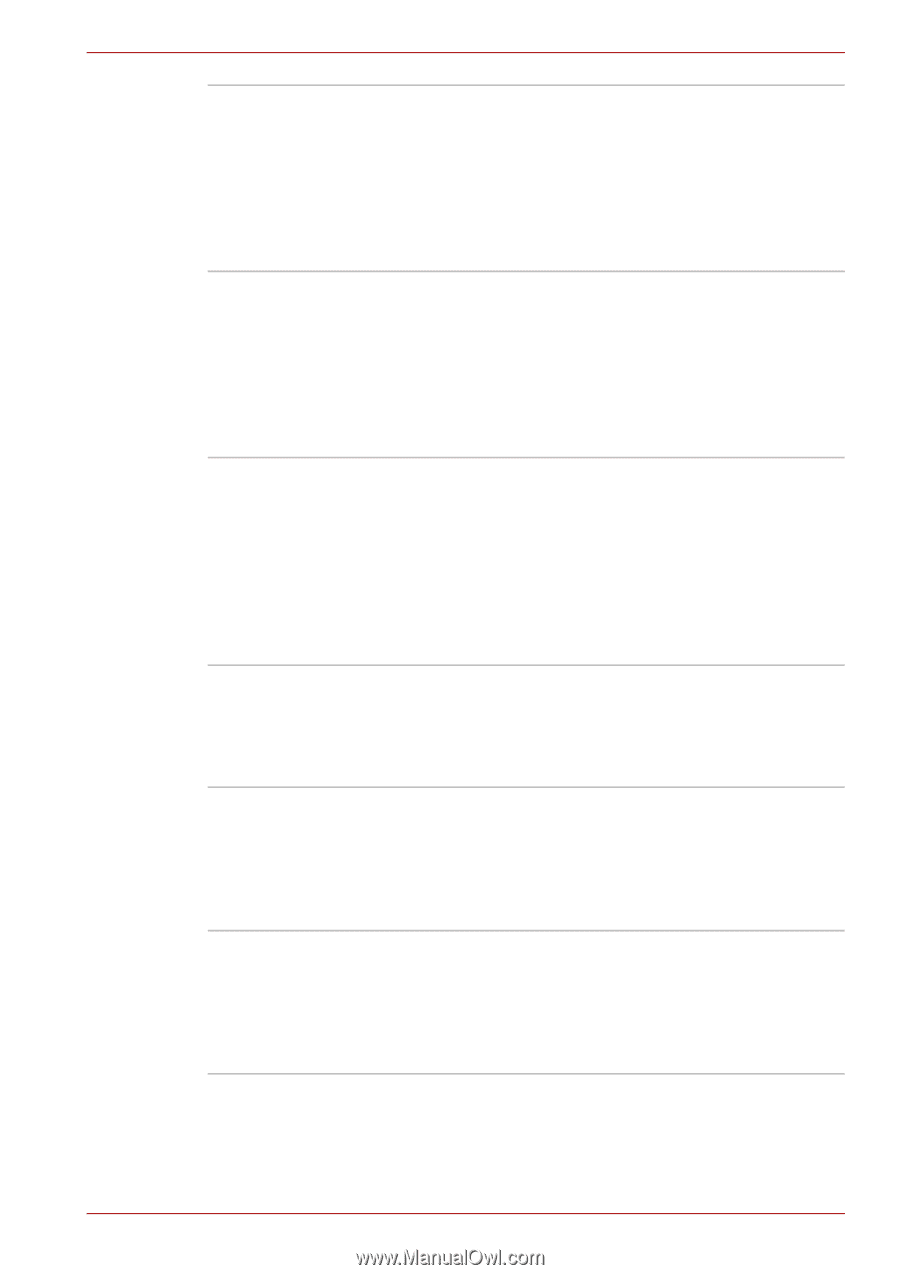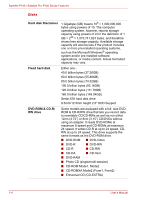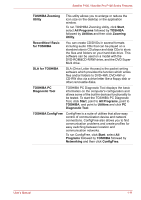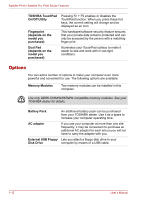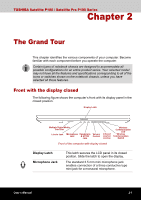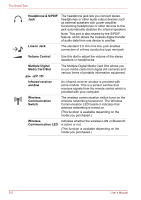Toshiba Satellite P100-ST1072 User Manual - Page 47
Control Panel, Performance and, Performance and Maintenance, Power
 |
View all Toshiba Satellite P100-ST1072 manuals
Add to My Manuals
Save this manual to your list of manuals |
Page 47 highlights
Satellite P100 / Satellite Pro P100 Series Features HDD Automatic Power Off This feature automatically cuts off power to the hard disk drive when it is not accessed for a time specified. Power is restored when the hard disk is accessed. To specify the time, click Start, Control Panel, Performance and Maintenance, Power Options. On the Power Schemes tab, you can select the time for Turn off hard disks. System Automatic Standby/Hibernation This feature automatically shuts down the system in Standby Mode or Hibernation Mode when there is no input or hardware access for a time specified. To specify the time, click Start, Control Panel, Performance and Maintenance, Power Options. On the Power Schemes tab, you can select the time for System standby or System hibernates. Intelligent Power Supply A microprocessor in the computer's intelligent power supply detects the battery's charge and calculates the remaining battery capacity. It also protects electronic components from abnormal conditions, such as voltage overload from an AC adaptor. To monitor remaining battery capacity, click Start, Control Panel, Performance and Maintenance, Power Options, and Power Meter tab. Battery Save Mode This feature lets you save battery power. To specify the power save mode click Start, Control Panel, Performance and Maintenance, Power Options. On the Power schemes tab, you can select the mode for Power schemes. Panel Power On/Off This feature turns power to the computer off when the display panel is closed and turns it back on when the panel is opened. To specify the setting, click Start, Control Panel, Performance and Maintenance, Power Options and Advanced tab. Low Battery Automatic Hibernation When battery power is exhausted to the point that computer operation cannot be continued, the system automatically enters Hibernation Mode and shuts down. To specify the setting, click Start, Control Panel, Performance and Maintenance, Power Options and Alarms tab. User's Manual 1-9