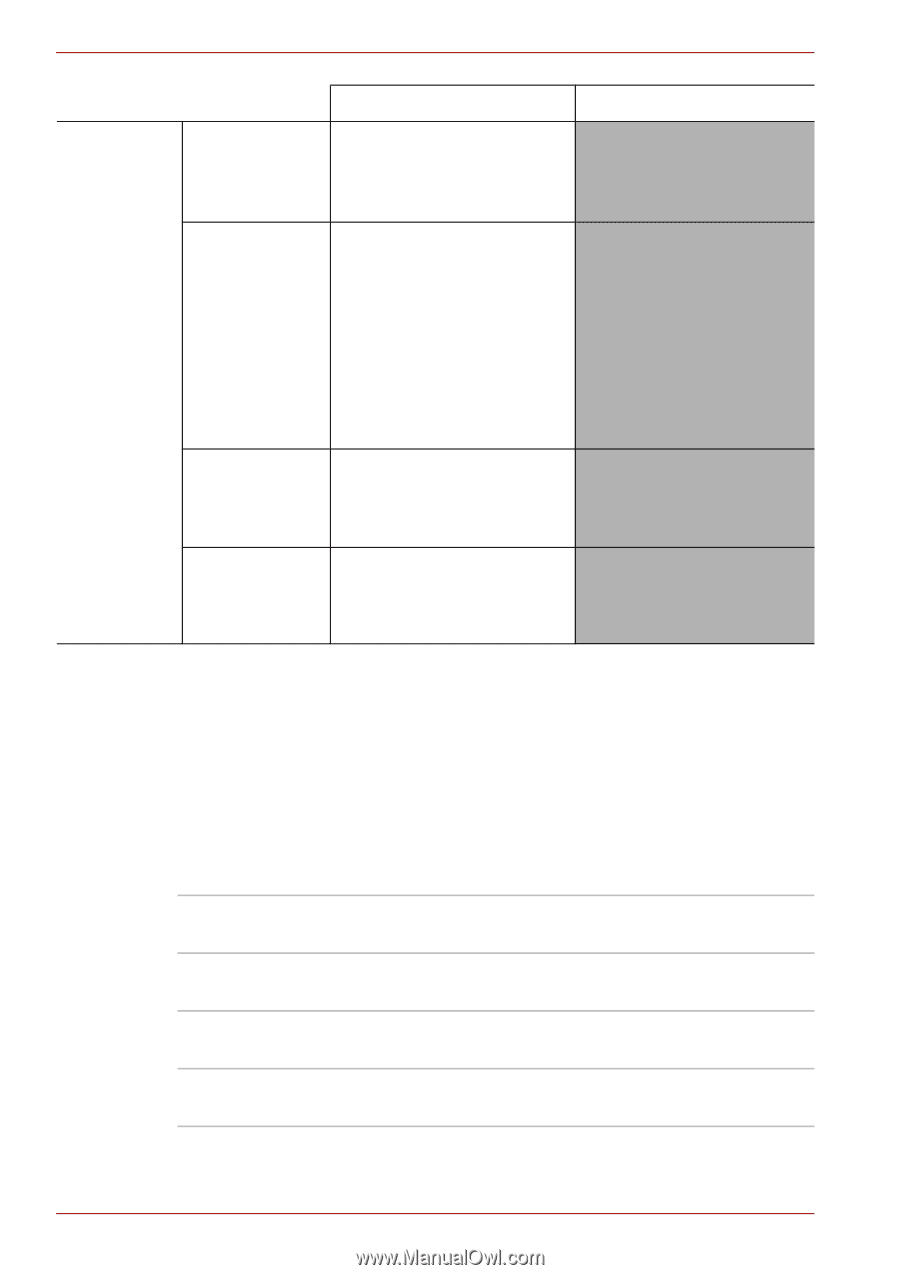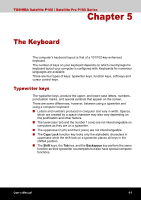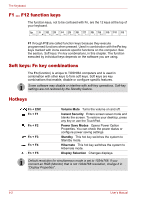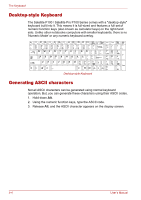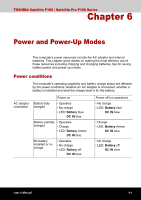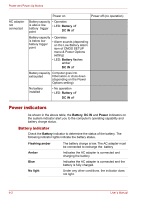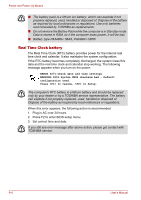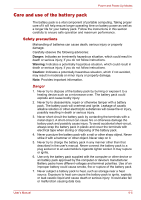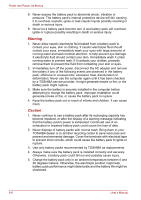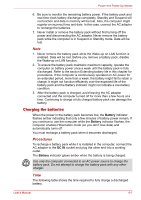Toshiba Satellite P100-ST1072 User Manual - Page 118
Power indicators, Battery indicator
 |
View all Toshiba Satellite P100-ST1072 manuals
Add to My Manuals
Save this manual to your list of manuals |
Page 118 highlights
Power and Power-Up Modes AC adapter not connected Power on Power off (no operation) Battery capacity • Operates is above low • LED: Battery off battery trigger point DC IN off Battery capacity • Operates is below low battery trigger point • Alarm sounds (depending on the Low Battery Alarm item of CMOS SETUP menu & Power Options setting) • LED: Battery flashes amber DC IN off Battery capacity Computer goes into exhausted Hibernation or shuts down (depending on the Power Options setting) No battery installed • No operation • LED: Battery off DC IN off Power indicators As shown in the above table, the Battery, DC IN and Power indicators on the system indicator alert you to the computer's operating capability and battery charge status. Battery indicator Check the Battery indicator to determine the status of the battery. The following indicator lights indicate the battery status. Flashing amber Amber Blue No light The battery charge is low. The AC adapter must be connected to recharge the battery Indicates the AC adapter is connected and charging the battery. Indicates the AC adapter is connected and the battery is fully charged. Under any other conditions, the indicator does not light. 6-2 User's Manual