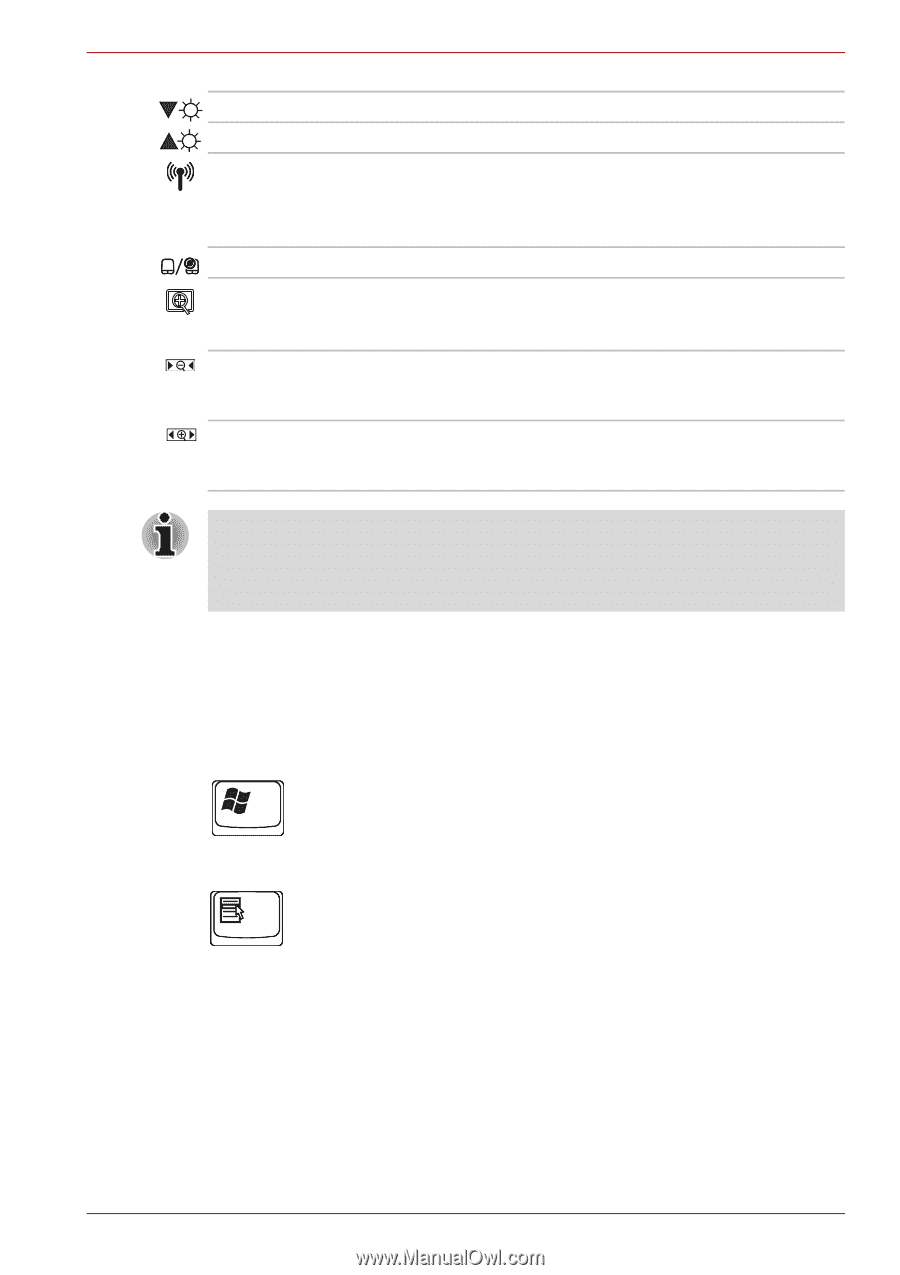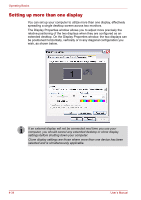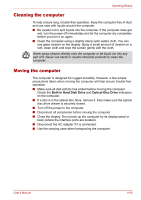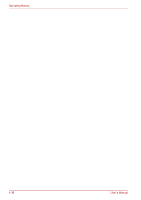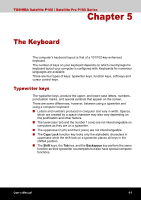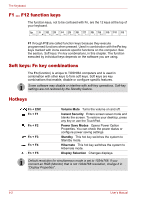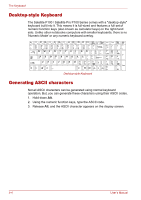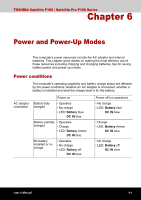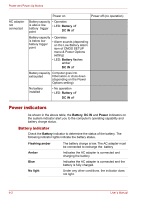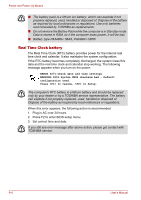Toshiba Satellite P100-ST1072 User Manual - Page 115
Windows special keys, Fn + F6, Wireless Device Controls, Fn + Space, Change Resolution, Zoom Out
 |
View all Toshiba Satellite P100-ST1072 manuals
Add to My Manuals
Save this manual to your list of manuals |
Page 115 highlights
The Keyboard Fn + F6 Fn + F7 Fn + F8 Fn + F9 Fn + Space Fn + 1 Fn + 2 Turns the monitor brightness down. Turns the monitor brightness up. Wireless Device Controls Pressing this hot key allows you to switch between active wireless devices. Only works if the wireless switch has already been turned on. TouchPad On/Off Change Resolution Cycles sequentially from the current resolution to 800x600 to 2048x1536 and back again to the original resolution. Zoom Out To reduce the icon size on the desktop or the application window, press the 1 key while holding down the Fn key. Zoom In To enlarge the icon size on the desktop or the application window, press the 2 key while holding down the Fn key. Before using Fn+1 and Fn+2, you must install the TOSHIBA Zooming Utility. The Utility only supports the following application windows: Microsoft Internet Explorer, Microsoft Office, Windows Media Player, Adobe Reader and the icons on the desktop. Windows special keys The keyboard provides two keys that have special functions in Windows® XP. One activates the Start menu and the other has the same function as the secondary mouse button. This key activates the Windows® XP Start menu. This key has the same function as the secondary mouse button. User's Manual 5-3