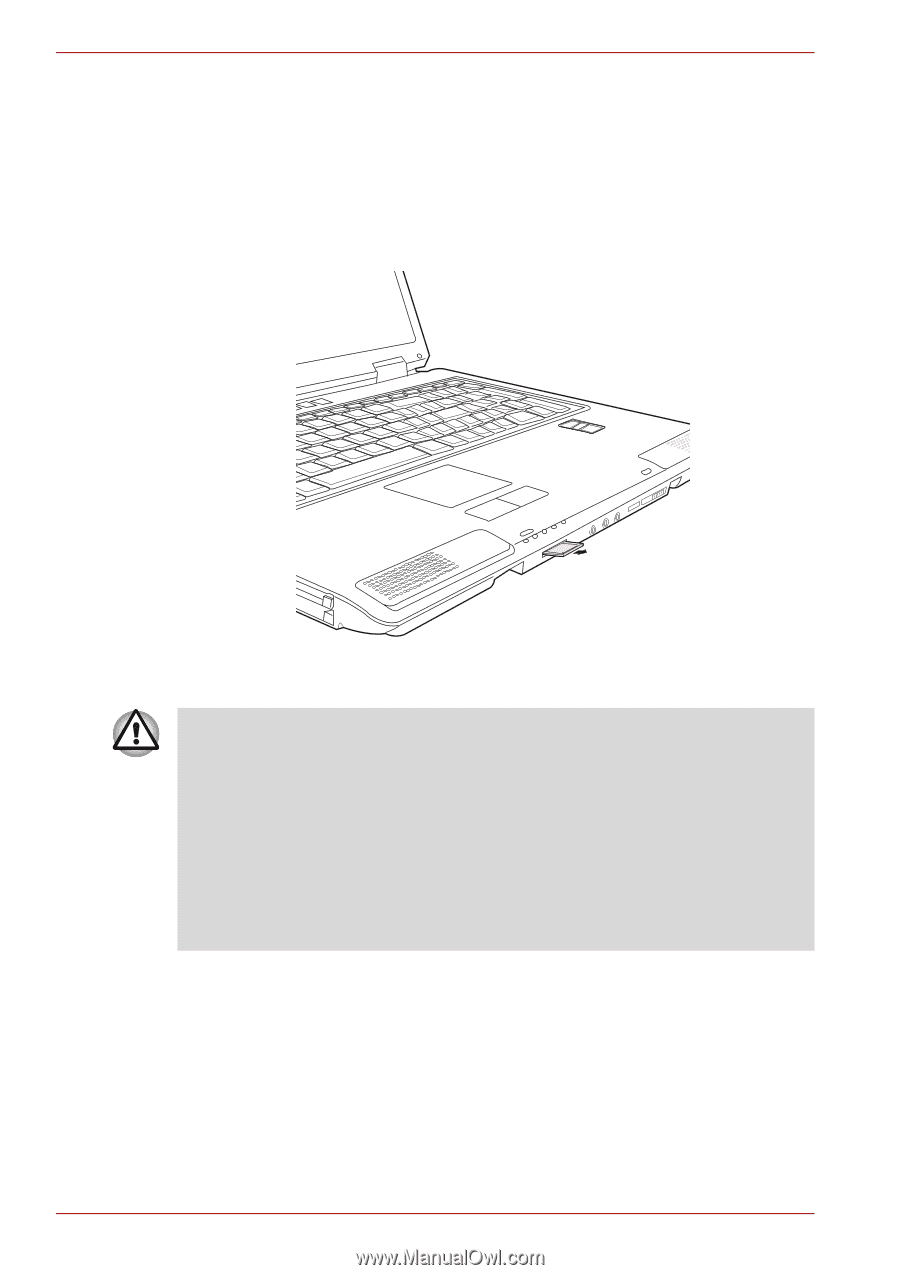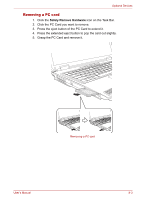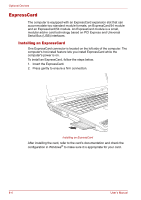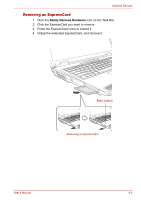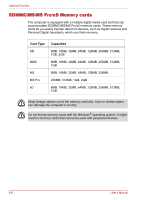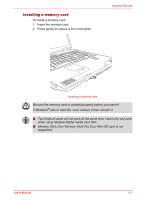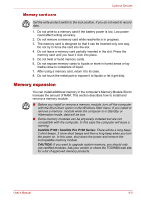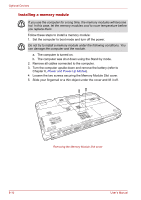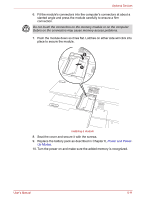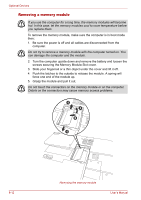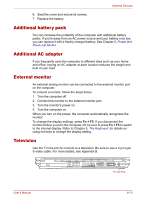Toshiba Satellite P100-ST1072 User Manual - Page 142
Removing a memory cards, Safely, Remove Hardware
 |
View all Toshiba Satellite P100-ST1072 manuals
Add to My Manuals
Save this manual to your list of manuals |
Page 142 highlights
Optional Devices Removing a memory cards To remove a memory card, follow the steps below. 1. Click the Safely Remove Hardware icon on the Task Bar. 2. Stop a memory card device 3. Press the memory card once to extend it. 4. Grasp the extended memory card, and remove it. Removing a memory card ■ Make sure the memory card indicator is out before you remove the card or turn off the computer's power. If you remove the card or turn off the power while the computer is accessing the card you may lose data or damage the card. ■ Do not remove the card while the computer is in Standby or Hibernation mode. The computer could become unstable or data in the memory card could be lost. ■ Do not turn off or make computer in Standby or Hibernation mode during data is being transferred. The computer could become unstable or data in the memory card would be lost. 8-8 User's Manual