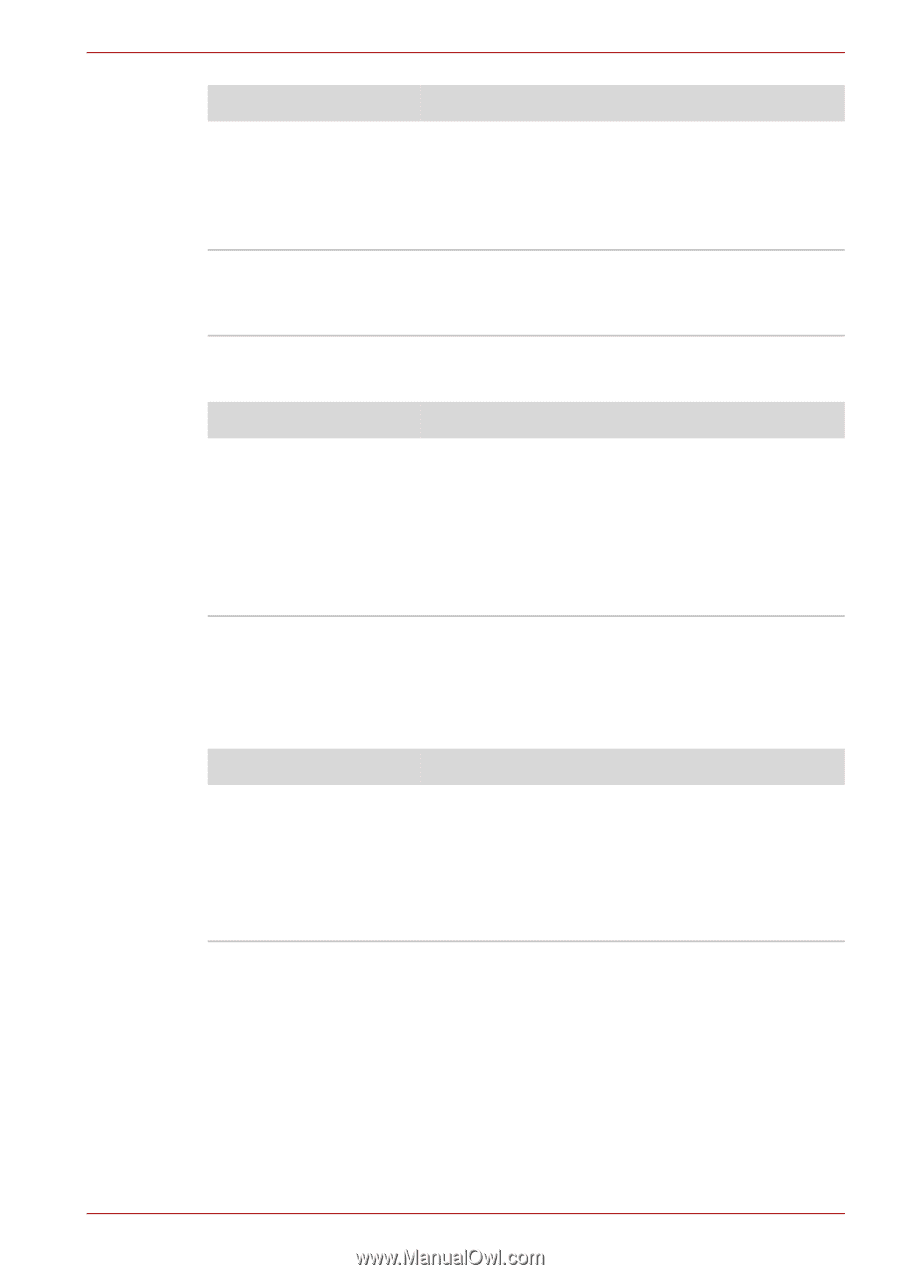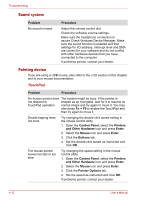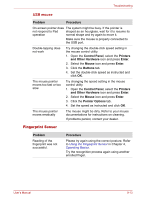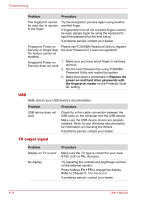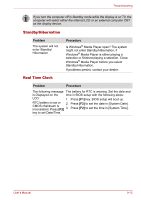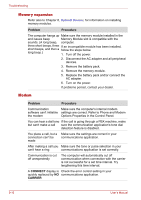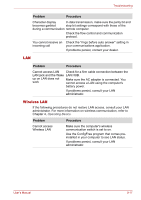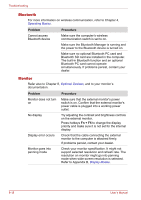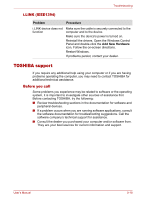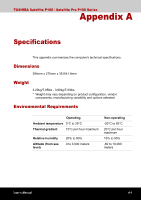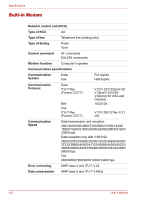Toshiba Satellite P100-ST1072 User Manual - Page 167
LAN, Wireless LAN, Cannot access LAN
 |
View all Toshiba Satellite P100-ST1072 manuals
Add to My Manuals
Save this manual to your list of manuals |
Page 167 highlights
Troubleshooting Problem Procedure Character display In data transmission, make sure the parity bit and becomes garbled stop bit settings correspond with those of the during a communication remote computer. Check the flow control and communication protocol. You cannot receive an Check the "rings before auto answer" setting in incoming call your communications application. If problems persist, contact your dealer. LAN Problem Procedure Cannot access LAN Check for a firm cable connection between the LAN jack and the Wake LAN HUB. up on LAN does not work Make sure the AC adapter is connected. You cannot access a LAN using the computer's battery power. If problems persist, consult your LAN administrator. Wireless LAN If the following procedures do not restore LAN access, consult your LAN administrator. For more information on wireless communication, refer to Chapter 4, Operating Basics. Problem Cannot access Wireless LAN Procedure Make sure the computer's wireless communication switch is set to on. Use the ConfigFree program that comes preinstalled in your computer to see LAN status. If problems persist, consult your LAN administrator. User's Manual 9-17