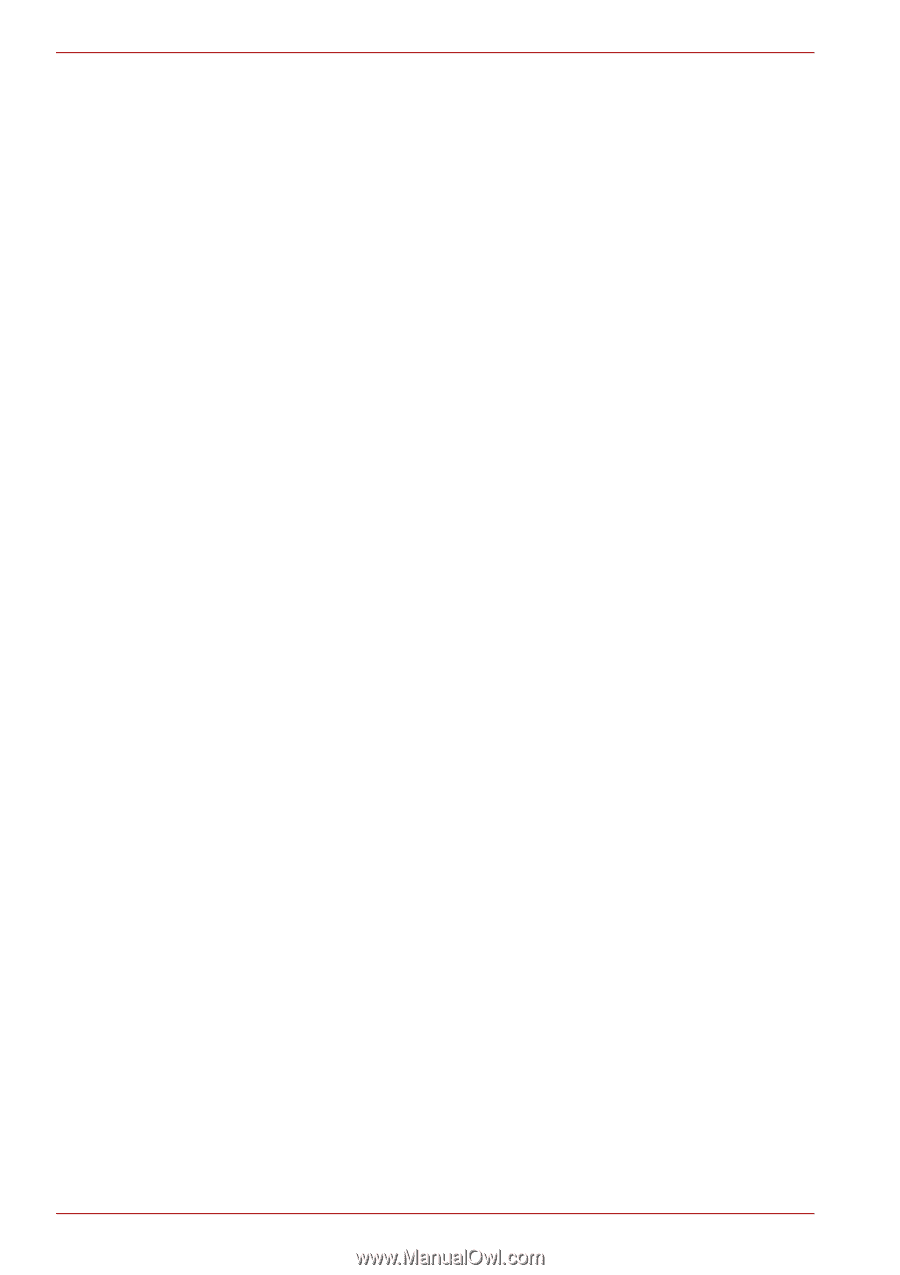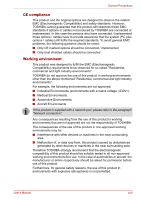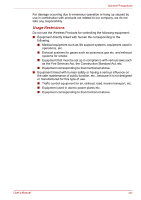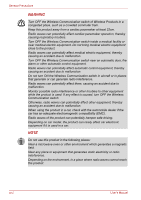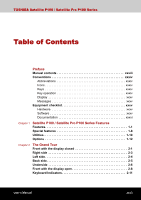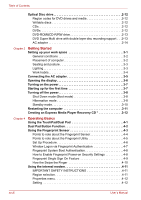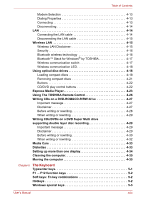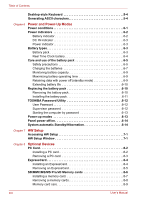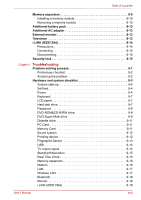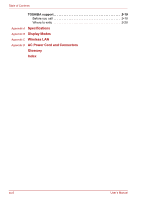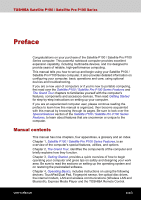xxviii
User’s Manual
Table of Contents
Optical Disc drive. . . . . . . . . . . . . . . . . . . . . . . . . . . . . . . . . . . . . . . . .2-12
Region codes for DVD drives and media . . . . . . . . . . . . . . . . . . . . .2-12
Writable discs . . . . . . . . . . . . . . . . . . . . . . . . . . . . . . . . . . . . . . . . . .2-12
CDs. . . . . . . . . . . . . . . . . . . . . . . . . . . . . . . . . . . . . . . . . . . . . . . . . .2-12
DVDs . . . . . . . . . . . . . . . . . . . . . . . . . . . . . . . . . . . . . . . . . . . . . . . .2-12
DVD-ROM&CD-R/RW drive . . . . . . . . . . . . . . . . . . . . . . . . . . . . . . .2-13
DVD Super Multi drive with double layer disc recording support . . .2-13
AC adapter . . . . . . . . . . . . . . . . . . . . . . . . . . . . . . . . . . . . . . . . . . . .2-14
Chapter 3
Getting Started
Setting up your work space . . . . . . . . . . . . . . . . . . . . . . . . . . . . . . . . .3-1
General conditions . . . . . . . . . . . . . . . . . . . . . . . . . . . . . . . . . . . . . . .3-2
Placement of computer. . . . . . . . . . . . . . . . . . . . . . . . . . . . . . . . . . . .3-2
Seating and posture . . . . . . . . . . . . . . . . . . . . . . . . . . . . . . . . . . . . . .3-3
Lighting . . . . . . . . . . . . . . . . . . . . . . . . . . . . . . . . . . . . . . . . . . . . . . . .3-3
Work habits. . . . . . . . . . . . . . . . . . . . . . . . . . . . . . . . . . . . . . . . . . . . .3-4
Connecting the AC adapter. . . . . . . . . . . . . . . . . . . . . . . . . . . . . . . . . .3-5
Opening the display. . . . . . . . . . . . . . . . . . . . . . . . . . . . . . . . . . . . . . . .3-6
Turning on the power. . . . . . . . . . . . . . . . . . . . . . . . . . . . . . . . . . . . . . .3-7
Starting up for the first time . . . . . . . . . . . . . . . . . . . . . . . . . . . . . . . . .3-7
Turning off the power. . . . . . . . . . . . . . . . . . . . . . . . . . . . . . . . . . . . . . .3-8
Shut Down mode (Boot mode) . . . . . . . . . . . . . . . . . . . . . . . . . . . . . .3-8
Hibernation mode . . . . . . . . . . . . . . . . . . . . . . . . . . . . . . . . . . . . . . . .3-8
Standby mode. . . . . . . . . . . . . . . . . . . . . . . . . . . . . . . . . . . . . . . . . .3-10
Restarting the computer . . . . . . . . . . . . . . . . . . . . . . . . . . . . . . . . . . .3-11
Creating an Express Media Player Recovery CD * . . . . . . . . . . . . . .3-12
Chapter 4
Operating Basics
Using the TouchPad/Dual Pad . . . . . . . . . . . . . . . . . . . . . . . . . . . . . . .4-1
Dual Pad Button Function . . . . . . . . . . . . . . . . . . . . . . . . . . . . . . . . . . .4-2
Using the Fingerprint Sensor . . . . . . . . . . . . . . . . . . . . . . . . . . . . . . . .4-3
Points to note about the Fingerprint Sensor . . . . . . . . . . . . . . . . . . . .4-4
Points to note about the Fingerprint Utility . . . . . . . . . . . . . . . . . . . . .4-5
Set Up Procedure . . . . . . . . . . . . . . . . . . . . . . . . . . . . . . . . . . . . . . . .4-6
Window Logon via Fingerprint Authentication . . . . . . . . . . . . . . . . . .4-7
Fingerprint System Boot Authentication . . . . . . . . . . . . . . . . . . . . . . .4-8
How to Enable Fingerprint Power-on Security Settings . . . . . . . . . . .4-8
Fingerprint Single Sign On Feature . . . . . . . . . . . . . . . . . . . . . . . . . .4-9
How the Swipe the Finger . . . . . . . . . . . . . . . . . . . . . . . . . . . . . . . .4-10
Using the internal modem . . . . . . . . . . . . . . . . . . . . . . . . . . . . . . . . . .4-11
IMPORTANT SAFETY INSTRUCTIONS . . . . . . . . . . . . . . . . . . . . .4-11
Region selection . . . . . . . . . . . . . . . . . . . . . . . . . . . . . . . . . . . . . . . .4-11
Properties menu . . . . . . . . . . . . . . . . . . . . . . . . . . . . . . . . . . . . . . . .4-12
Setting . . . . . . . . . . . . . . . . . . . . . . . . . . . . . . . . . . . . . . . . . . . . . . .4-12