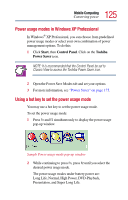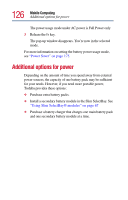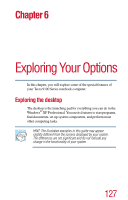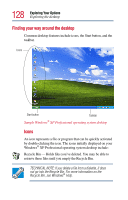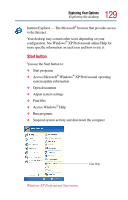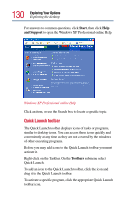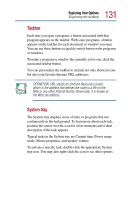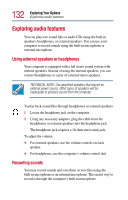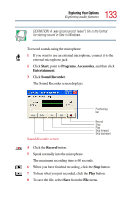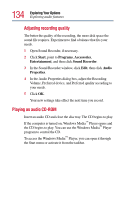Toshiba Tecra 9100 User Guide - Page 130
Quick Launch toolbar, Start, and Support, Toolbars
 |
View all Toshiba Tecra 9100 manuals
Add to My Manuals
Save this manual to your list of manuals |
Page 130 highlights
130 Exploring Your Options Exploring the desktop For answers to common questions, click Start, then click Help and Support to open the Windows XP Professional online Help. Windows XP Professional online Help Click an item, or use the Search box to locate a specific topic. Quick Launch toolbar The Quick Launch toolbar displays icons of tasks or programs, similar to desktop icons. You can access these icons quickly and conveniently at any time as they are not covered by the windows of other executing programs. Before you may add icons to the Quick Launch toolbar you must activate it. Right-click on the Taskbar. On the Toolbars submenu select Quick Launch. To add an icon to the Quick Launch toolbar, click the icon and drag it to the Quick Launch toolbar. To activate a specific program, click the appropriate Quick Launch toolbar icon.