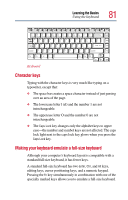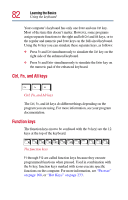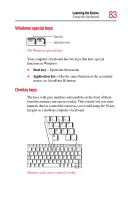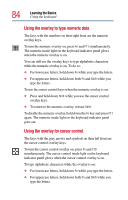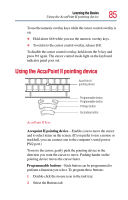Toshiba Tecra 9100 User Guide - Page 86
Using the TOSHIBA Console button
 |
View all Toshiba Tecra 9100 manuals
Add to My Manuals
Save this manual to your list of manuals |
Page 86 highlights
86 Learning the Basics Using the TOSHIBA Console button 3 Under Button Assignments, choose the button to be programmed, and select its new function from the pull-down menu. 4 Click OK. The button is now programmed with the function you chose. Primary button-Performs the same function as the left button on a mouse. When a step instructs you to click or choose an item, move the cursor to the item, then press and release the primary button. To double-click, press the primary button twice in rapid succession. Secondary button-Performs the same function as the right button on a mouse. Using the TOSHIBA Console button The TOSHIBA Console button, located above the keyboard near the right side speaker, activates the Toshiba Console. This gives you quick access to some common functions. Sample Toshiba Console