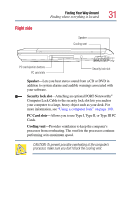Toshiba Tecra 9100 User Guide - Page 36
Indicator panel lights
 |
View all Toshiba Tecra 9100 manuals
Add to My Manuals
Save this manual to your list of manuals |
Page 36 highlights
36 Finding Your Way Around Indicator panel lights Expansion port-Lets you connect to an expansion device, provides additional expansion capability. For more information, see "Using an expansion device" on page 63. Indicator panel lights Two sets of indicator lights, the system indicator panel and the keyboard indicator lights, display the current state of your system. System indicator panel lights This panel is located on the front of the computer. AC power light-Glows green when the computer is connected to an AC power source. On/off light-Indicates whether the computer is on, off, or in a power down mode. ❖ Glows green when the computer is on. ❖ Flashes amber when you power down the computer using the Standby command. ❖ May flash amber if the computer is overheating. Main battery light-Indicates the status of the main battery. ❖ Flashes amber when you are running on battery power and the battery charge is running low. ❖ Does not glow when you are running on battery power and the battery charge is not running low. ❖ Glows amber when you are connected to AC power and the battery is charging.