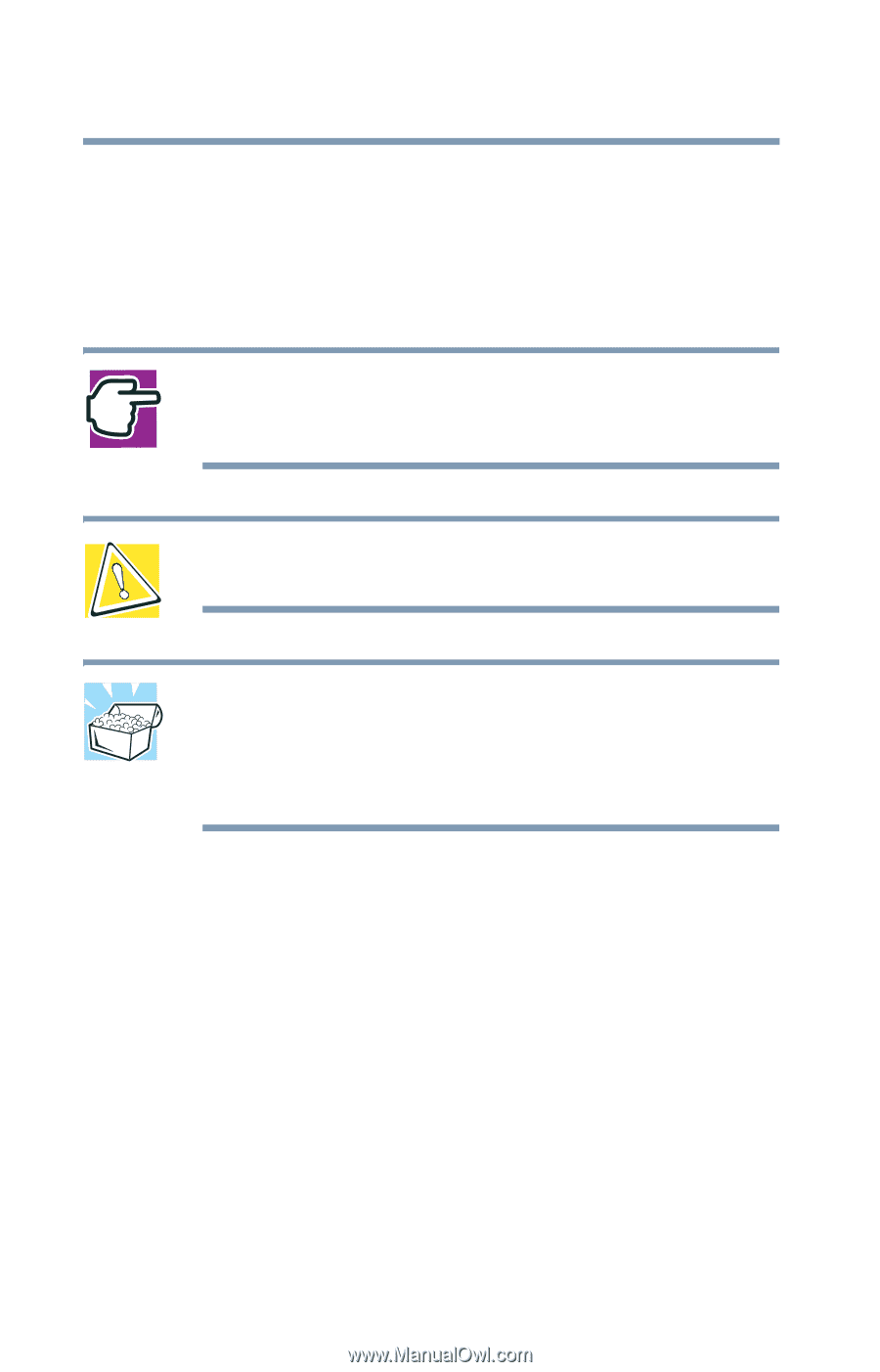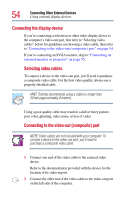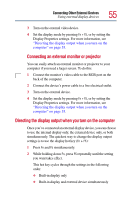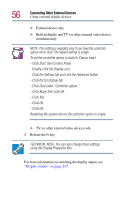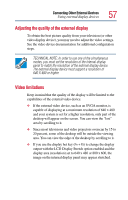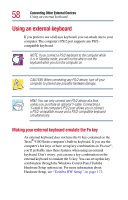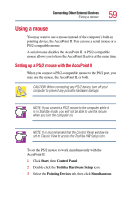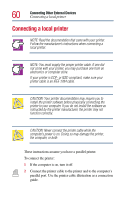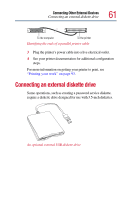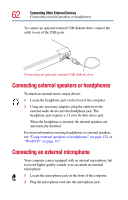Toshiba Tecra 9100 User Guide - Page 58
Using an external keyboard, Making your external keyboard emulate the Fn key
 |
View all Toshiba Tecra 9100 manuals
Add to My Manuals
Save this manual to your list of manuals |
Page 58 highlights
58 Connecting Other External Devices Using an external keyboard Using an external keyboard If you prefer to use a full-size keyboard, you can attach one to your computer. The computer's PS/2 port supports any PS/2compatible keyboard. NOTE: If you connect a PS/2 keyboard to the computer while it is in Standby mode, you will not be able to use the keyboard when you turn the computer on. CAUTION: When connecting any PS/2 device, turn off your computer to prevent any possible hardware damage. HINT: You can only connect one PS/2 device at a time, unless you purchase an optional Y-cable. Connecting a Y-cable to the computer's PS/2 port allows you to connect a PS/2-compatible mouse and a PS/2-compatible keyboard simultaneously. Making your external keyboard emulate the Fn key An external keyboard does not have the Fn key contained on the Tecra® 9100 Series computer's built-in keyboard. If you use the computer's hot keys or have set up key combinations in Fn-esse®, you'll probably miss these features when using an external keyboard. Don't worry: you can use a key combination on the external keyboard to emulate the Fn key. You can set up this key combination through the Windows Control Panel Toshiba Hardware Setup option icon. For more information about Hardware Setup, see "Toshiba HW Setup" on page 172.