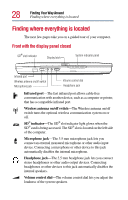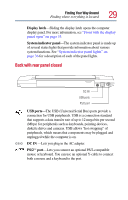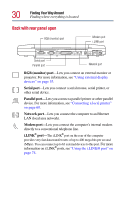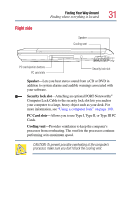Toshiba Tecra 9100 User Guide - Page 33
Front with the display panel open
 |
View all Toshiba Tecra 9100 manuals
Add to My Manuals
Save this manual to your list of manuals |
Page 33 highlights
Finding Your Way Around Finding where everything is located 33 Front with the display panel open To view the front of the computer with the display panel open: 1 Locate the display latch on the front of the computer. 2 Slide the display latch to the right and lift the display panel. 3 Adjust the display panel to a comfortable viewing angle. CAUTION: To avoid damaging the display panel, be careful when opening and closing it. Never force the panel beyond the point where it moves easily, and never use it to lift the computer. Screen Keyboard Speaker Power button Speaker TOSHIBA Console button CapsLock indicator AccuPoint II pointing device AccuPoint II buttons Keyboard indicator panel Programmable buttons System indicator panel Power button -The power button is used to turn on power to the computer. For more information, see "Turning on the computer" on page 48.