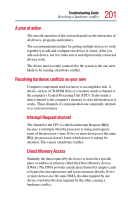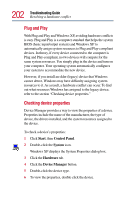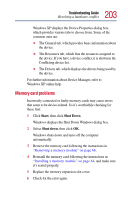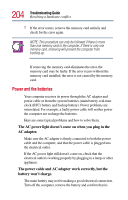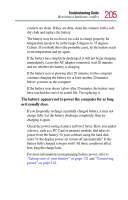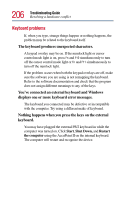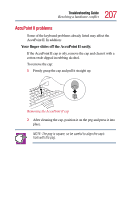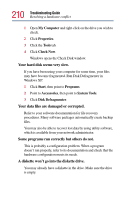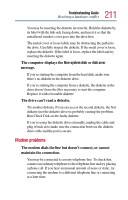Toshiba Tecra 9100 User Guide - Page 206
Keyboard problems, displays one or more keyboard error messages.
 |
View all Toshiba Tecra 9100 manuals
Add to My Manuals
Save this manual to your list of manuals |
Page 206 highlights
206 Troubleshooting Guide Resolving a hardware conflict Keyboard problems If, when you type, strange things happen or nothing happens, the problem may be related to the keyboard itself. The keyboard produces unexpected characters. A keypad overlay may be on. If the numlock light or cursor control mode light is on, press Fn and F10 simultaneously to turn off the cursor control mode light or Fn and F11 simultaneously to turn off the numlock light. If the problem occurs when both the keypad overlays are off, make sure the software you are using is not remapping the keyboard. Refer to the software documentation and check that the program does not assign different meanings to any of the keys. You've connected an external keyboard and Windows displays one or more keyboard error messages. The keyboard you connected may be defective or incompatible with the computer. Try using a different make of keyboard. Nothing happens when you press the keys on the external keyboard. You may have plugged the external PS/2 keyboard in while the computer was turned on. Click Start, Shut Down, and Restart the computer using the AccuPoint II on the internal keyboard. The computer will restart and recognize the device.