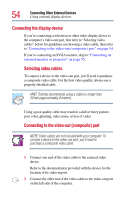Toshiba Tecra 9100 User Guide - Page 49
Turning on the power, system indicator panel glows green-about one second.
 |
View all Toshiba Tecra 9100 manuals
Add to My Manuals
Save this manual to your list of manuals |
Page 49 highlights
Getting Started Turning on the computer 49 Turning on the power To turn on the computer: 1 Make sure any external devices (such as the AC adapter, if you plan to use AC power rather than battery power) are properly connected and ready. 2 Check to ensure that any floppy drives are empty. 3 Press and hold the power button in until the on/off light on the system indicator panel glows green-about one second. Turning on the power For the meaning of each light on the system indicator panel, see "System indicator panel lights" on page 36. 4 The preinstalled operating system will load automatically. CAUTION: When you turn on the computer for the first time, don't turn off the power again until the operating system has loaded completely.

49
Getting Started
Turning on the computer
Turning on the power
To turn on the computer:
1
Make sure any external devices (such as the AC adapter, if
you plan to use AC power rather than battery power) are
properly connected and ready.
2
Check to ensure that any floppy drives are empty.
3
Press and hold the power button in until the on/off light on the
system indicator panel glows green—about one second.
Turning on the power
For the meaning of each light on the system indicator panel,
see
“System indicator panel lights” on page 36
.
4
The preinstalled operating system will load automatically.
CAUTION: When you turn on the computer for the first time,
don’t turn off the power again until the operating system has
loaded completely.