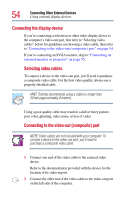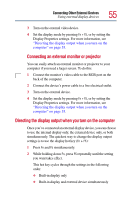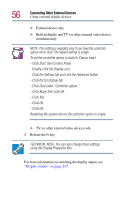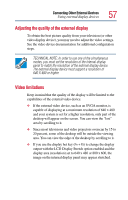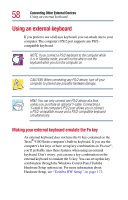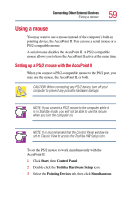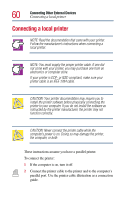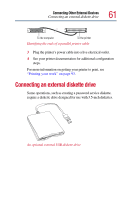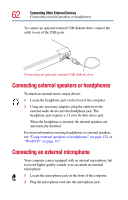Toshiba Tecra 9100 User Guide - Page 57
Adjusting the quality of the external display, Video limitations, Using external display devices
 |
View all Toshiba Tecra 9100 manuals
Add to My Manuals
Save this manual to your list of manuals |
Page 57 highlights
Connecting Other External Devices Using external display devices 57 Adjusting the quality of the external display To obtain the best picture quality from your television (or other video display device), you may need to adjust the video settings. See the video device documentation for additional configuration steps. TECHNICAL NOTE: In order to use one of the simultaneous modes, you must set the resolution of the internal display panel to match the resolution of the external display device. The external display device must support a resolution of 640 X 480 or higher. Video limitations Keep in mind that the quality of the display will be limited to the capabilities of the external video device. ❖ If the external video device, such as an SVGA monitor, is capable of displaying at a maximum resolution of 640 x 480 and your system is set for a higher resolution, only part of the desktop will appear on the screen. You can view the "lost" area by scrolling to it. ❖ Since most televisions and video projectors overscan by 15 to 20 percent, some of the desktop will be outside the viewing area. You can view the edge of the desktop by scrolling to it. ❖ If you use the display hot key (Fn + F5) to change the display output with the LCD Display Stretch option enabled and the display area (resolution) set to 640 x 480 or 800 x 600, the image on the internal display panel may appear stretched.