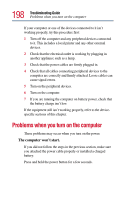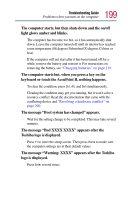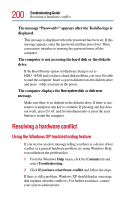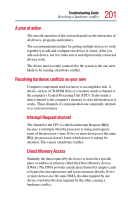Toshiba Tecra 9100 User Guide - Page 196
Deleting the hard disk drive user password, Start, Delete
 |
View all Toshiba Tecra 9100 manuals
Add to My Manuals
Save this manual to your list of manuals |
Page 196 highlights
196 Keeping Your Files Safe Hard disk drive passwords Deleting the hard disk drive user password HINT: You must delete the hard disk drive user password before you can delete the hard disk drive master password. To delete a hard disk drive user password: 1 Click Start, then click Run. 2 In the Run box, type: c:\Program Files\toshiba\Windows Utilities\HDDPW\HDDPW and press Enter. The Hard Disk Drive Password program, HDDPW, displays a warning screen. 3 To delete the hard disk drive user password, click Delete. HDDPW displays another warning and asks you whether you want to delete the hard disk drive user password. 4 Type your password and press Enter. If the password you typed matches the registered hard disk drive user password, the password is deleted. Any password service diskette made with the password is now no longer valid. 5 Shut down and restart the computer for your changes to take effect.