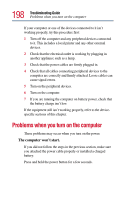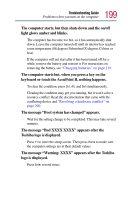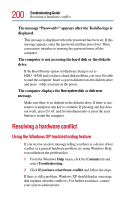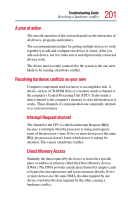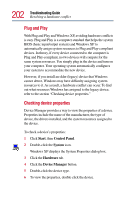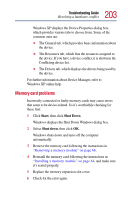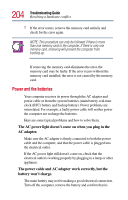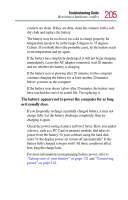Toshiba Tecra 9100 User Guide - Page 200
Resolving a hardware conflict, Using the Windows XP troubleshooting feature - drivers
 |
View all Toshiba Tecra 9100 manuals
Add to My Manuals
Save this manual to your list of manuals |
Page 200 highlights
200 Troubleshooting Guide Resolving a hardware conflict The message "Password=" appears after the Toshiba logo is displayed. This message is displayed when the password has been set. If this message appears, enter the password and then press Enter. Three consecutive mistakes in entering the password turns off the computer. The computer is not accessing the hard disk or the diskette drive. If the Boot Priority option in Hardware Setup is set to HDD→FDD and you have a hard disk problem, you won't be able to start the computer. Insert a system diskette into the diskette drive and press while you turn on the power. The computer displays the Non-system disk or disk error message. Make sure there is no diskette in the diskette drive. If there is one, remove it and press any key to continue. If pressing any key does not work, press Ctrl, Alt, and Del simultaneously or press the reset button to restart the computer. Resolving a hardware conflict Using the Windows XP troubleshooting feature If you receive an error message telling you there is a device driver conflict or a general hardware problem, try using Windows Help to troubleshoot the problem first. 1 From the Windows Help menu, click the Contents tab and select Troubleshooting. 2 Click If you have a hardware conflict and follow the steps. If there is still a problem, Windows XP should display a message that explains what the conflict is. For further assistance, contact your system administrator.