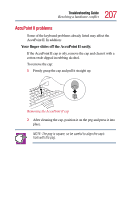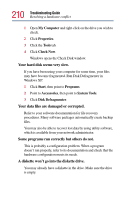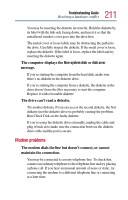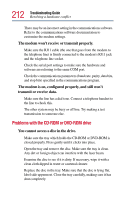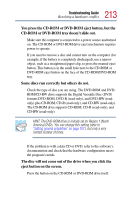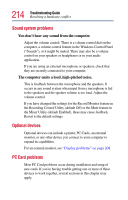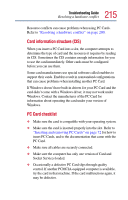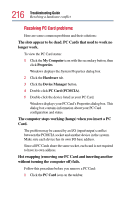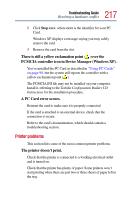Toshiba Tecra 9100 User Guide - Page 212
Problems with the CD-ROM or DVD-ROM drive, The modem won't receive or transmit properly.
 |
View all Toshiba Tecra 9100 manuals
Add to My Manuals
Save this manual to your list of manuals |
Page 212 highlights
212 Troubleshooting Guide Resolving a hardware conflict There may be an incorrect setting in the communications software. Refer to the communications software documentation to customize the modem settings. The modem won't receive or transmit properly. Make sure the RJ11 cable (the one that goes from the modem to the telephone line) is firmly connected to the modem's RJ11 jack and the telephone line socket. Check the serial port settings to make sure the hardware and software are referring to the same COM port. Check the communications parameters (baud rate, parity, data bits, and stop bits) specified in the communications program. The modem is on, configured properly, and still won't transmit or receive data. Make sure the line has a dial tone. Connect a telephone handset to the line to check this. The other system may be busy or off line. Try making a test transmission to someone else. Problems with the CD-ROM or DVD-ROM drive You cannot access a disc in the drive. Make sure the tray which holds the CD-ROM or DVD-ROM is closed properly. Press gently until it clicks into place. Open the tray and remove the disc. Make sure the tray is clean. Any dirt or foreign object can interfere with the laser beam. Examine the disc to see if it is dirty. If necessary, wipe it with a clean cloth dipped in water or a neutral cleaner. Replace the disc in the tray. Make sure that the disc is lying flat, label side uppermost. Close the tray carefully, making sure it has shut completely.