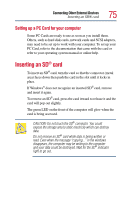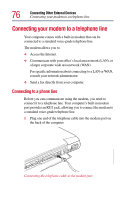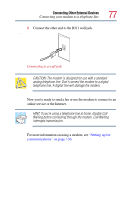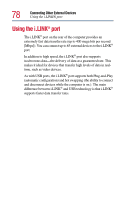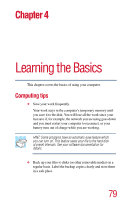Toshiba Tecra 9100 User Guide - Page 74
Removing a PC Card
 |
View all Toshiba Tecra 9100 manuals
Add to My Manuals
Save this manual to your list of manuals |
Page 74 highlights
74 Connecting Other External Devices Inserting and removing PC Cards Removing a PC Card 1 Stop the PC Card by clicking the Safely Remove Hardware icon on the System tray. After the PC Card is stopped, it is safe to remove it. 2 If the PC Card slots are locked, unlock them by turning the computer over, locating the PC Card lock, removing the retaining screw, sliding the lock into the unlocked position, and replacing the screw. 3 Locate the PC Card ejection button that corresponds to the slot in which your PC Card is installed. The top tab releases a card in the upper slot. The bottom tab releases a card in the lower slot. 4 Press the PC Card eject button once to extend it, and push it in to remove the PC Card. Press the PC card ejection button once to extend it The PC Card ejects slightly from the slot. 5 Grasp the edges of the PC Card and slide it out of the slot.