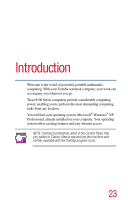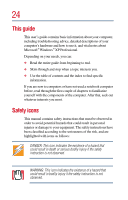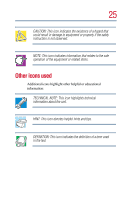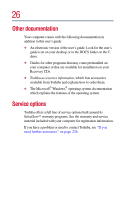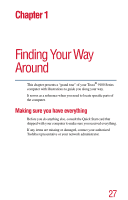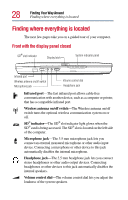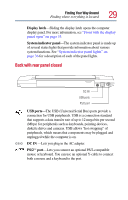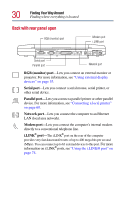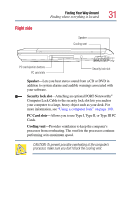Toshiba Tecra 9100 User Guide - Page 28
Finding where everything is located, Front with the display panel closed - no audio device
 |
View all Toshiba Tecra 9100 manuals
Add to My Manuals
Save this manual to your list of manuals |
Page 28 highlights
28 Finding Your Way Around Finding where everything is located Finding where everything is located The next few pages take you on a guided tour of your computer. Front with the display panel closed SD® slot indicator Display latch System indicator panel Infrared port Wireless antenna on/off switch Microphone jack Volume control dial Headphone jack Infrared port-The fast infrared port allows cable-free communication with another device, such as a computer or printer, that has a compatible infrared port. Wireless antenna on/off switch-The Wireless antenna on/off switch turns the optional wireless communication system on or off. SD® indicator-The SD® slot indicator light glows when the SD® card is being accessed. The SD® slot is located on the left side of the computer. Microphone jack-The 3.5 mm microphone jack lets you connect an external monaural microphone or other audio input device. Connecting a microphone or other device to this jack automatically disables the internal microphone. Headphone jack-The 3.5 mm headphone jack lets you connect stereo headphones or other audio output devices. Connecting headphones or other devices to this jack automatically disables the internal speakers. Volume control dial-The volume control dial lets you adjust the loudness of the system speakers.