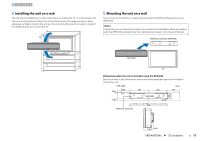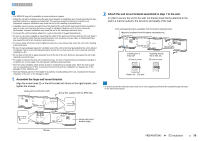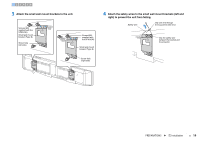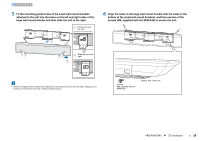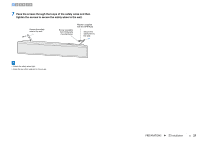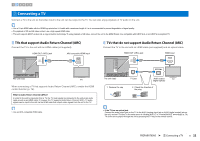Yamaha YSP-5600 Owners Manual - Page 22
Connecting a TV, TVs that support Audio Return Channel ARC
 |
View all Yamaha YSP-5600 manuals
Add to My Manuals
Save this manual to your list of manuals |
Page 22 highlights
123456 b Connecting a TV Connect a TV to the unit so that video input to the unit can be output to the TV. You can also enjoy playback of TV audio on the unit. • Use a 19-pin HDMI cable with the HDMI logo printed on it. A cable with a maximum length of 5 m is recommended to prevent degradation of signal quality. • For playback of 3D and 4K video content, use a high-speed HDMI cable. • This unit supports HDCP version 2.2, a copy protection technology. To enjoy playback of 4K video, connect the unit to the HDMI IN jack (one compatible with HDCP 2.2) on an HDCP 2.2-compliant TV. TVs that support Audio Return Channel (ARC) Connect the TV to the unit with an HDMI cable (not supplied). HDMI OUT (ARC) jack IN 1 (HDCP2.2) IN 2 IN 3 IN 4 HDMI OUT (ARC) OUT (ARC) SYSTEM SUBWOOFER CONNCETOR OUT R L AUX1 AUX2 TV OPTICAL IR-IN IR-OUT UPDATE ONLY RS-232C The unit (rear) NETWORK HDMI ARC-compatible HDMI input HDMI (ARC) HDMI TV When connecting a TV that supports Audio Return Channel (ARC), enable the HDMI control function (p. 76). What is Audio Return Channel (ARC)? In order for the unit to play audio from a TV, the TV must usually be connected to the unit via an audio cable as well as an HDMI cable. If, however, the TV supports Audio Return Channel (ARC), TV audio signals can be input to the unit via the HDMI cable that outputs video signals from the unit to the TV. TVs that do not support Audio Return Channel (ARC) Connect the TV to the unit with an HDMI cable (not supplied) and an optical cable. HDMI OUT (ARC) jack IN 1 (HDCP2.2) IN 2 IN 3 IN 4 HDMI OUT (ARC) SYSTEM SUBWOOFER CONNCETOR OUT R L AUX1 AUX2 TV OPTICAL IR-IN IR-OUT UPDATE ONLY RS-232C The unit (rear) OUT HDMI (ARC) O NETWORK TV TV jack HDMI input HDMI HDMI OPTICAL O Audio output TV (digital optical) 1. Remove the cap 2. Check the direction of the plug • Use an ARC-compatible HDMI cable. • If the TV has no optical jack Connect the audio output jack on the TV to the AUX1 (analog) input jack or AUX2 (digital coaxial) jack on the unit, and set "TV Input" in the setup menu to "Analog [AUX 1]" or "Coaxial [AUX 2]" accordingly (p. 76). TV audio can be played through the unit by pressing the TV key on the remote control. PREPARATIONS ➤ b Connecting a TV En 22