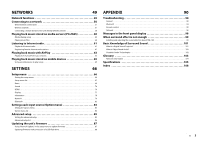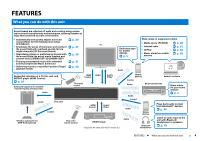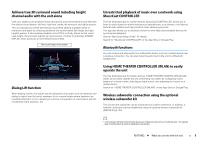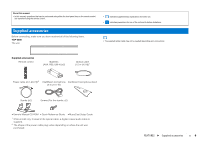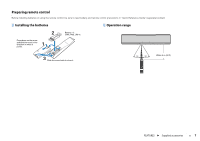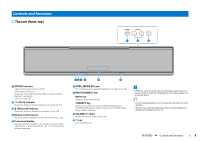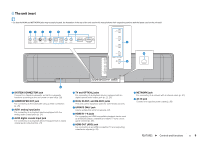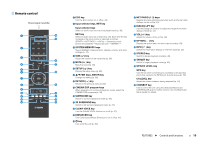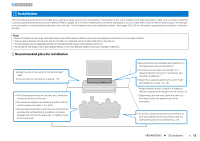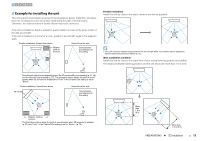Yamaha YSP-5600 Owners Manual - Page 8
Controls and functions, The unit front, top - musiccast
 |
View all Yamaha YSP-5600 manuals
Add to My Manuals
Save this manual to your list of manuals |
Page 8 highlights
Controls and functions The unit (front, top) CONNECT INPUT VOLUME 7 8 9 1 STATUS indicator Lights to show the system condition. Glows green: Power on Glows red: Power off (when the HDMI control or network standby is activated) Turns off: Power off 2 (Wi-Fi) indicator Shows the status of wireless network connection (p. 51). 3 (Bluetooth) indicator Shows the status of Bluetooth connection (p. 45, 48). 4 Remote control sensor Receives infrared signals from the remote control (p. 10). 5 Front panel display Displays the unit's settings, such as the name of an audio input source or surround mode (p. 43). The setting values are also displayed. STATUS INTELLIBEAM MIC 123 4 5 6 6 INTELLIBEAM MIC jack For connecting the supplied IntelliBeam microphone (p. 30). 7 INPUT/CONNECT key INPUT key Select an audio input source. CONNECT key Use to control the unit using the dedicated MusicCast CONTROLLER app for mobile devices. See the MusicCast Setup Guide for details. 8 VOLUME (+/-) keys Adjust the volume of the unit (p. 36). 9 z key Turn on/off the unit. • When the unit is turned off, this unit consumes a small amount of power in order to search for HDMI signals or to receive signals from a network device. • The front panel display turns on for 3 seconds only when the unit is operated. • "Dimmer" can adjust the brightness of the front panel display and indicators in the setup menu (p. 77). FEATURES ➤ Controls and functions En 8