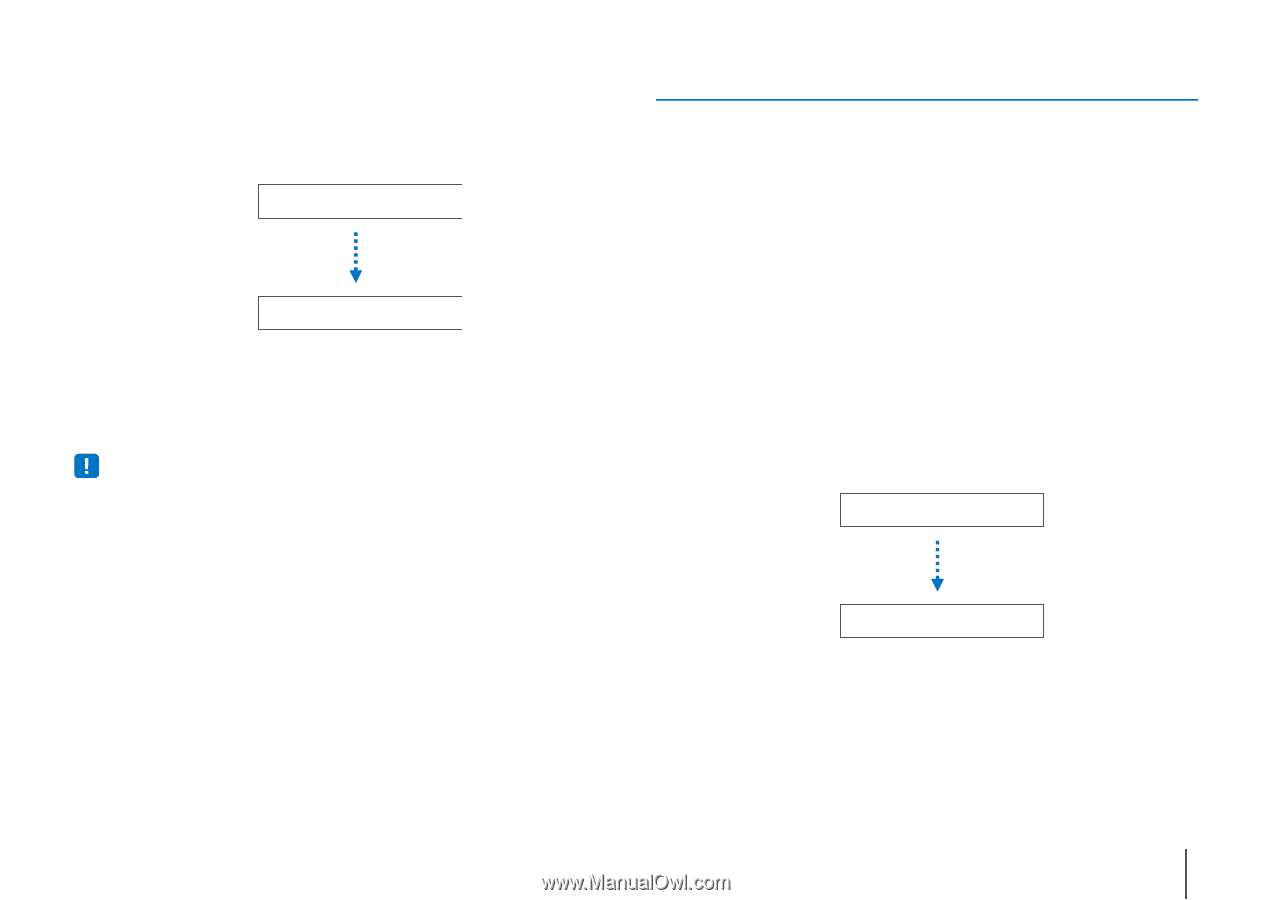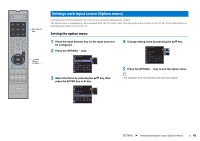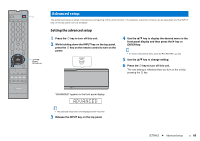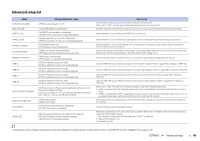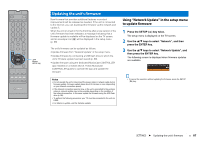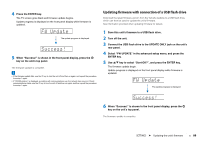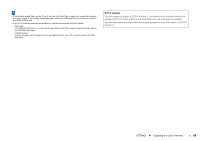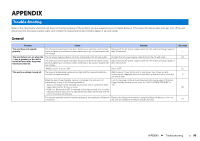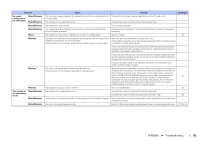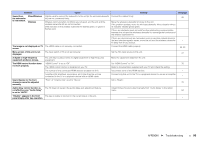Yamaha YSP-5600 Owners Manual - Page 88
Updating firmware with connection of a USB flash drive - black friday
 |
View all Yamaha YSP-5600 manuals
Add to My Manuals
Save this manual to your list of manuals |
Page 88 highlights
4 Press the ENTER key. The TV screen goes black and firmware update begins. Update progress is displayed on the front panel display while firmware is updated. FW Update The update progress is displayed. Success! 5 When "Success!" is shown in the front panel display, press the z key on the unit's top panel. The firmware update is complete. • If the firmware update fails, use the z key to turn the unit off and then on again, and repeat the procedure from step 1 again. • If "XXXXSumError" is displayed, a problem with communications over the network has occurred. Check communications status, use the z key to turn the unit off and then on again, and then repeat the procedure from step 1 again. Updating firmware with connection of a USB flash drive Download the latest firmware version from the Yamaha website to a USB flash drive, which can then be used to update the unit's firmware. See information provided when updating firmware for details. 1 Save this unit's firmware to a USB flash drive. 2 Turn off the unit. 3 Connect the USB flash drive to the UPDATE ONLY jack on the unit's rear panel. 4 Select "FW UPDATE" in the advanced setup menu, and press the ENTER key. 5 Use S/T key to select "Start OK?", and press the ENTER key. The firmware update begin. Update progress is displayed on the front panel display while firmware is updated. FW Update The update progress is displayed. Success! 6 When "Success!" is shown in the front panel display, press the z key on the unit's top panel. The firmware update is complete. SETTINGS ➤ Updating the unit's firmware En 88