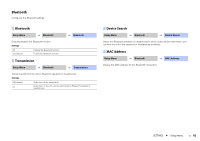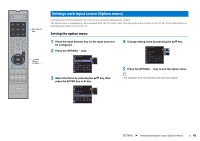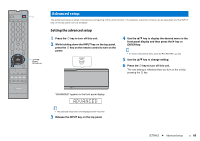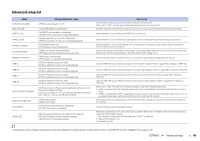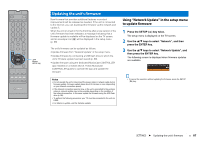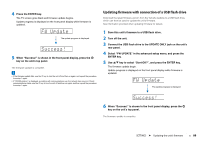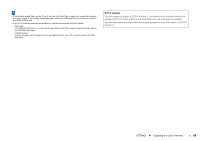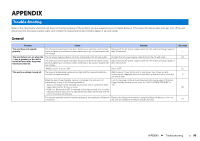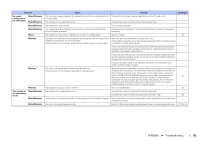Yamaha YSP-5600 Owners Manual - Page 87
Updating the unit’s firmware, Using “Network Update” in the setup menu to update firmware
 |
View all Yamaha YSP-5600 manuals
Add to My Manuals
Save this manual to your list of manuals |
Page 87 highlights
/ ENTER SETUP ( ) Updating the unit's firmware New firmware that provides additional features or product improvements will be released as needed. If the unit is connected to the Internet, you can download the firmware via the network and update it. When the unit is turned on for the first time after a new version of the unit's firmware has been released, a message indicating that a firmware update is available will be displayed on the TV screen, and an envelope icon ( ) will be displayed in the setup menu (p. 66) The unit's firmware can be updated as follows. • Update firmware from "Network Update" in the setup menu. • Update firmware by connecting a USB flash drive to which the unit's firmware update has been saved (p. 88). • Update firmware using the dedicated MusicCast CONTROLLER app installed on a mobile device. Follow MusicCast CONTROLLER guides to operate the app and update the firmware. Notes • Do not operate the unit or disconnect the power cable or network cable during firmware update. Firmware update takes about 20 minutes or more (depending on your Internet connection speed). • If the Internet connection speed is slow, or the unit is connected to the wireless network, network update may not be possible depending on the condition of the network connection. In this case, update the firmware using the USB flash drive (p. 88). • To perform the following procedure, your TV must be connected to the unit via HDMI. • For details on update, visit the Yamaha website. Using "Network Update" in the setup menu to update firmware 1 Press the SETUP ( ) key twice. The setup menu is displayed on the TV screen. 2 Use the S/T keys to select "Network", and then press the ENTER key. 3 Use the S/T keys to select "Network Update", and then press the ENTER key. The following screen is displayed when firmware updates are available. Network Update Perform Update • To cancel the operation without updating the firmware, press the SETUP ( ) key. SETTINGS ➤ Updating the unit's firmware En 87