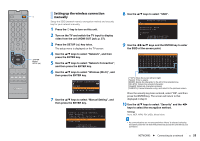Yamaha YSP-5600 Owners Manual - Page 50
Connecting to a network, NETWORKS
 |
View all Yamaha YSP-5600 manuals
Add to My Manuals
Save this manual to your list of manuals |
Page 50 highlights
Connecting to a network You can choose between wired network connection and wireless network connection depending upon your network environment. • Some security software installed on your computer, or network device settings (such as a firewall), may block the unit's access to your computer or Internet radio stations. Should this occur, change security software and/or network device settings. • A network connection cannot be established if the MAC address filter on your router is enabled. Check your router's settings. • To configure your router's subnet mask manually, apply the same subnet used by this unit to all devices. • Use of a broadband connection is recommended when using Internet services. Does the router support a wireless connection? Yes Do you use the dedicated app, Yes MusicCast CONTROLLER, on your mobile device? No, or a wired connection is preferred. Use a wired network. p. 51 No, not sure yet Is your iOS device running iOS Yes 7.1 or later? No, not sure yet Is your wireless router equipped Yes with a WPS button? No, not sure yet Does your wireless router Yes support entry of a WPS PIN code? No, not sure yet If the connection was not successful... • If your router supports DHCP, network settings for the unit need not be configured. Network parameters (such as the IP address) will be assigned automatically. If your router does not support DHCP, or if you prefer to configure network parameters manually, you must configure network settings yourself (p. 80). • You can verify that network parameters (such as the IP address) have been properly assigned to the unit by selecting "Information" (p. 78) from the setup menu. Wireless network (using the MusicCast CONTROLLER app) Refer to the supplied "MusicCast Setup Guide". If the connection was not successful... Wireless network (sharing iOS device settings) Use an iOS device (such as an iPhone) to apply network settings (p. 52). If the connection was not successful... Wireless network (using the WPS button) Use the WPS button on your wireless router (access point) (p. 53). If the connection was not successful... Wireless network (using the WPS PIN code) Register the unit's PIN code with your wireless router (access point) (p. 57). If the connection was not successful... Wireless network (searching for an access point) Select an access point from a list of available access points (p. 53). Wireless connection fails, or no access point is displayed. Wireless network (configuring a wireless connection manually) Enter required information, such as the SSID, manually (p. 55). NETWORKS ➤ Connecting to a network En 50