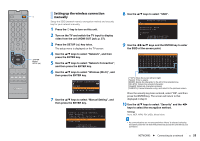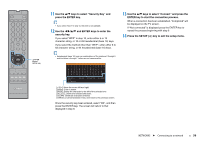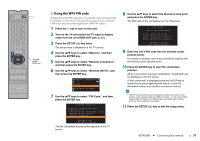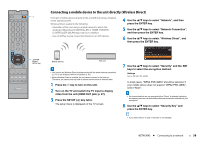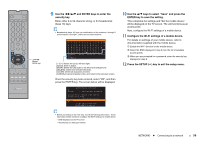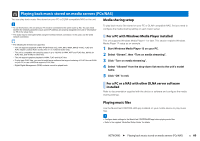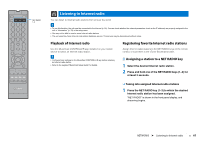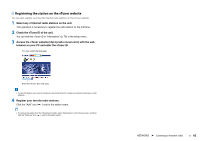Yamaha YSP-5600 Owners Manual - Page 57
Using the WPS PIN code, then press the ENTER key.
 |
View all Yamaha YSP-5600 manuals
Add to My Manuals
Save this manual to your list of manuals |
Page 57 highlights
z / // ENTER SETUP ( ) Using the WPS PIN code Register the unit's PIN code with your wireless router (access point) to establish a connection. This procedure applies if your wireless LAN router (access point) supports the WPS PIN feature. 1 Press the z key to turn on this unit. 2 Turn on the TV and switch the TV input to display video from the unit (HDMI OUT jack; p. 27). 3 Press the SETUP ( ) key twice. The setup menu is displayed on the TV screen. 4 Use the S/T keys to select "Network", and then press the ENTER key. 5 Use the S/T keys to select "Network Connection", and then press the ENTER key. 6 Use the S/T keys to select "Wireless (Wi-Fi)", and then press the ENTER key. Network Connection Wired Wireless(Wi-Fi) Wireless Direct 7 Use the S/T keys to select "PIN Code", and then press the ENTER key. Wireless(Wi-Fi) Select a setup method. ·WPS Button ·Share Wi-Fi Settings (iOS) ·Access Point Scan ·Manual Setting ·PIN Code [ENTER]:OK [RETURN]:Cancel The list of available access points appears on the TV screen. 8 Use the S/T keys to select the desired access point and press the ENTER key. The PIN code of the unit appears on the TV screen. PIN Code PIN Code:00000000 Enter the PIN code into the access point. Press ENTER to start the connection process. [ENTER]:Start [RETURN]:Cancel 9 Enter the unit's PIN code into the wireless router (access point). For details on settings, refer to documentation supplied with the wireless router (access point). 10 Press the ENTER key to start the connection process. When a connection has been established, "Completed" will be displayed on the TV screen. If "Not connected" is displayed press the ENTER key to repeat the process beginning with step 6, or see the information below to try another connection method. • The PIN code cannot be used to establish a wireless connection if your wireless router (access point) uses WEP encryption, or if the router's MAC address filter is enabled. See "Searching for a wireless router (access point)" (p. 53) to establish a connection. 11 Press the SETUP ( ) key to exit the setup menu. NETWORKS ➤ Connecting to a network En 57