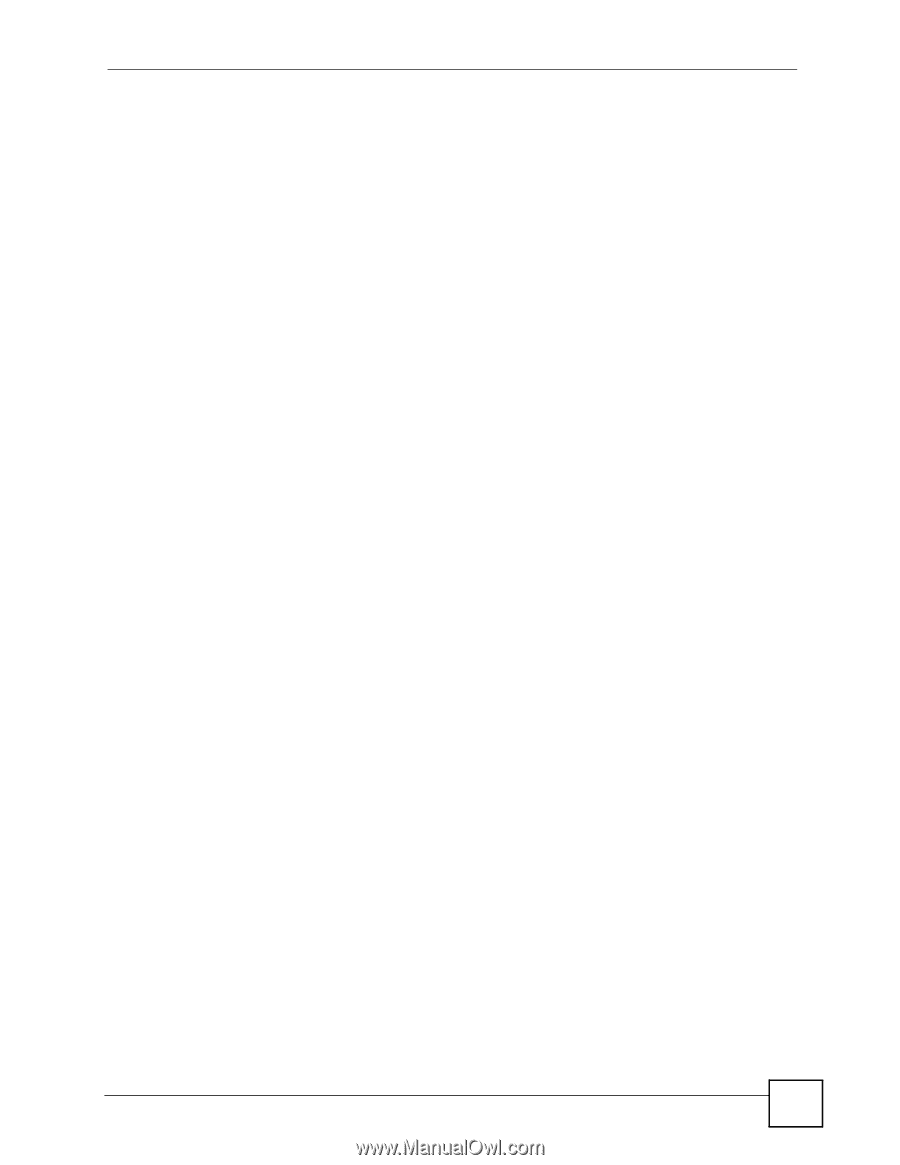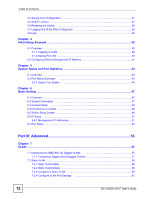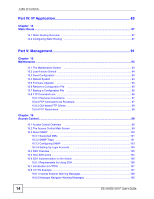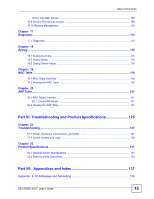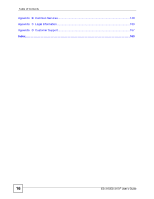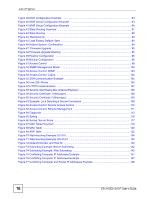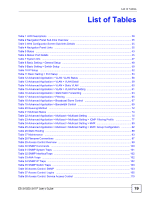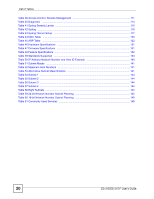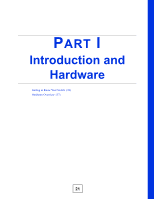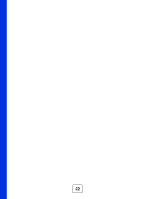List of Figures
ES-315/ES-315-F User’s Guide
17
List of Figures
Figure 1 Internet Access through the Switch
..........................................................................................
23
Figure 2 Shared Server Using VLAN Example
......................................................................................
24
Figure 3 Front Panel: ES-315
................................................................................................................
27
Figure 4 Front Panel: ES-315-F
............................................................................................................
27
Figure 5 Rear Panel: ES-315
................................................................................................................
28
Figure 6 Rear Panel: ES-315-F
.............................................................................................................
28
Figure 7 Base Panel: ES-315-F
.............................................................................................................
29
Figure 8 Web Configurator: Login
.........................................................................................................
34
Figure 9 Web Configurator Home Screen (Status)
................................................................................
34
Figure 10 Change Administrator Login Password
.................................................................................
37
Figure 11 Web Configurator: Logout Screen
.........................................................................................
38
Figure 12 Initial Setup Network Example: VLAN
...................................................................................
39
Figure 13 Initial Setup Network Example: Port VID
...............................................................................
41
Figure 14 Initial Setup Example: Management IP Address
...................................................................
41
Figure 15 Status
....................................................................................................................................
43
Figure 16 Status > Port Details
..............................................................................................................
44
Figure 17 System Info
...........................................................................................................................
47
Figure 18 Basic Setting > General Setup
..............................................................................................
48
Figure 19 Basic Setting > Switch Setup
................................................................................................
50
Figure 20 Basic Setting > IP Setup
.........................................................................................................
51
Figure 21 Basic Setting > Port Setup
....................................................................................................
53
Figure 22 Advanced Application > VLAN: VLAN Status
........................................................................
58
Figure 23 Advanced Application > VLAN > VLAN Detail
........................................................................
59
Figure 24 Advanced Application > VLAN > Static VLAN
......................................................................
60
Figure 25 Advanced Application > VLAN > VLAN Port Setting
.............................................................
61
Figure 26 Advanced Application > Static MAC Forwarding
...................................................................
63
Figure 27 Advanced Application > Filtering
...........................................................................................
65
Figure 28 Advanced Application > Broadcast Storm Control
................................................................
67
Figure 29 Advanced Application > Bandwidth Control
..........................................................................
69
Figure 30 Queuing Method
....................................................................................................................
72
Figure 31 Advanced Application > Multicast
..........................................................................................
74
Figure 32 Advanced Application > Multicast > Multicast Setting
...........................................................
75
Figure 33 Advanced Application > Multicast > Multicast Setting > IGMP Filtering Profile
.....................
77
Figure 34 MVR Network Example
.........................................................................................................
78
Figure 35 MVR Multicast Television Example
.......................................................................................
79
Figure 36 Advanced Application > Multicast > Multicast Setting > MVR
...............................................
80
Figure 37 Advanced Application > Multicast > Multicast Setting > MVR: Group Configuration
..............
81
Figure 38 MVR Configuration Example
.................................................................................................
82