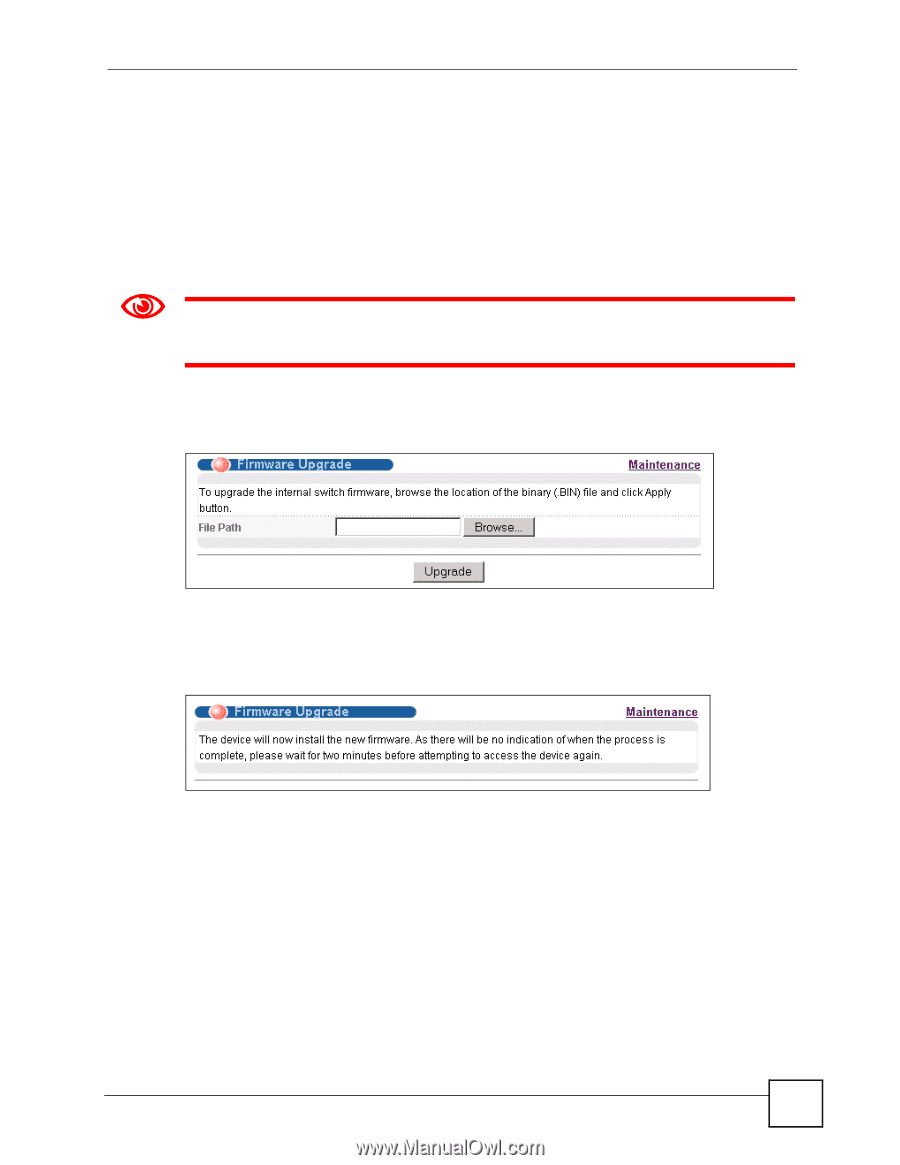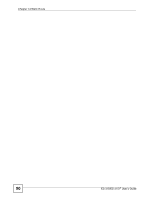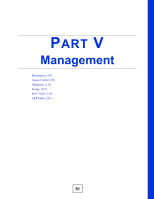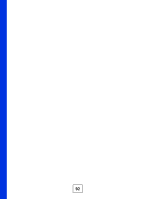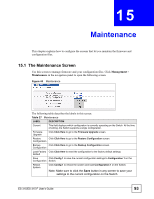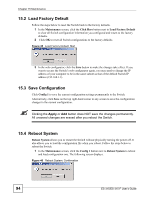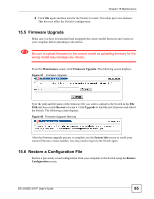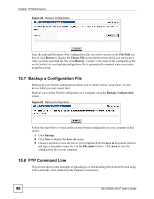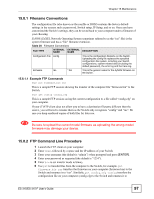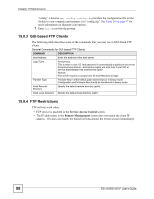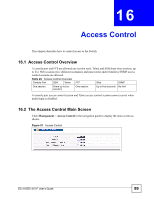ZyXEL ES-315 User Guide - Page 95
Firmware Upgrade, 15.6 Restore a Configuration File, Maintenance, Browse, Upgrade, System Info
 |
View all ZyXEL ES-315 manuals
Add to My Manuals
Save this manual to your list of manuals |
Page 95 highlights
Chapter 15 Maintenance 2 Click OK again and then wait for the Switch to restart. This takes up to two minutes. This does not affect the Switch's configuration. 15.5 Firmware Upgrade Make sure you have downloaded (and unzipped) the correct model firmware and version to your computer before uploading to the device. 1 Be sure to upload firmware for the correct model as uploading firmware for the wrong model may damage your device. From the Maintenance screen, click Firmware Upgrade. The following screen displays. Figure 47 Firmware Upgrade Type the path and file name of the firmware file you wish to upload to the Switch in the File Path text box or click Browse to locate it. Click Upgrade to load the new firmware and reboot the Switch. The following screen displays. Figure 48 Firmware Upgrade Warning After the firmware upgrade process is complete, see the System Info screen to verify your current firmware version number. You may need to log in to the Switch again. 15.6 Restore a Configuration File Restore a previously saved configuration from your computer to the Switch using the Restore Configuration screen. ES-315/ES-315-F User's Guide 95