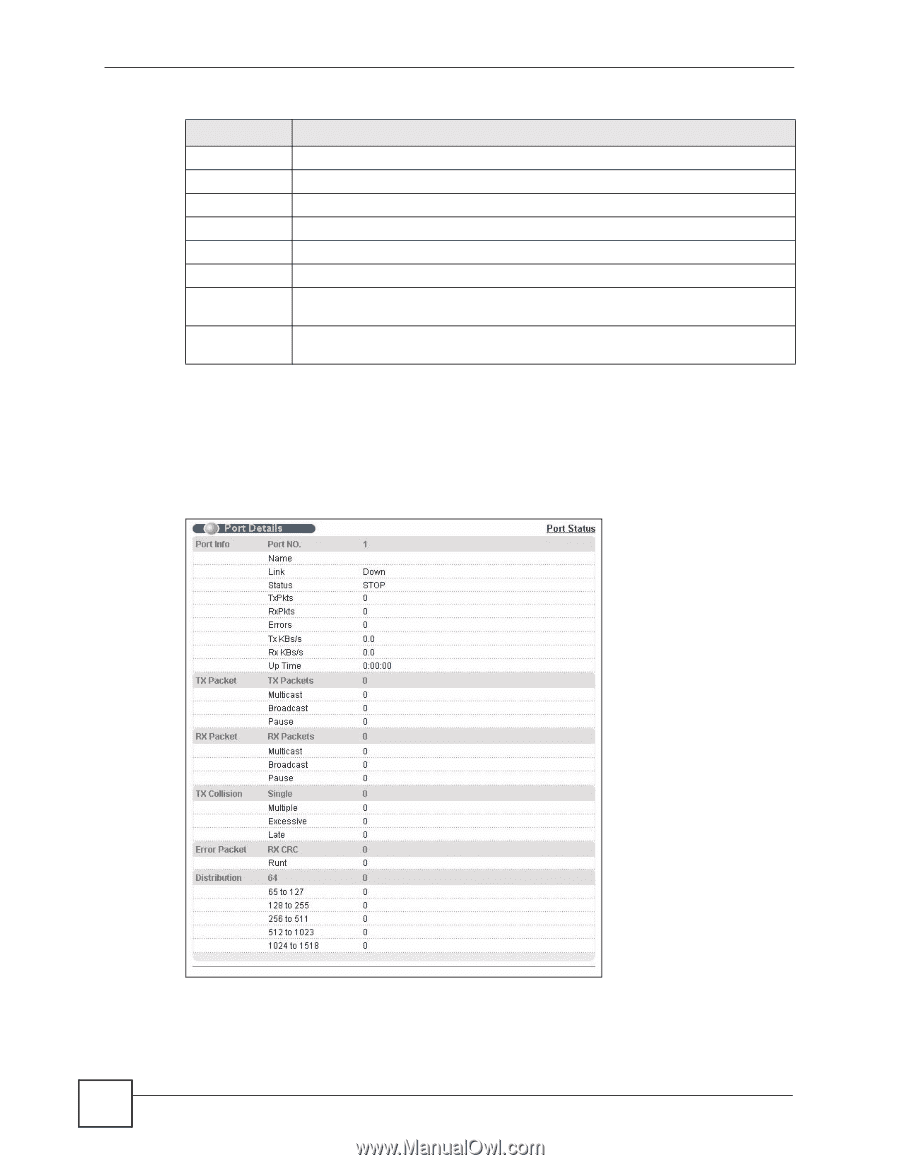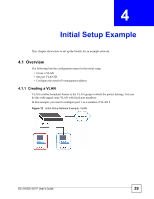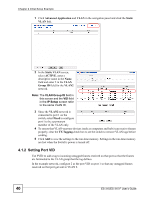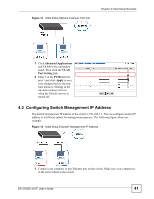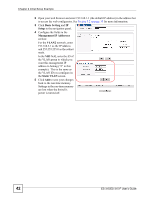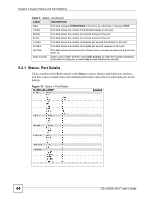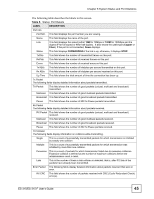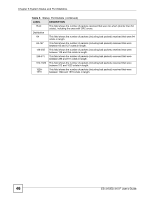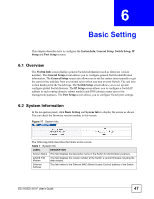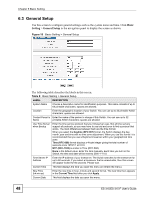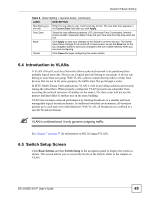ZyXEL ES-315 User Guide - Page 44
Status: Port Details, Status
 |
View all ZyXEL ES-315 manuals
Add to My Manuals
Save this manual to your list of manuals |
Page 44 highlights
Chapter 5 System Status and Port Statistics Table 5 Status (continued) LABEL DESCRIPTION State This field displays FORWARDING if the link is up, otherwise, it displays STOP. TxPkts This field shows the number of transmitted frames on this port. RxPkts This field shows the number of received frames on this port. Errors This field shows the number of received errors on this port. Tx KB/s This field shows the number of kilobytes per second transmitted on this port. Rx KB/s This field shows the number of kilobytes per second received on this port. Up Time This field shows the total amount of time in hours, minutes and seconds the port has been up. Clear Counter Enter a port number and then click Clear Counter to erase the recorded statistical information for that port, or select Any to clear statistics for all ports. 5.2.1 Status: Port Details Click a number in the Port column in the Status screen to display individual port statistics. Use this screen to check status and detailed performance data about an individual port on the Switch. Figure 16 Status > Port Details 44 ES-315/ES-315-F User's Guide