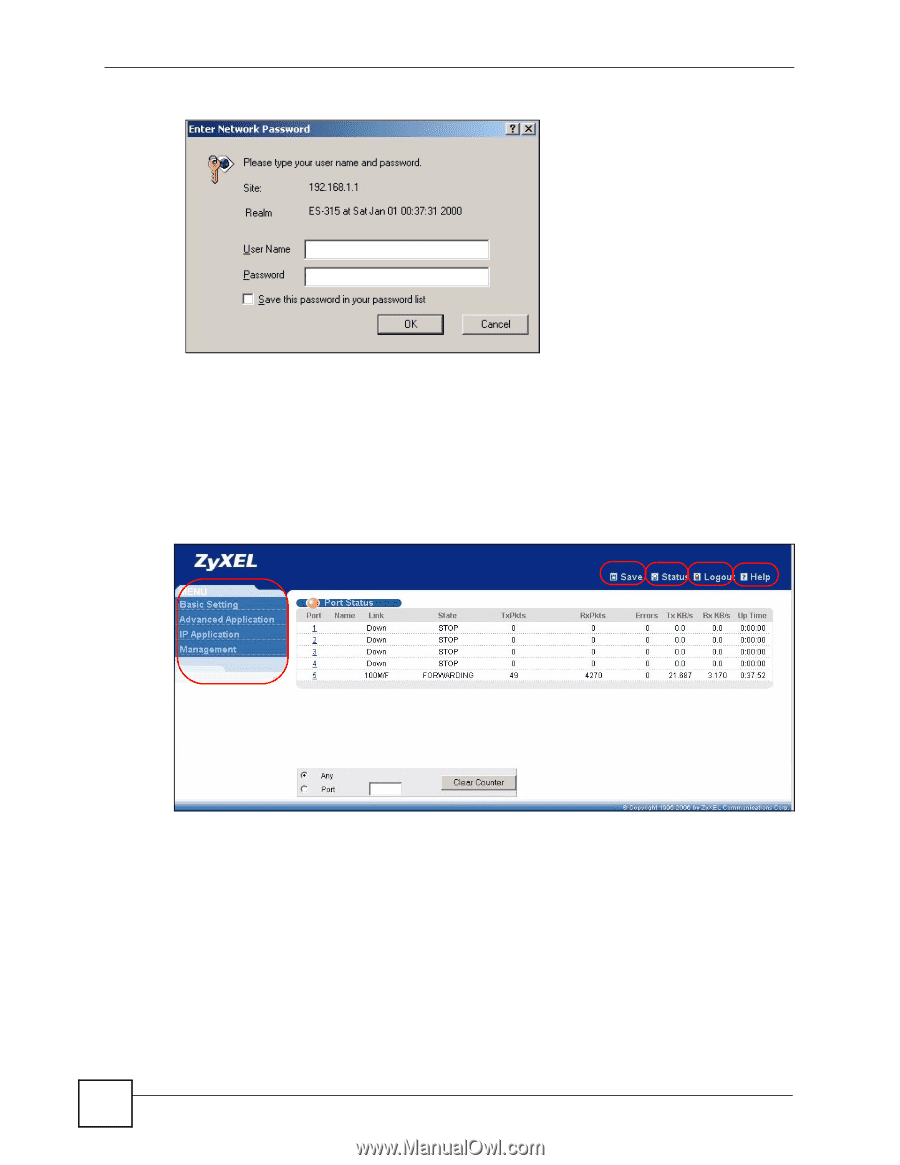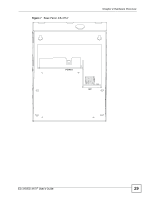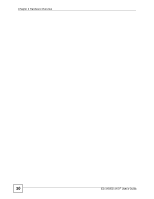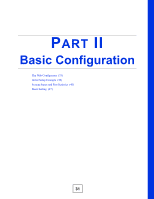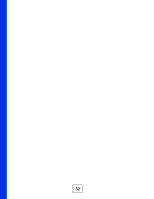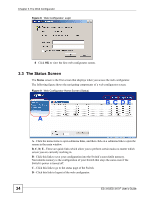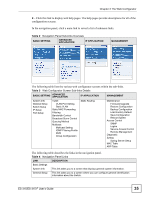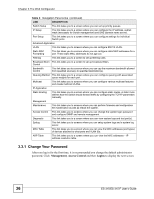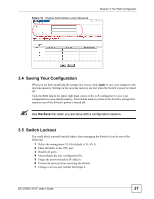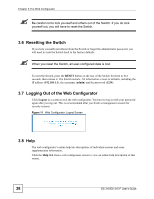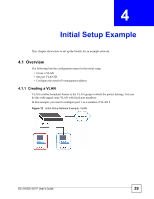ZyXEL ES-315 User Guide - Page 34
The Status Screen,
 |
View all ZyXEL ES-315 manuals
Add to My Manuals
Save this manual to your list of manuals |
Page 34 highlights
Chapter 3 The Web Configurator Figure 8 Web Configurator: Login 4 Click OK to view the first web configurator screen. 3.3 The Status Screen The Status screen is the first screen that displays when you access the web configurator. The following figure shows the navigating components of a web configurator screen. Figure 9 Web Configurator Home Screen (Status) B C DE A A - Click the menu items to open submenu links, and then click on a submenu link to open the screen in the main window. B, C, D, E - These are quick links which allow you to perform certain tasks no matter which screen you are currently working in. B - Click this link to save your configuration into the Switch's nonvolatile memory. Nonvolatile memory is the configuration of your Switch that stays the same even if the Switch's power is turned off. C - Click this link to go to the status page of the Switch. D - Click this link to logout of the web configurator. 34 ES-315/ES-315-F User's Guide