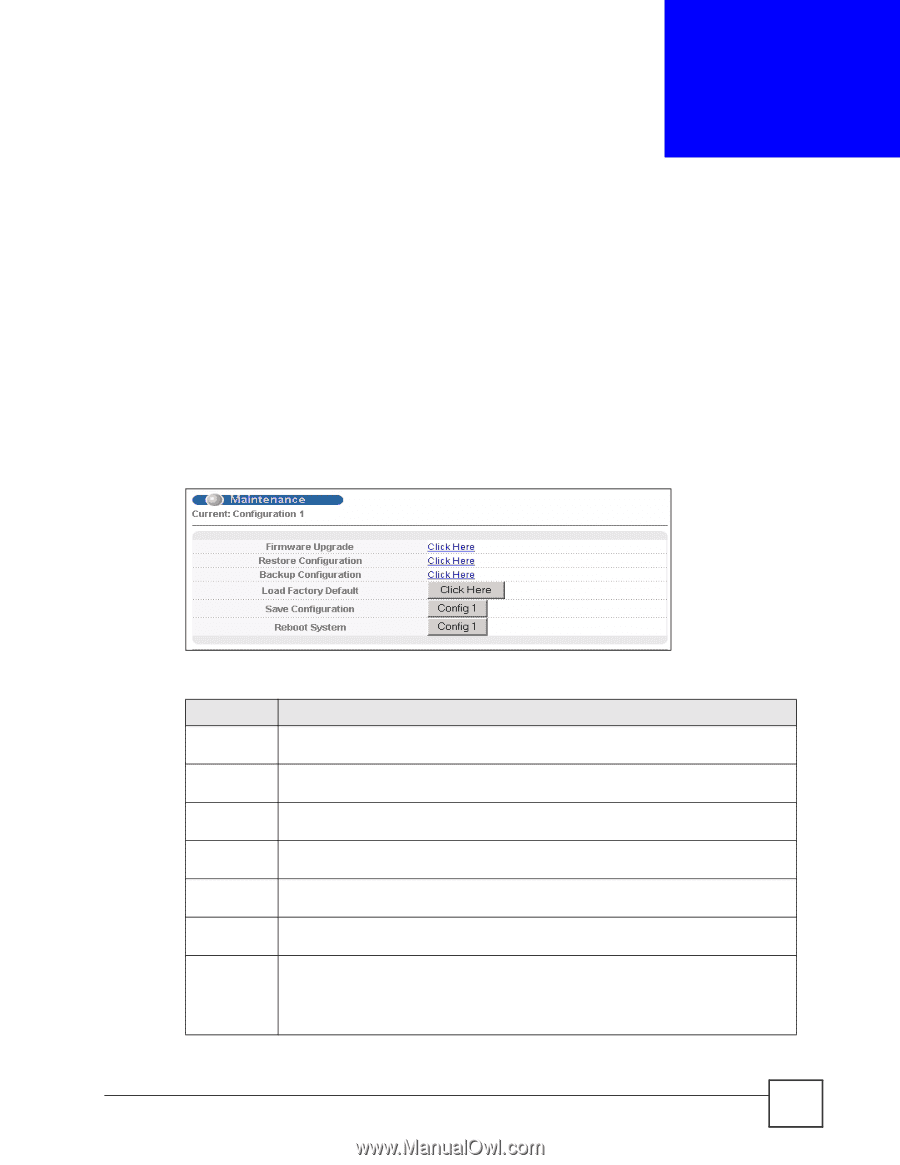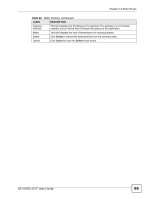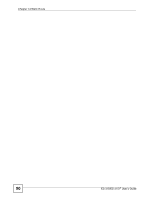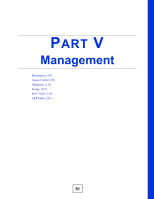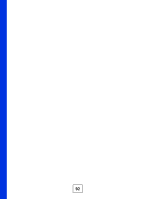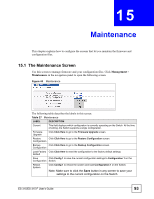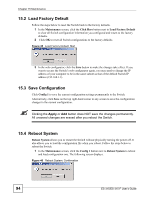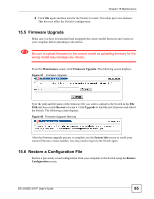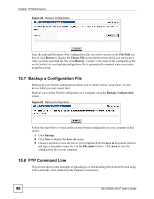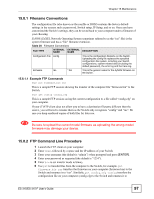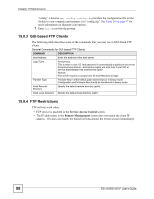ZyXEL ES-315 User Guide - Page 93
Maintenance, 15.1 The Maintenance Screen
 |
View all ZyXEL ES-315 manuals
Add to My Manuals
Save this manual to your list of manuals |
Page 93 highlights
CHAPTER 15 Maintenance This chapter explains how to configure the screens that let you maintain the firmware and configuration files. 15.1 The Maintenance Screen Use this screen to manage firmware and your configuration files. Click Management > Maintenance in the navigation panel to open the following screen. Figure 44 Maintenance The following table describes the labels in this screen. Table 27 Maintenance LABEL DESCRIPTION Current This field displays which configuration is currently operating on the Switch. At the time of writing, the Switch supports a single configuration. Firmware Upgrade Click Click Here to go to the Firmware Upgrade screen. Restore Click Click Here to go to the Restore Configuration screen. Configuration Backup Click Click Here to go to the Backup Configuration screen. Configuration Load Factory Click Click Here to reset the configuration to the factory default settings. Default Save Click Config 1 to save the current configuration settings to Configuration 1 on the Configuration Switch. Reboot System Click Config 1 to reboot the system and load Configuration 1 on the Switch. Note: Make sure to click the Save button in any screen to save your settings to the current configuration on the Switch. ES-315/ES-315-F User's Guide 93