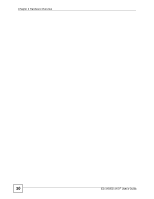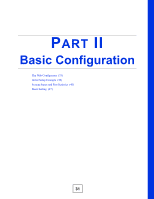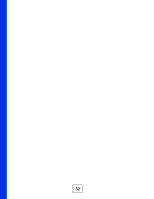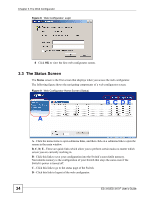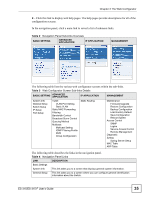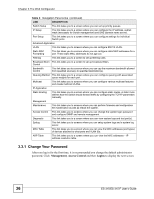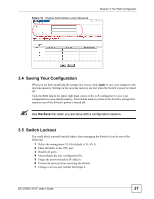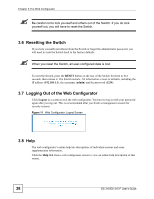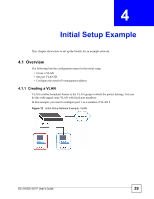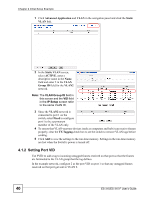ZyXEL ES-315 User Guide - Page 35
Table 2, Click this link to display web help s. The help s provide descriptions for all of
 |
View all ZyXEL ES-315 manuals
Add to My Manuals
Save this manual to your list of manuals |
Page 35 highlights
Chapter 3 The Web Configurator E - Click this link to display web help pages. The help pages provide descriptions for all of the configuration screens. In the navigation panel, click a main link to reveal a list of submenu links. Table 2 Navigation Panel Sub-links Overview BASIC SETTING ADVANCED APPLICATION IP APPLICATION MANAGEMENT The following table lists the various web configurator screens within the sub-links. Table 3 Web Configurator Screen Sub-links Details BASIC SETTING ADVANCED APPLICATION IP APPLICATION MANAGEMENT System Info General Setup Switch Setup IP Setup Port Setup VLAN VLAN Port Setting Static VLAN Static MAC Forwarding Filtering Bandwidth Control Broadcast Storm Control Queuing Method Multicast Multicast Setting IGMP Filtering Profile MVR Group Configuration Static Routing Maintenance Firmware Upgrade Restore Configuration Backup Configuration Load Factory Default Save Configuration Reboot System Access Control SNMP Logins Service Access Control Remote Management Diagnostic Syslog Syslog Server Setup MAC Table ARP Table The following table describes the links in the navigation panel. Table 4 Navigation Panel Links LINK DESCRIPTION Basic Settings System Info This link takes you to a screen that displays general system information. General Setup This link takes you to a screen where you can configure general identification information about the Switch. ES-315/ES-315-F User's Guide 35