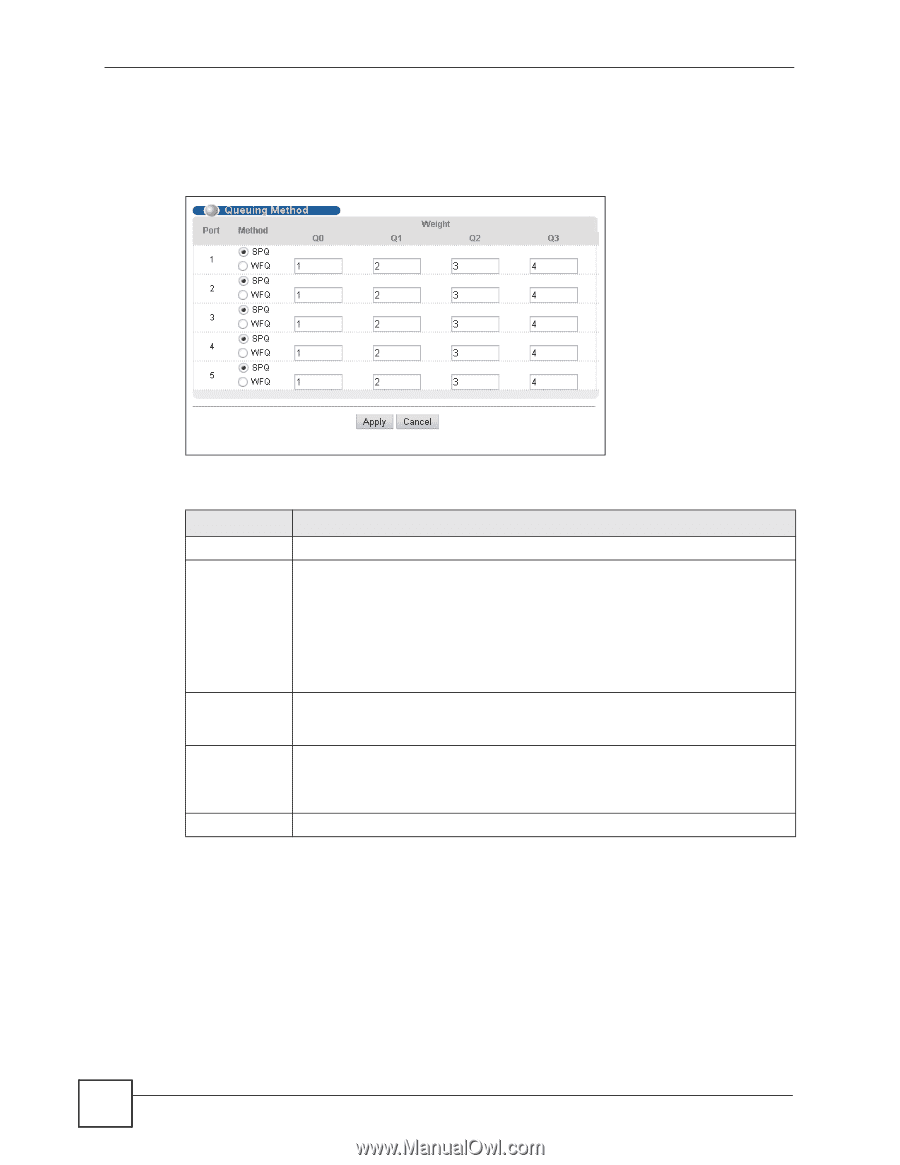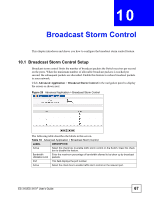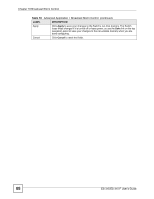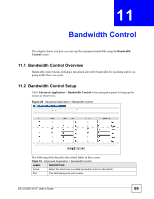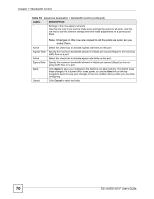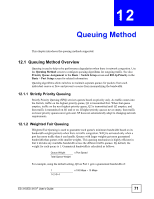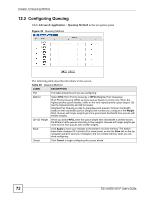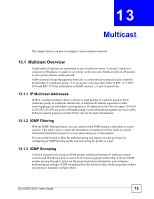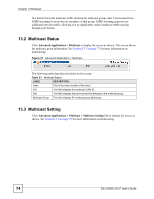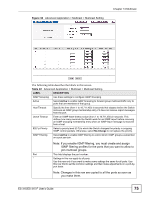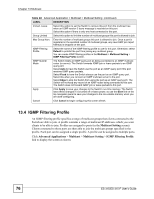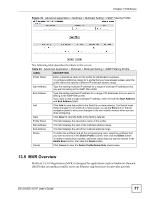ZyXEL ES-315 User Guide - Page 72
Configuring Queuing, Advanced Application, Queuing Method
 |
View all ZyXEL ES-315 manuals
Add to My Manuals
Save this manual to your list of manuals |
Page 72 highlights
Chapter 12 Queuing Method 12.2 Configuring Queuing Click Advanced Application > Queuing Method in the navigation panel. Figure 30 Queuing Method The following table describes the labels in this screen. Table 20 Queuing Method LABEL DESCRIPTION Port This label shows the port you are configuring. Method Select SPQ (Strict Priority Queuing) or WFQ (Weighted Fair Queueing). Strict Priority Queuing (SPQ) services queues based on priority only. When the highest priority queue empties, traffic on the next highest-priority queue begins. Q3 has the highest priority and Q0 the lowest. Weighted Fair Queuing is used to guarantee each queue's minimum bandwidth based on their bandwidth portion (weight) (the number you configure in the Weight field). Queues with larger weights get more guaranteed bandwidth than queues with smaller weights. Q0~Q3 Weight When you select WFQ, enter the queue weight here. Bandwidth is divided across the different traffic queues according to their weights. Queues with larger weights get more service than queues with smaller weights. Apply Click Apply to save your changes to the Switch's run-time memory. The Switch loses these changes if it is turned off or loses power, so use the Save link on the top navigation panel to save your changes to the non-volatile memory when you are done configuring. Cancel Click Cancel to begin configuring this screen afresh. 72 ES-315/ES-315-F User's Guide