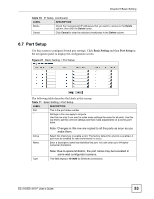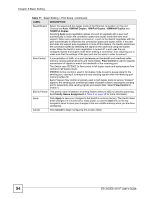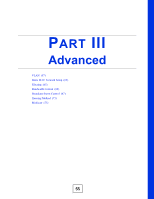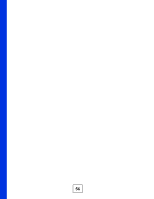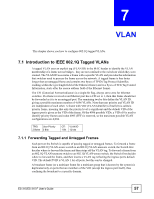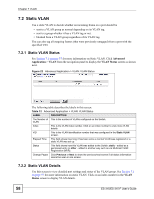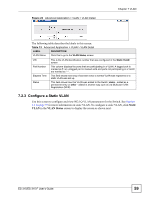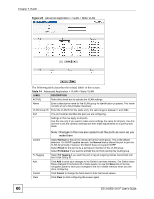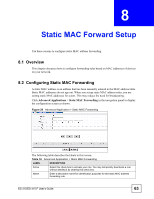ZyXEL ES-315 User Guide - Page 58
Static VLAN, 7.2.1 Static VLAN Status
 |
View all ZyXEL ES-315 manuals
Add to My Manuals
Save this manual to your list of manuals |
Page 58 highlights
Chapter 7 VLAN 7.2 Static VLAN Use a static VLAN to decide whether an incoming frame on a port should be • sent to a VLAN group as normal depending on its VLAN tag. • sent to a group whether it has a VLAN tag or not. • blocked from a VLAN group regardless of its VLAN tag. You can also tag all outgoing frames (that were previously untagged) from a port with the specified VID. 7.2.1 Static VLAN Status See Section 7.1 on page 57 for more information on Static VLAN. Click Advanced Application > VLAN from the navigation panel to display the VLAN Status screen as shown next. Figure 22 Advanced Application > VLAN: VLAN Status The following table describes the labels in this screen. Table 12 Advanced Application > VLAN: VLAN Status LABEL DESCRIPTION The Number of This is the number of VLANs configured on the Switch. VLAN Index This is the VLAN index number. Click on an index number to view more VLAN details. VID This is the VLAN identification number that was configured in the Static VLAN screen. Elapsed Time This field shows how long it has been since a normal VLAN was registered or a static VLAN was set up. Status This field shows how this VLAN was added to the Switch; static - added as a permanent entry or other - added in another way such as via Multicast VLAN Registration (MVR). Change Pages Click Previous or Next to show the previous/next screen if all status information cannot be seen in one screen. 7.2.2 Static VLAN Details Use this screen to view detailed port settings and status of the VLAN group. See Section 7.1 on page 57 for more information on static VLAN. Click on an index number in the VLAN Status screen to display VLAN details. 58 ES-315/ES-315-F User's Guide