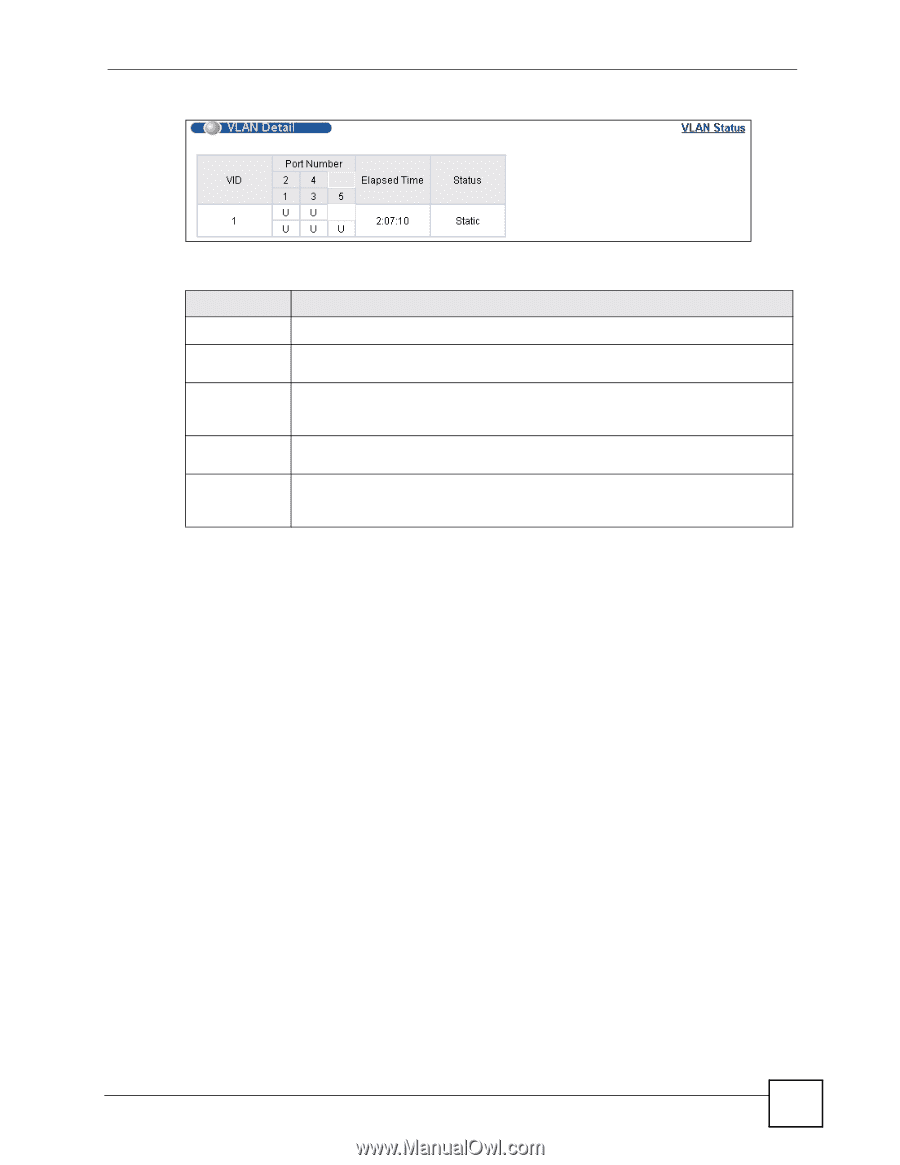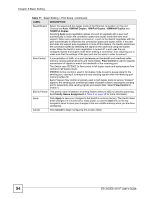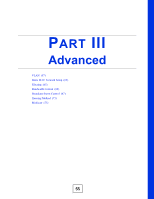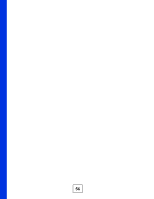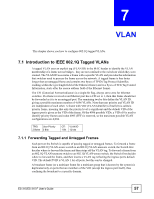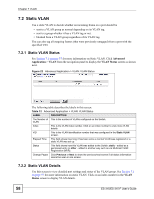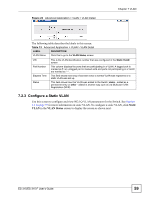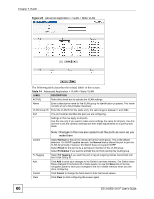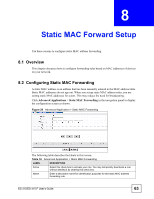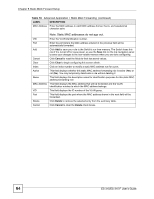ZyXEL ES-315 User Guide - Page 59
Con a Static VLAN, Static, VLAN Status
 |
View all ZyXEL ES-315 manuals
Add to My Manuals
Save this manual to your list of manuals |
Page 59 highlights
Figure 23 Advanced Application > VLAN > VLAN Detail Chapter 7 VLAN The following table describes the labels in this screen. Table 13 Advanced Application > VLAN > VLAN Detail LABEL DESCRIPTION VLAN Status Click this to go to the VLAN Status screen. VID Port Number Elapsed Time Status This is the VLAN identification number that was configured in the Static VLAN screen. This column displays the ports that are participating in a VLAN. A tagged port is marked as T, an untagged port is marked as U and ports not participating in a VLAN are marked as "-". This field shows how long it has been since a normal VLAN was registered or a static VLAN was set up. This field shows how this VLAN was added to the Switch; static - added as a permanent entry or other - added in another way such as via Multicast VLAN Registration (MVR). 7.2.3 Configure a Static VLAN Use this screen to configure and view 802.1Q VLAN parameters for the Switch. See Section 7.1 on page 57 for more information on static VLAN. To configure a static VLAN, click Static VLAN in the VLAN Status screen to display the screen as shown next. ES-315/ES-315-F User's Guide 59